Creating & Editing Session TopicsUpdated a year ago
As an event organizer, it's essential to ensure that your attendees have all the information they need to make informed decisions about which sessions to attend. Creating clear and descriptive session topics is one way to accomplish this goal.
This article will explore the step-by-step process of creating and editing session topics that may help you organize your event agenda more effectively.
Why should I use topics?
Creating session topics is a highly effective way to provide attendees with a brief overview of the areas that will be covered in each session. By including topics, attendees can quickly determine whether a particular session aligns with their interests and goals without having to click on individual session cards to read lengthy descriptions.
Additionally, session topics serve as a valuable filtering tool, enabling attendees to search for sessions that match their preferences more efficiently.
How can I create topics?
The first step is to click on Agenda on the left sidebar of the Organizer’s Tool.
Navigate to the Topics tab to access the list of all topics.
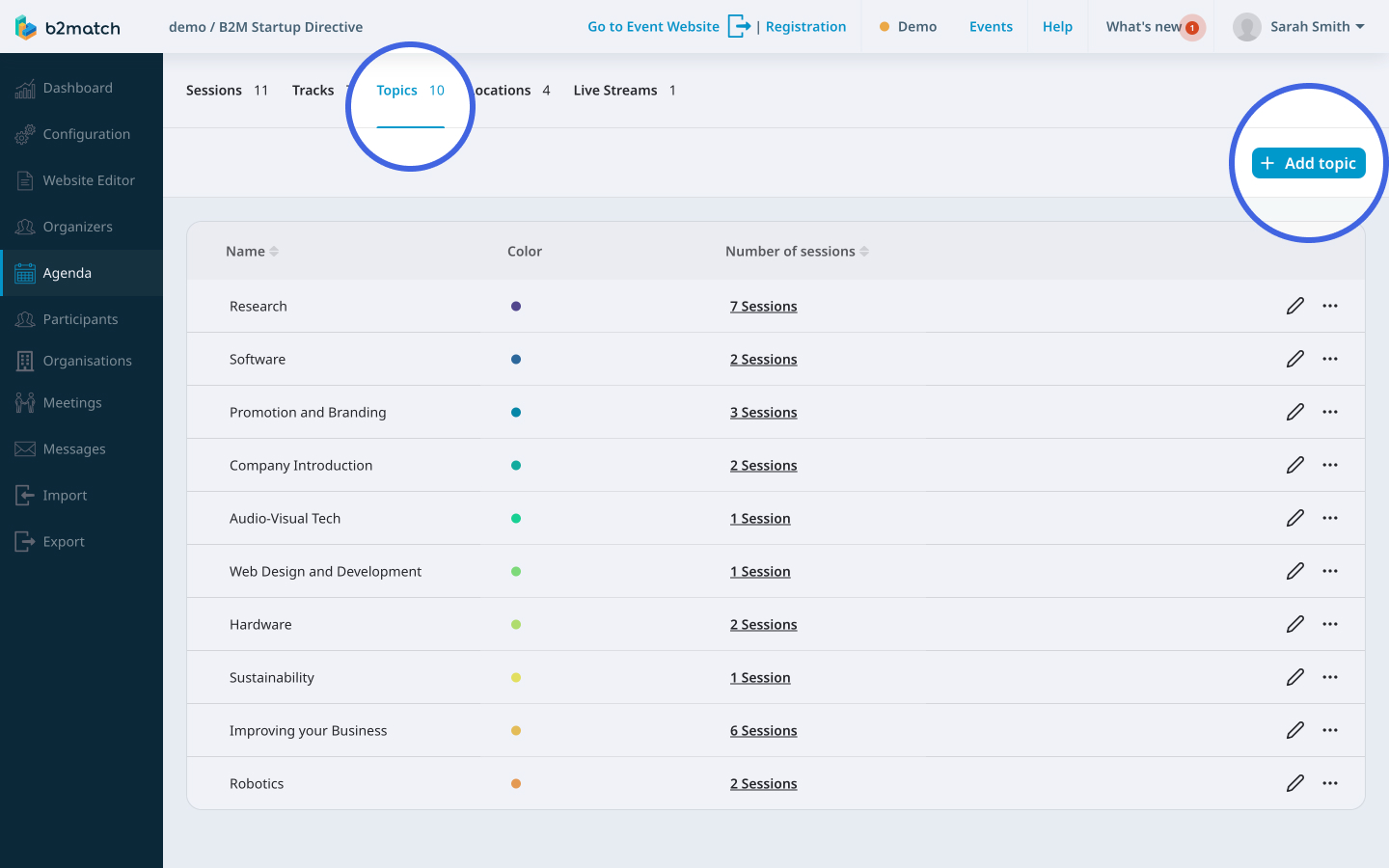
Here, click on the Add topic button to open the Create topic modal.
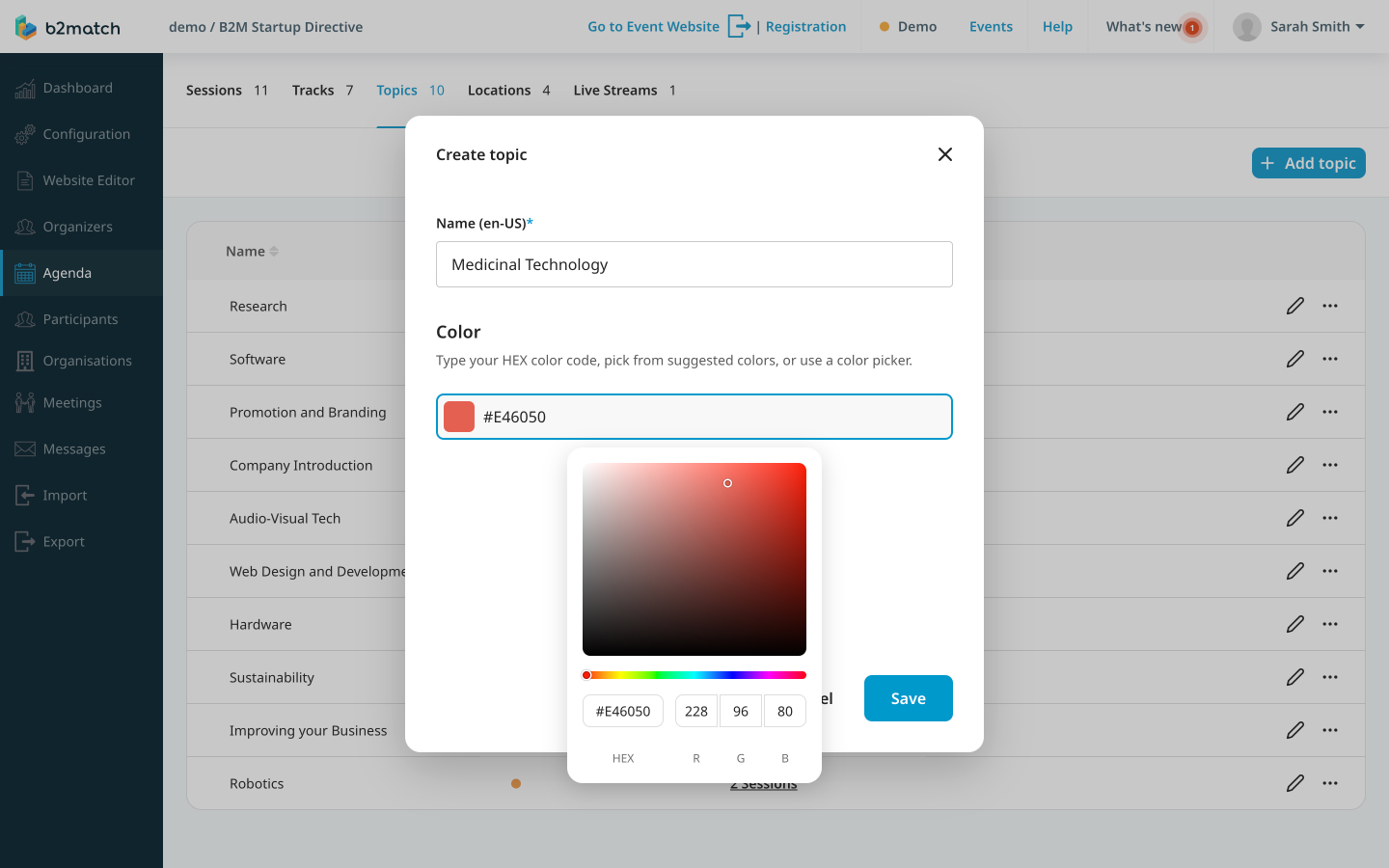
Type in the name of the topic and choose a color either by typing the HEX color code, or using the color picker.
After you give your topic a name and choose a color, click on the Save button.
If you didn't find an answer to your questions, please get in touch with the Support Team here.
