Customizing Home Page Hero ImageUpdated 6 months ago
As the saying goes, "a picture is worth a thousand words," and in the digital age, a captivating image can be the key to drawing visitors to your event. One of the most crucial visual elements of any website is the home page hero image, which may play a significant role in promoting your event and creating a memorable first impression for your potential attendees.
In this article, we will explore the importance of customizing your home page hero image and provide a step-by-step tutorial on how to customize the home page hero image.
What is the hero section?
The hero section is a key component of any website's homepage and typically features a large cover image, a registration button, and a share button for social media platforms. Within this section, the hero image takes center stage, serving as a visual introduction to the website and its content. It is essential to carefully select and customize the hero image to create a strong first impression and engage visitors, ultimately driving them to register for your event.
How can I customize the home page hero image?
First, access the home page editor from the left sidebar of the Organizer’s Tool.
This will open the home page editor’s interface.
The hero section is right in the middle of the content area.
To customize the hero image, click on the Image button.

This will open a drop-down menu. From here, you can choose to upload your own image or reset to the b2match template.
Clicking on Upload allows you to upload a cover image in jpg, jpeg or png format.
Click the Banner layout button to further customize your hero image. A drop-down menu with 5 different layout options will appear. The aspect ratio of images is the same for each layout and it is 3:2.
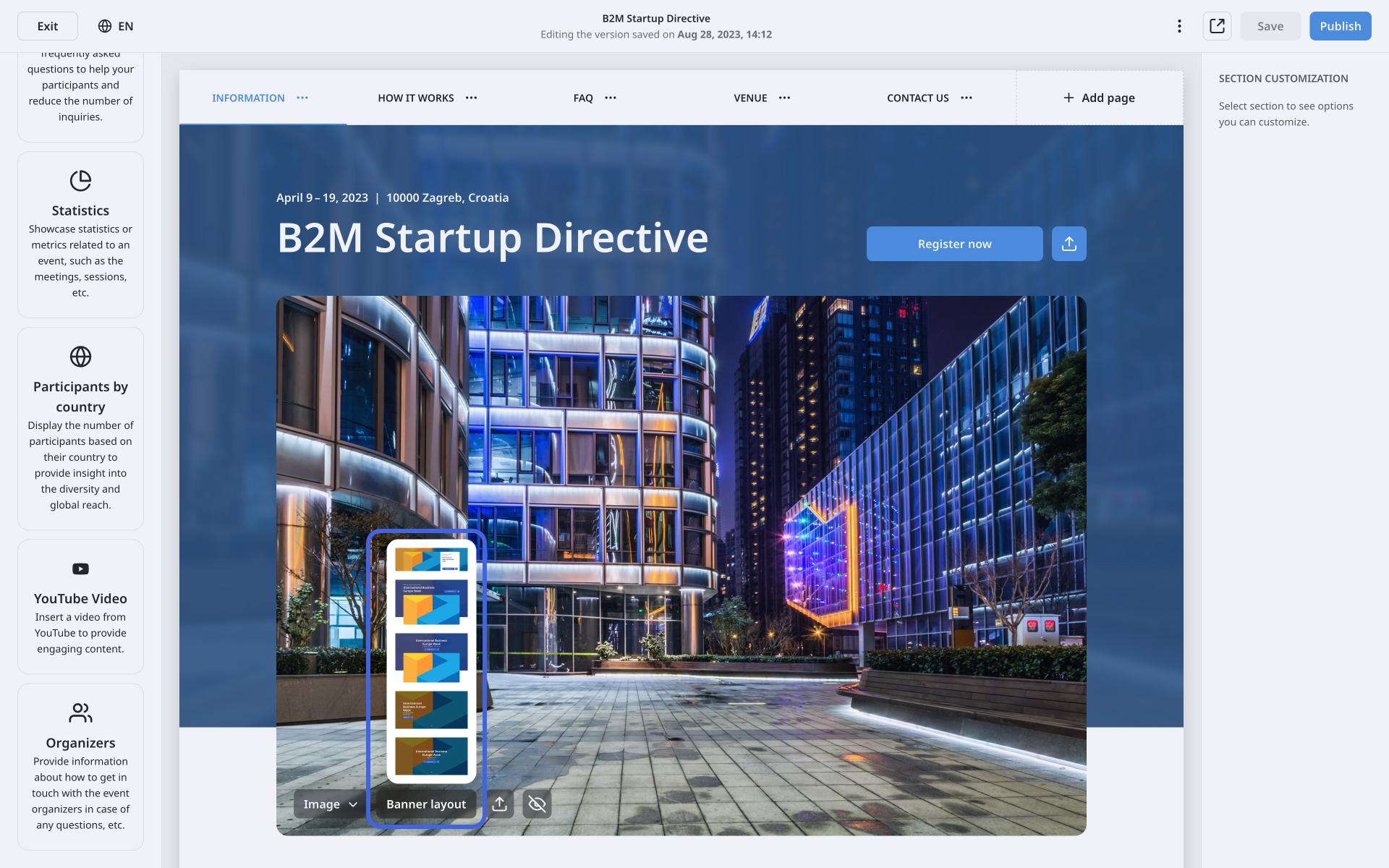
Additionally, you have the option to enable the event sharing feature by clicking on the share button. This will display a drop-down menu with two options Share event enabled and Share event disabled. By enabling the share option, you allow visitors to share your event on their social media, which can help boost your promotional efforts.
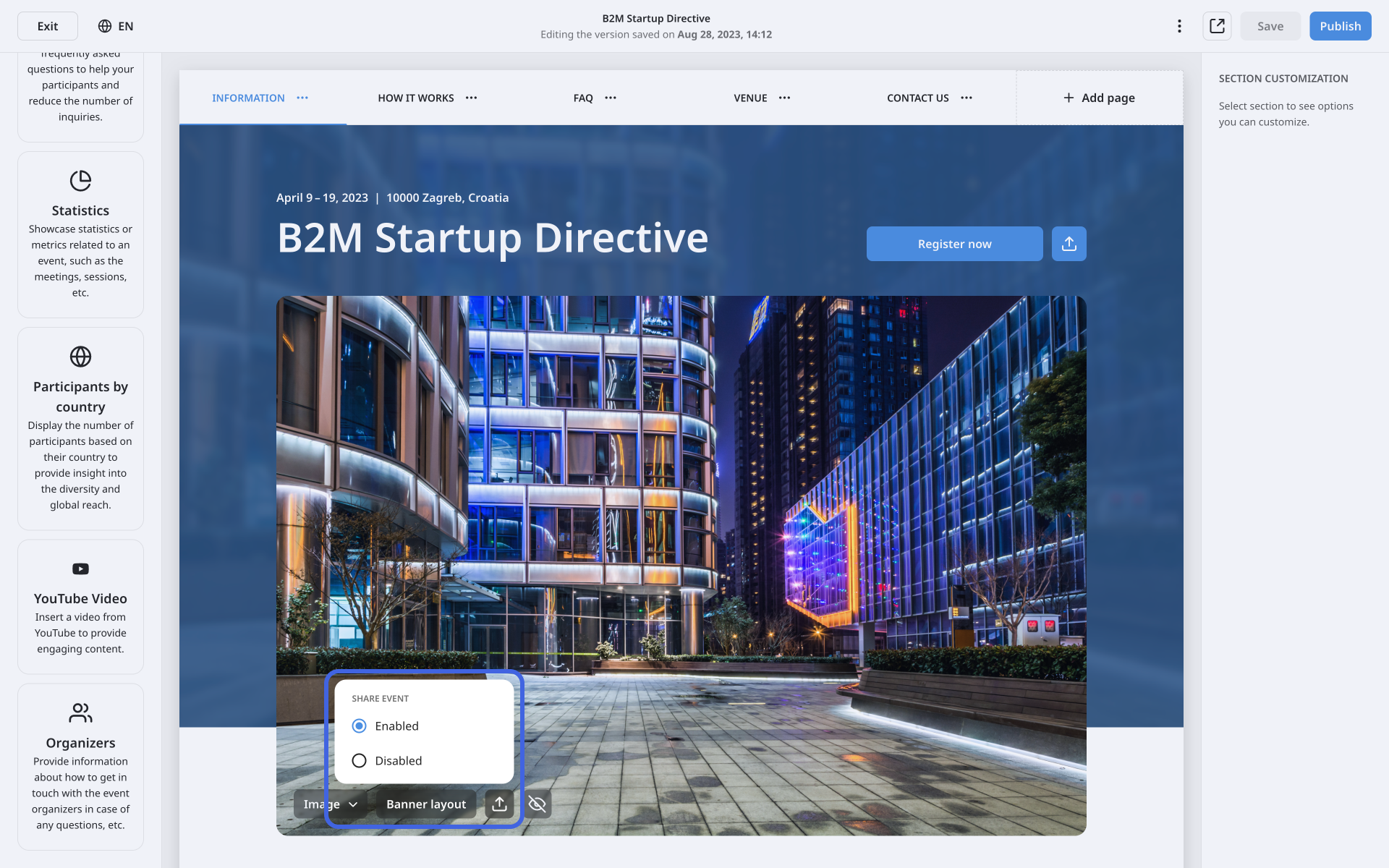
How can I remove the hero section from the page?
While the hero section is an essential component of many website homepages, it may not be necessary for every page. Fortunately, you can easily customize the visibility of the hero section for every page separately.
To change the hero section visibility settings for the selected page, simply click on the eye button. This allows you to tailor the design and content of each page to best meet your needs.
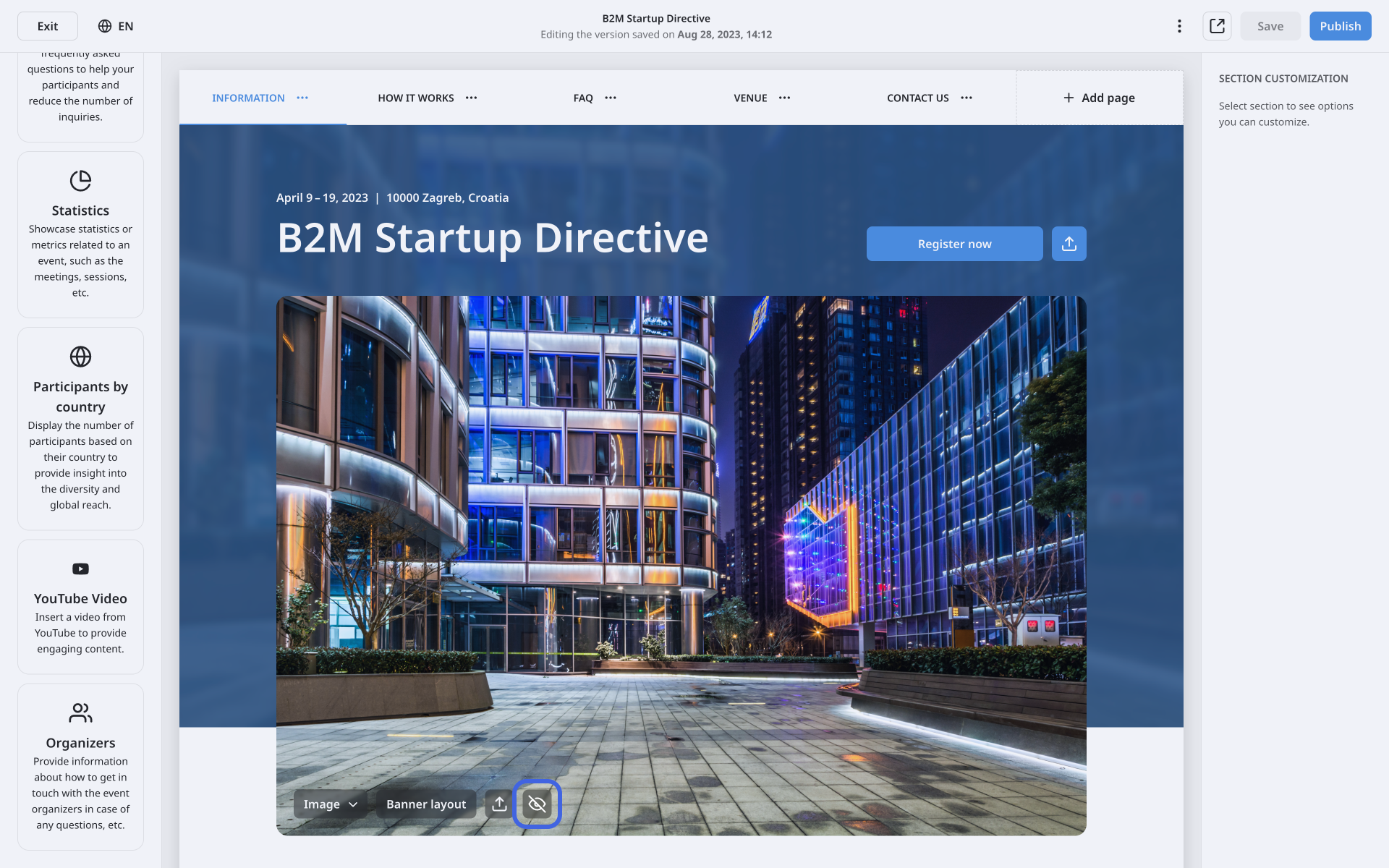
If you didn't find an answer to your questions, please get in touch with the Support Team here.
