Deleting Meeting BlocksUpdated a year ago
Do you want to optimize your schedule by removing any redundant or unused meeting blocks? If yes, then this article is for you.
This article will provide step-by-step instructions on how to delete meeting blocks from your event schedule.
How can I delete a meeting block?
First, navigate to Networking from the left sidebar of the Organizer's Tool and click on Configuration.
Next, access the Meeting Blocks tab.
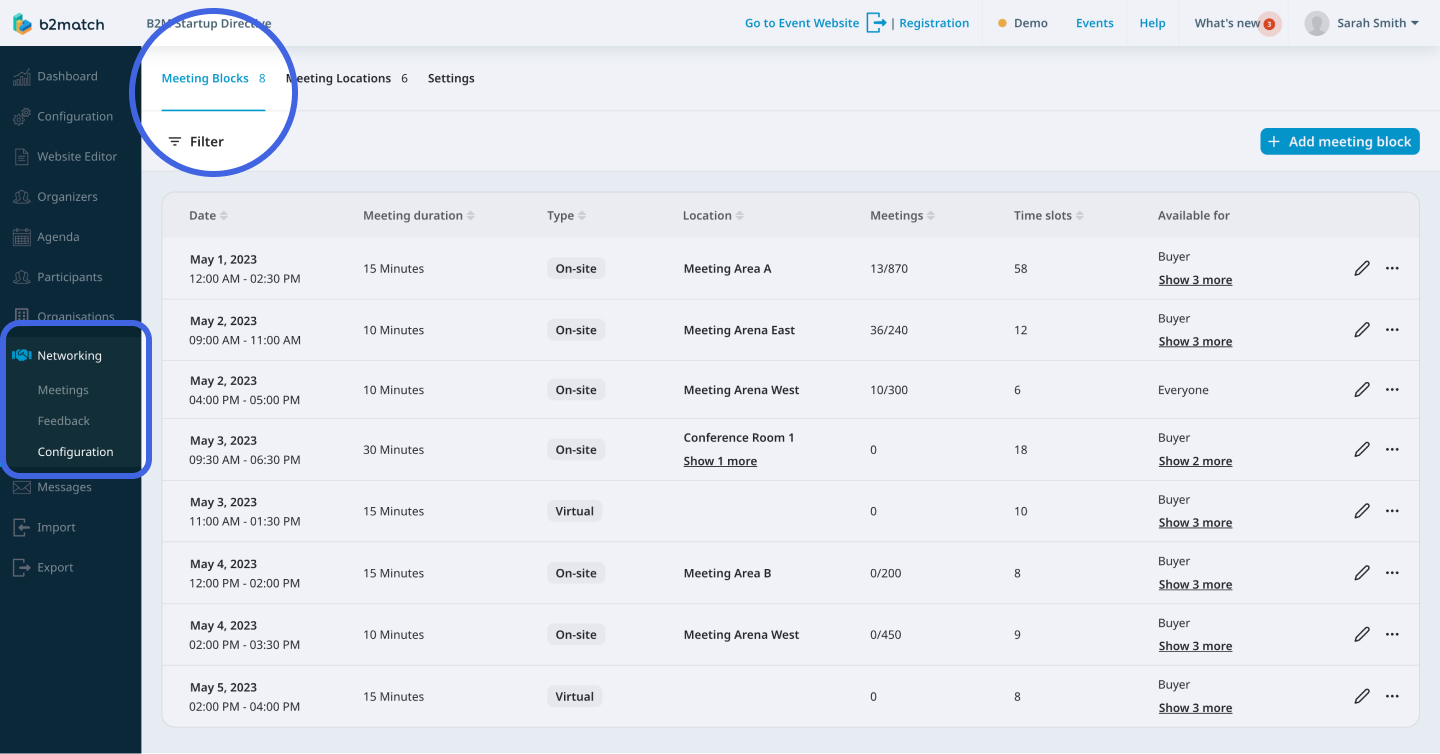
Here, you will see all the meeting blocks you created.
Locate the meeting block you want to delete and click on the 3 dots next to it.
From the drop-down menu, select Delete block.
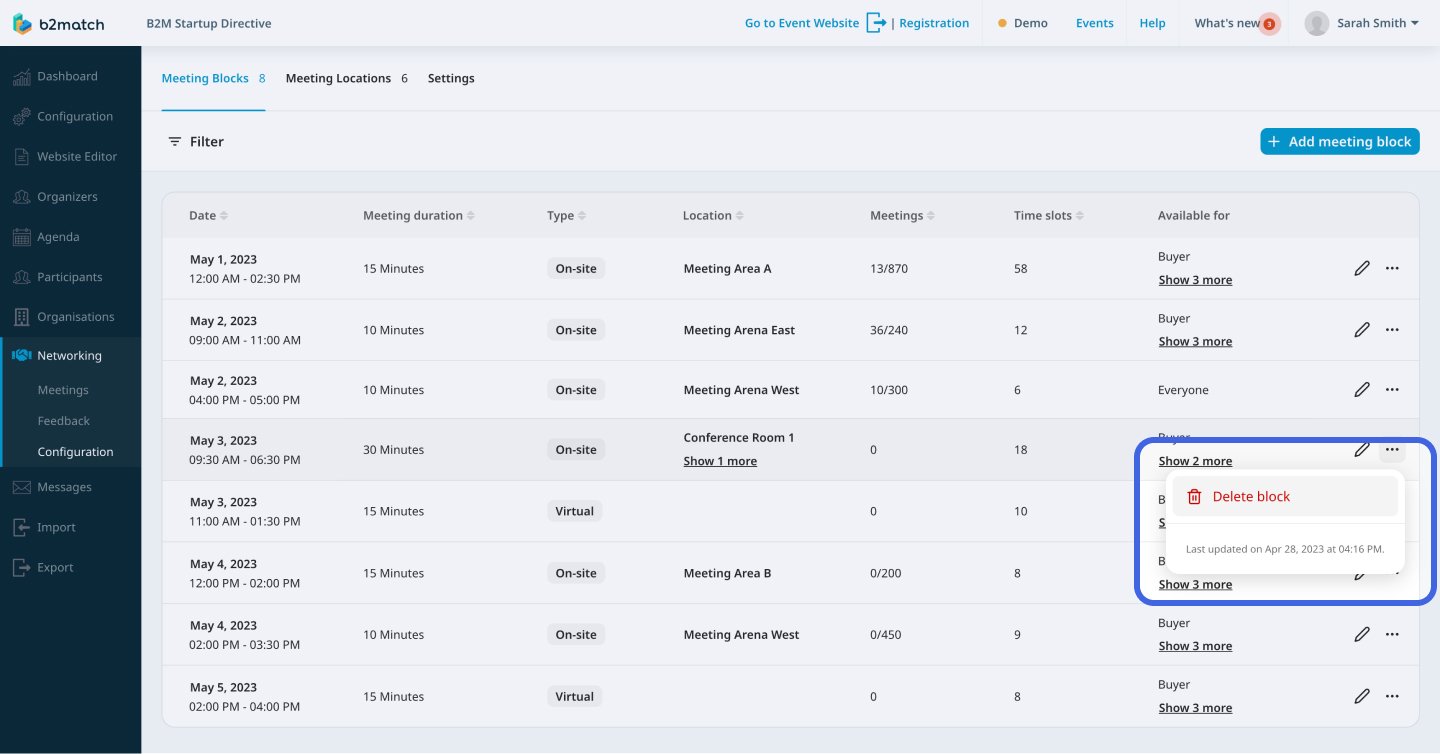
This will open the Delete meeting block modal to ensure you didn't click on it by accident. Click on Yes, delete to confirm.
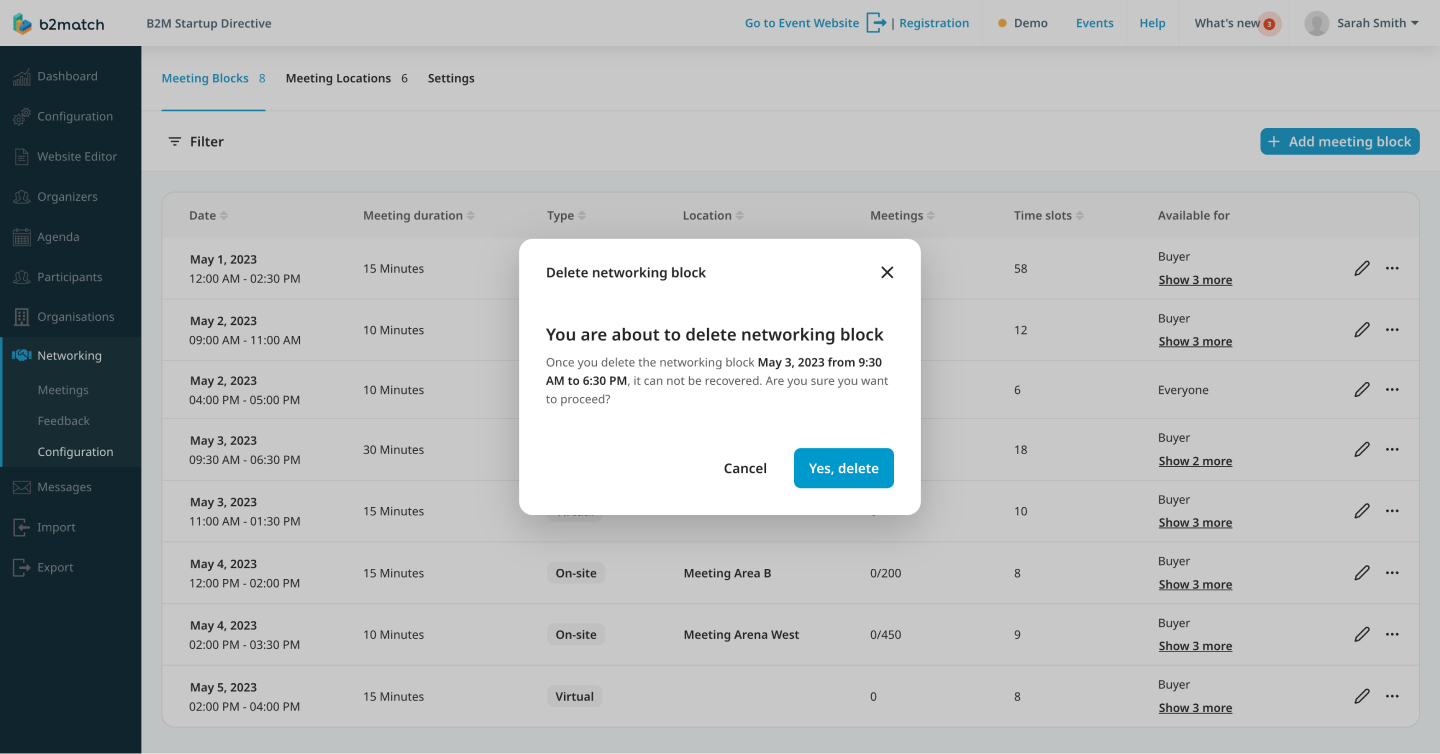
It’s possible to delete the meeting block that already has scheduled meetings. However, any meetings scheduled within the block will be automatically canceled as a result.
If you didn't find an answer to your questions, please get in touch with the Support Team here.
