Managing Meeting PointsUpdated a year ago
Meeting points are a fantastic new feature b2match created to streamline the matchmaking process.
Creating meeting points seamlessly blends into the process of creating meeting locations. By setting up designated meeting points, you can offer a wide range of networking opportunities to your participants. Whether it's setting up booths or tables, meeting points can help facilitate successful matchmaking, enhancing your attendees' overall event experience.
What are meeting points?
Meeting points are essentially designated areas within your meeting location, ranging from booths to tables. This convenient feature is especially useful for participants with booths or those seeking a dedicated meeting spot, as it removes the need for constant relocation between each session.
How can I add meeting points to a meeting location?
The first step is to navigate to Networking from the left sidebar of the Organizer's Tool and click Configuration.
Then, access the Meeting Locations tab.
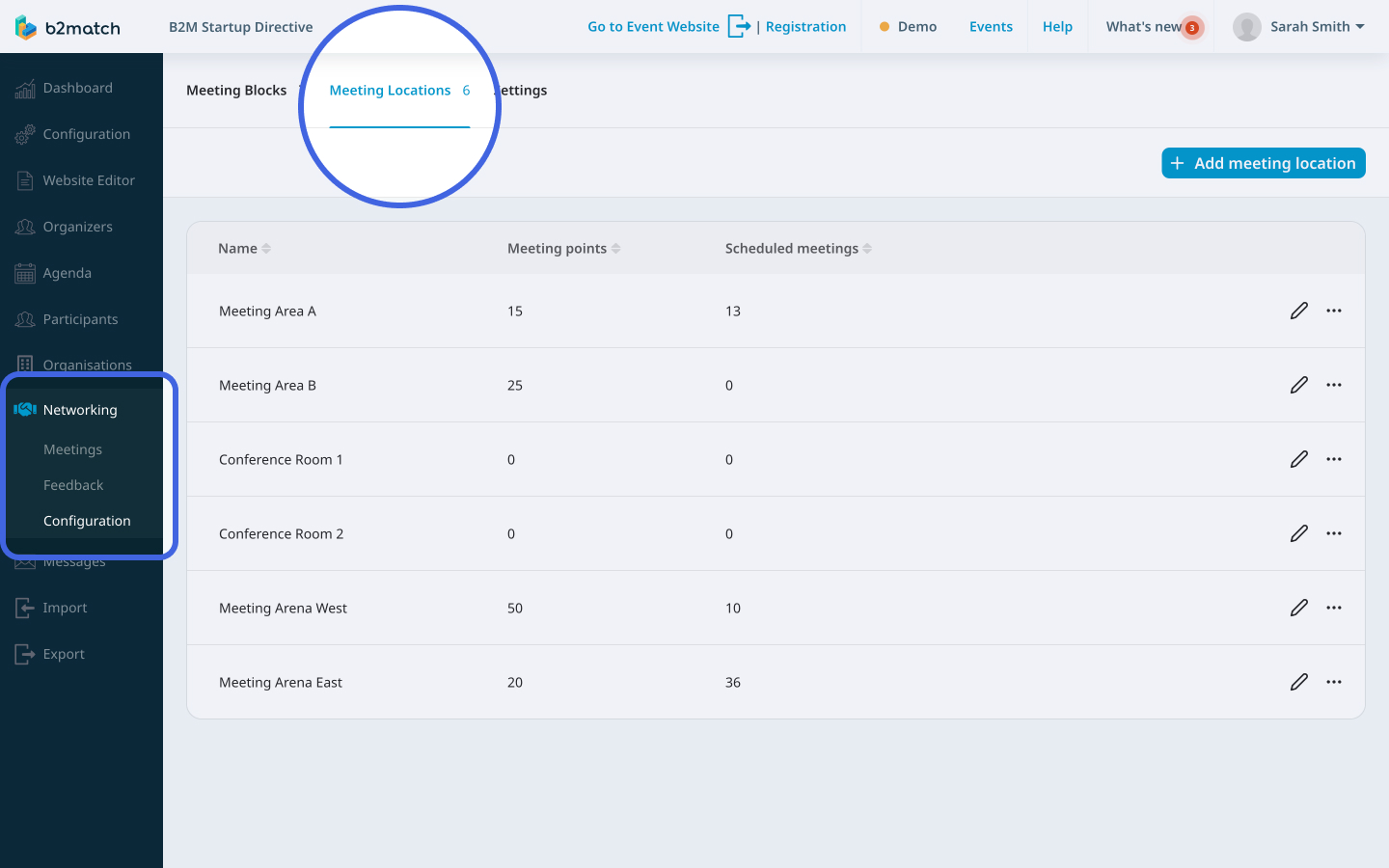
Here, find the meeting location you want to add a meeting point to and click on it to open the Meeting location info sidebar.
To add a meeting point, simply click on the Add point button in the upper right corner.

This will open the Create meeting point modal.
Here, type in the name of the meeting point, and assign the meeting point to a participant by typing their name in the Participant field.
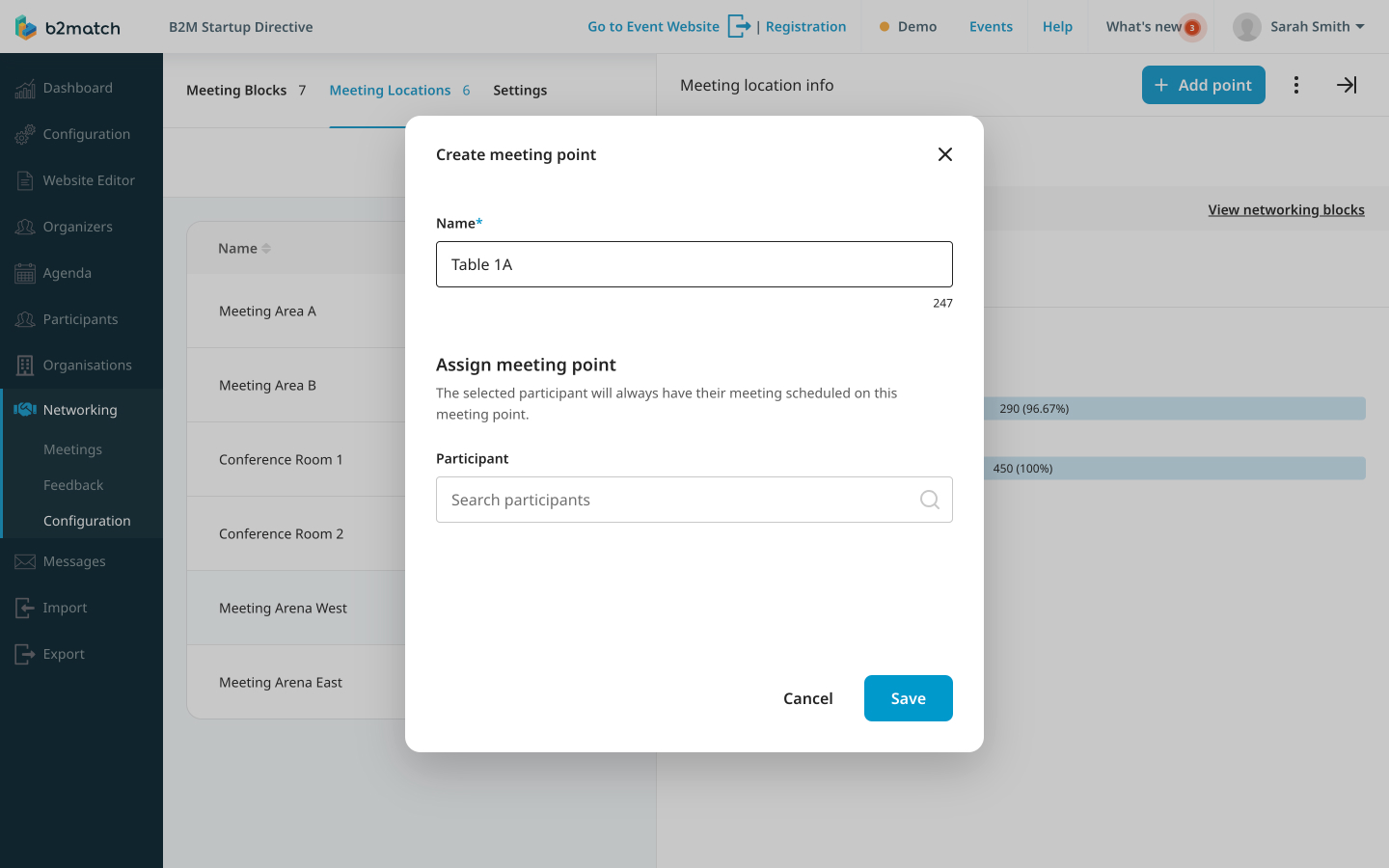
After that, click on Save.
How can I edit a meeting point?
In the Meeting Locations tab, find the meeting location to which your meeting point is added and click on it to open the Meeting location info sidebar.
Here, click on the Meeting points tab. This will display all meeting points that have been assigned to the meeting location.

Next to the meeting point you want to edit, click on the pencil icon to open the Edit meeting point modal.
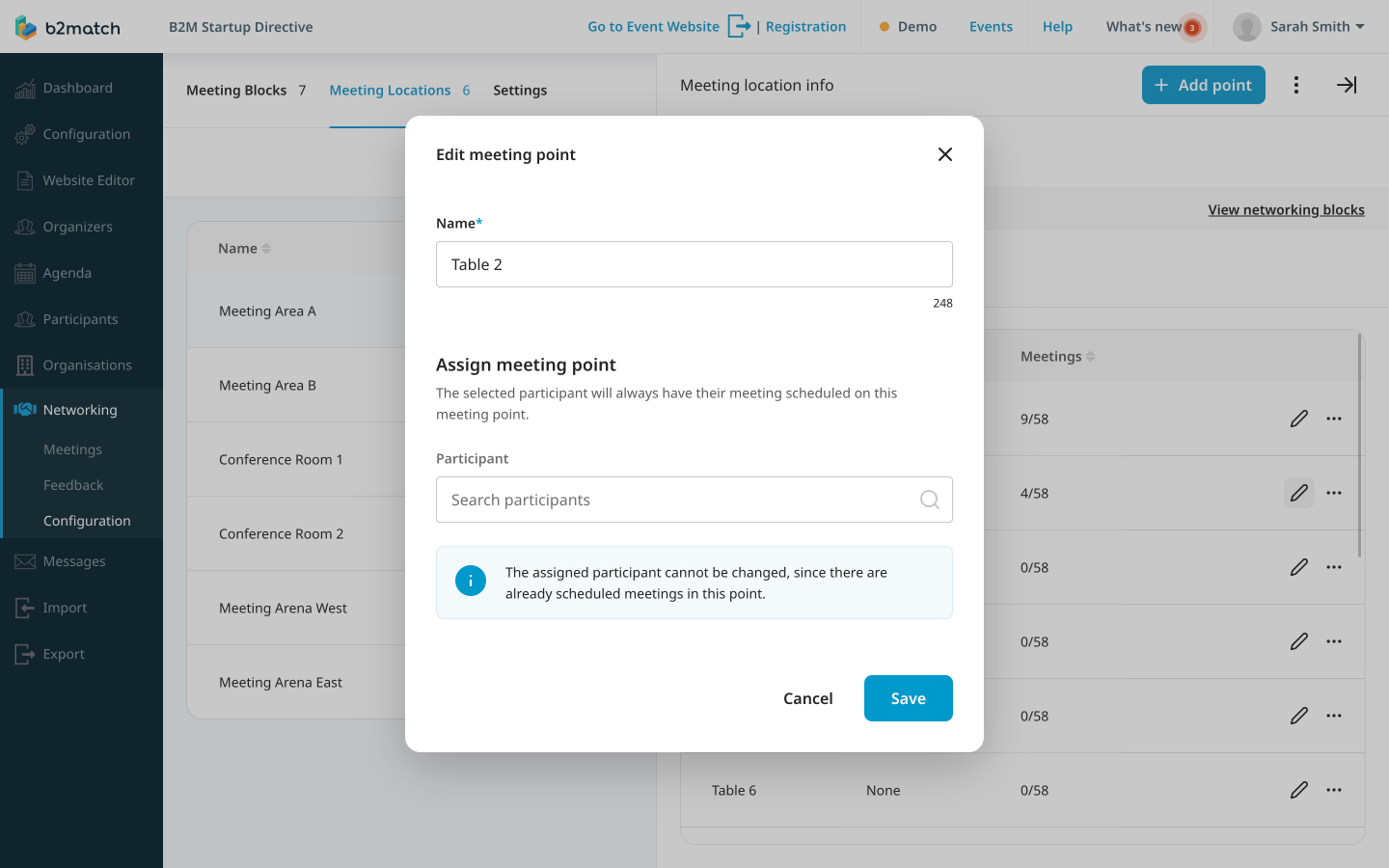
Here, you can rename your meeting point and assign the meeting point to a participant.
If you didn't find an answer to your questions, please get in touch with the Support Team here.
