Multilingual Pages ExplainedUpdated 7 months ago
In today's globalized world, events and websites are increasingly being created in multiple languages to reach a wider audience. When it comes to event pages, it is important to ensure that participants can access all the necessary information in their preferred language. This is where multilingual pages come in.
Multilingual pages allow event organizers to create pages in different languages, ensuring that participants can easily access information in the language they are most comfortable with.
How do multilingual pages work?
Firstly, pages are categorized based on the language. This means that each language has its own set of pages, and the pages can be reorganized within that language. For example, if an event has pages in English, French, and Spanish, there will be a separate set of pages for each language.
You can access the languages and the pages linked to each language from the upper left corner of the home page editor. There, you will find the abbreviation of the language which pages you are currently editing.
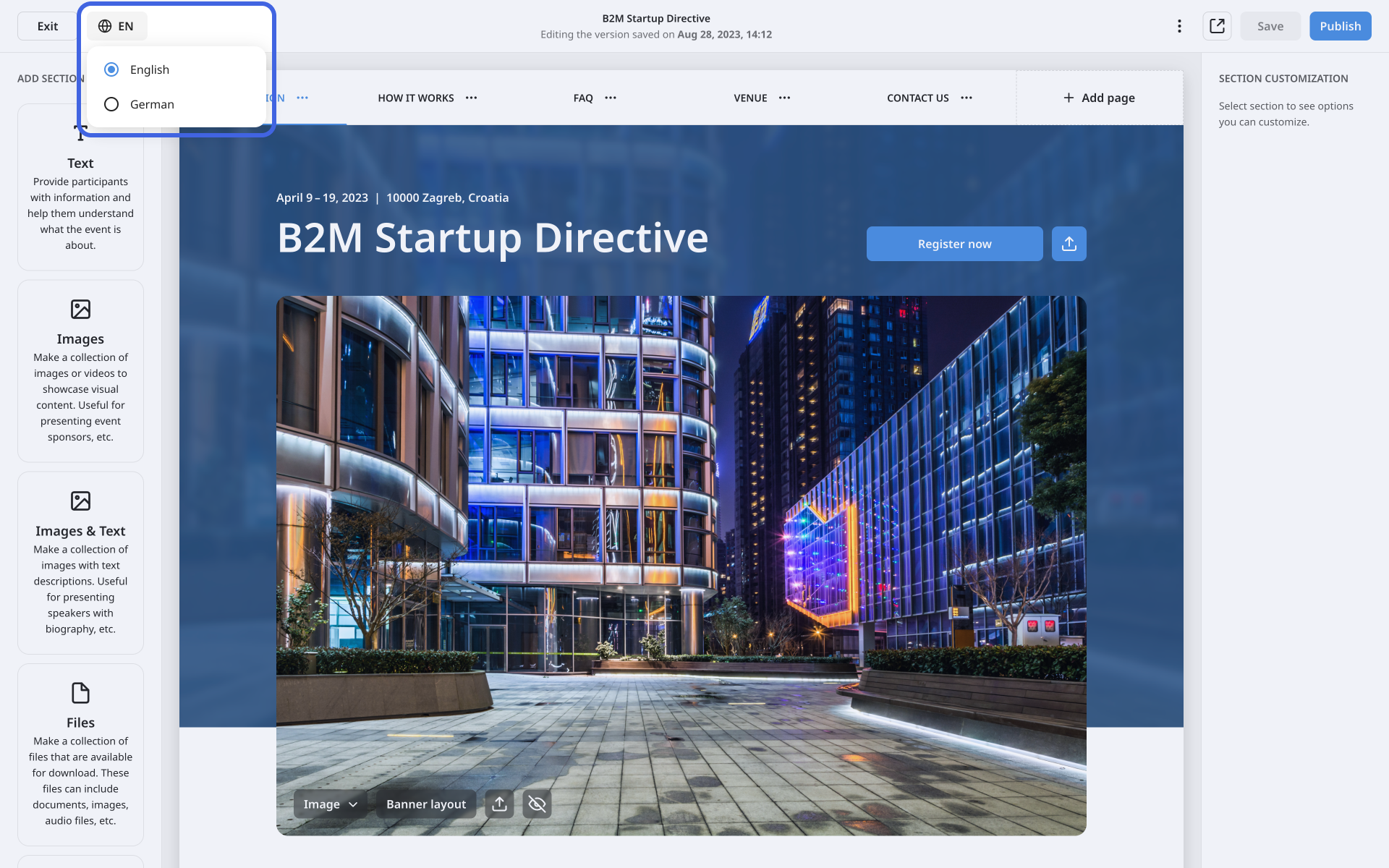
Additionally, if a language is added to the event at a later stage, a new set of pages will be created for that language. However, these pages will be empty, and it will be up to you to create content for them.
It is also possible to duplicate pages into another language if necessary. This can save time and effort when creating pages in multiple languages. For example, if an event organizer has created an informative page about the event in English, they can duplicate that page and simply translate the content for the French and Spanish pages.
To duplicate a page, click on the 3 dots next to its name in the Home Page Editor's header.
From the drop-down menu, select Duplicate.
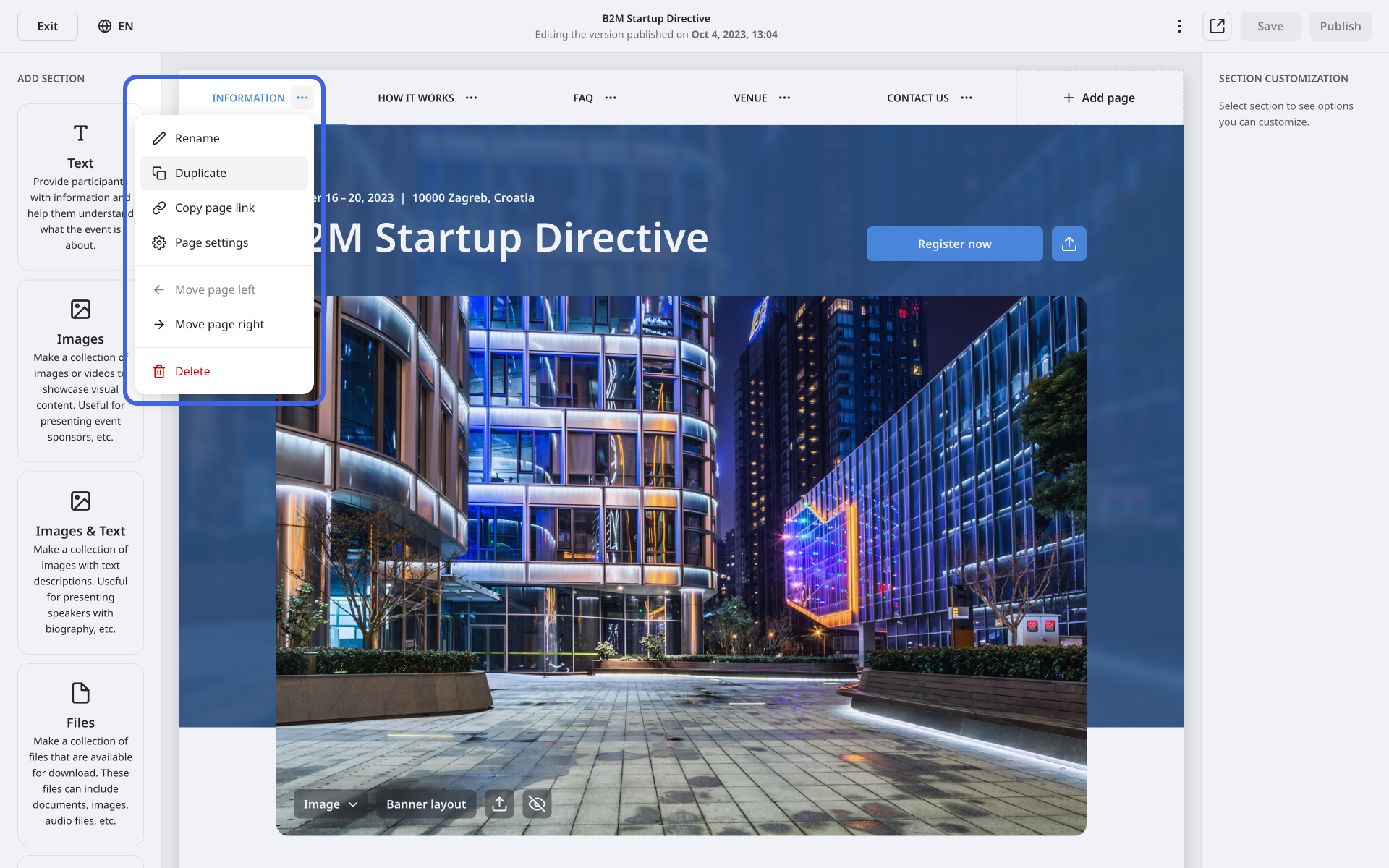
This will open the Create Page modal.
In the Page name field, type the name of the page in your preferred language.
Then, select the language in which you want the duplicated page to appear from the Language drop-down menu.
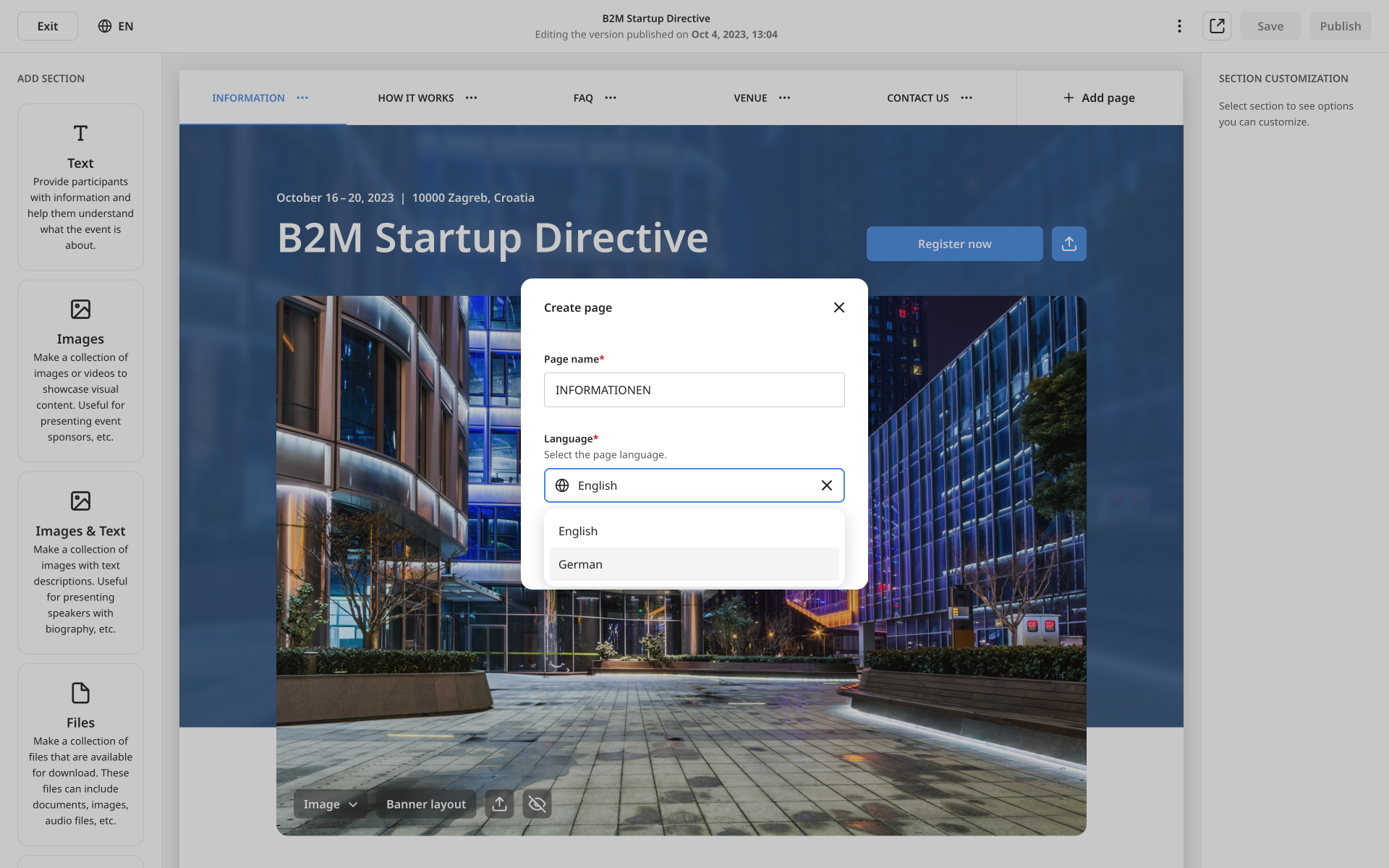
Finally, click on Save.
This will automatically switch the home page to the language in which you duplicated the page.
What happens when a language is removed from the event?
If a language is removed and there were pages in that language, the pages will not be displayed in the home page editor and participants will not be able to access them. However, if the language is enabled again, all the pages that were previously created for the language will be made available with saved data from earlier.
If you didn't find an answer to your questions, please get in touch with the Support Team here.
