Setting Up Custom DomainUpdated 7 months ago
When organizing an event, it's essential to think about how we represent our brand. This can encompass various aspects, such as incorporating your brand colors, seizing every opportunity to showcase your brand logo, or connecting your event with your brand's domain.
If you have purchased your domain, continue reading to learn how to link it to your b2match event.
How can I set up a custom domain?
First, click on Configuration on the left sidebar of the Organizer's Tool.
Then, from the Event settings section, navigate to Custom Domains.
This will open the Custom Domains page.
Click the Connect Domain button.

Here, you can connect your event to a domain you already own.
Enter the domain in the Domain name field and follow the instructions shown on the page to ensure your domain is correctly configured to connect with your b2match event.

Finally, click on Save.
If you see a Not configured tag next to the domain's name, it indicates that you should update your DNS records and create either a CNAME or an A record.
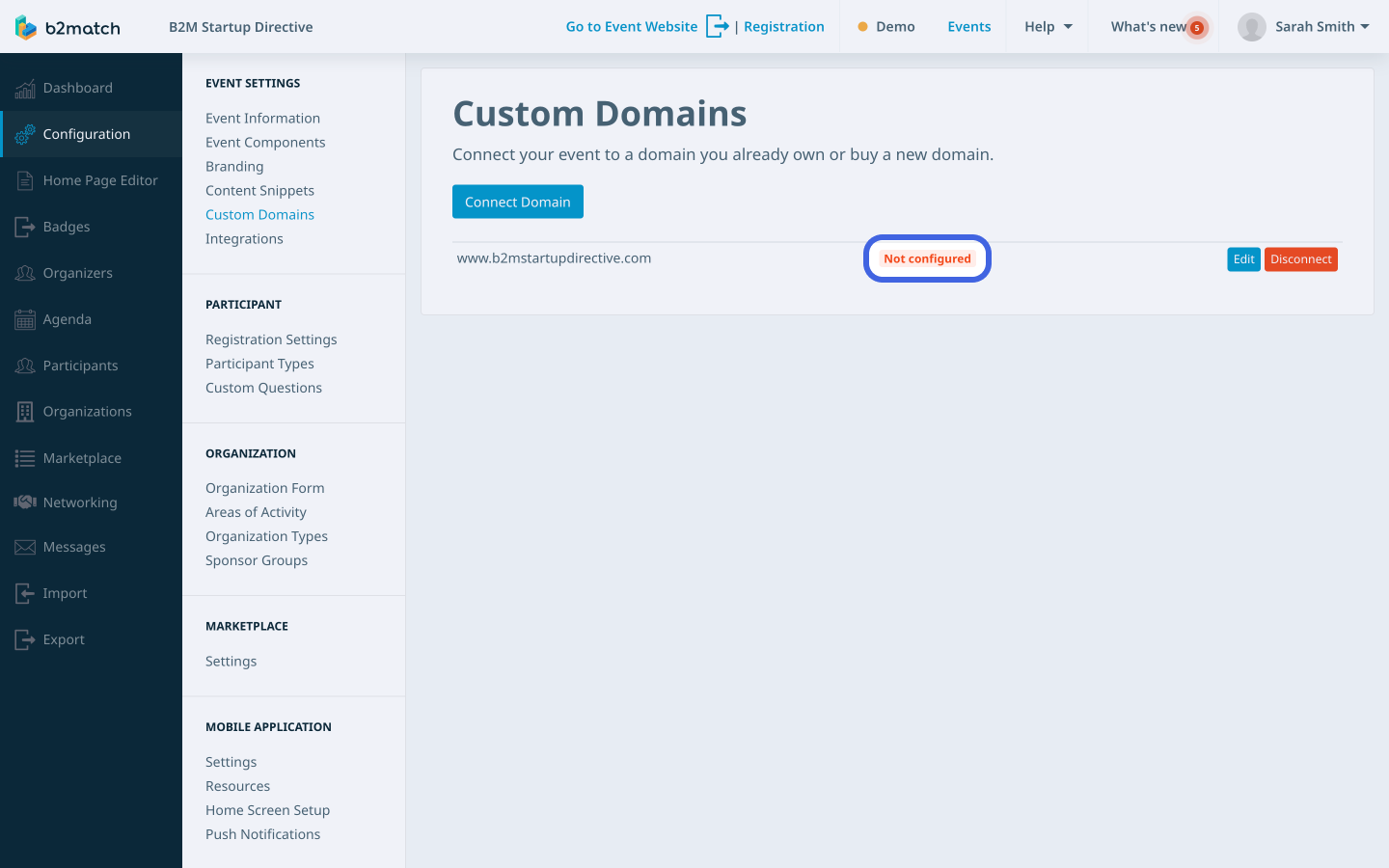
If the domain is configured correctly, the system will display an Active tag on the Custom Domains page, and the link will be clickable.
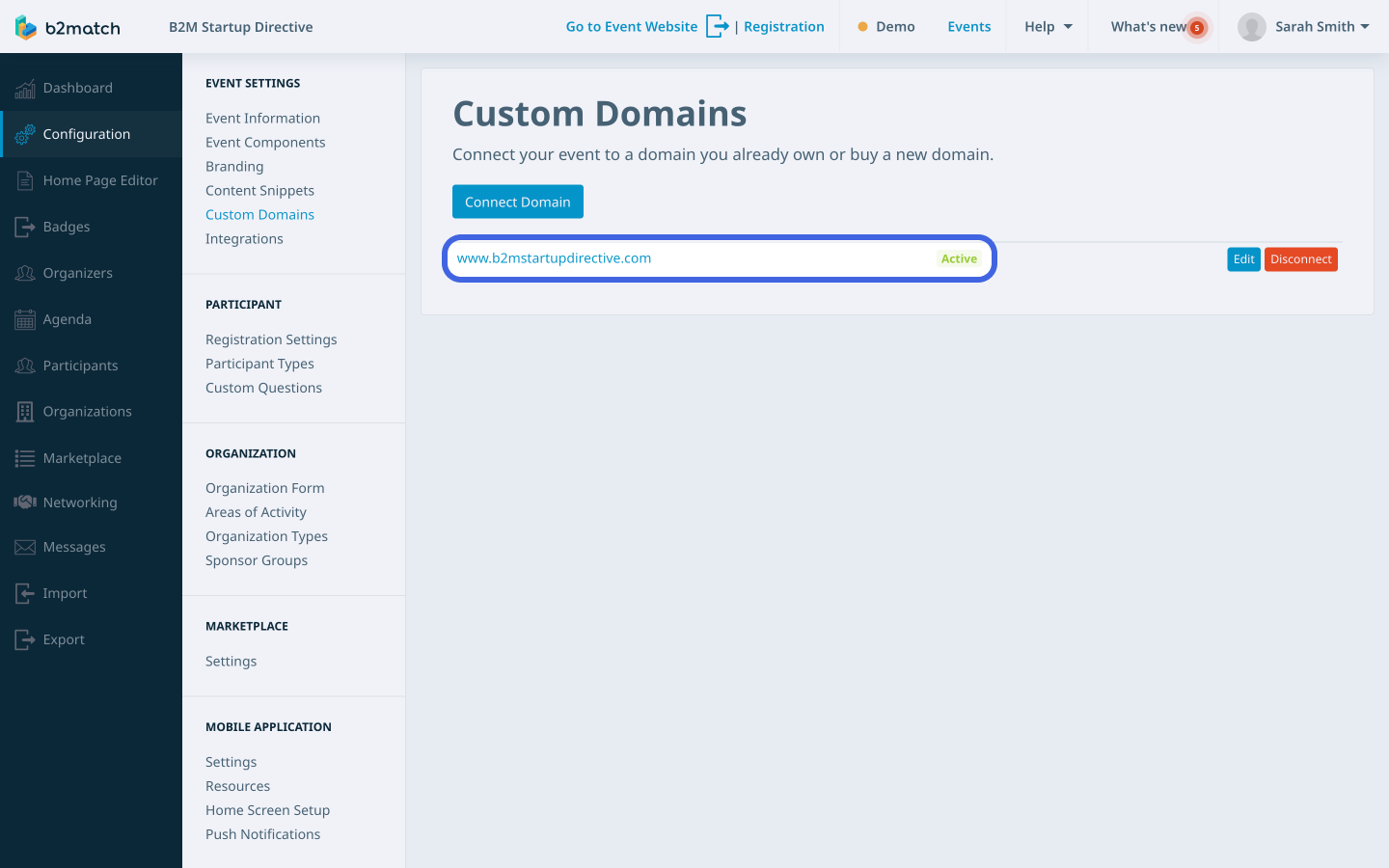
How can I edit my custom domain?
To edit your custom domain, access the Custom Domains page from the Event settings section.
Next to the domain you want to edit, click on the Edit button.
If you wish to disconnect your domain from your b2match event, simply click on the Disconnect button.
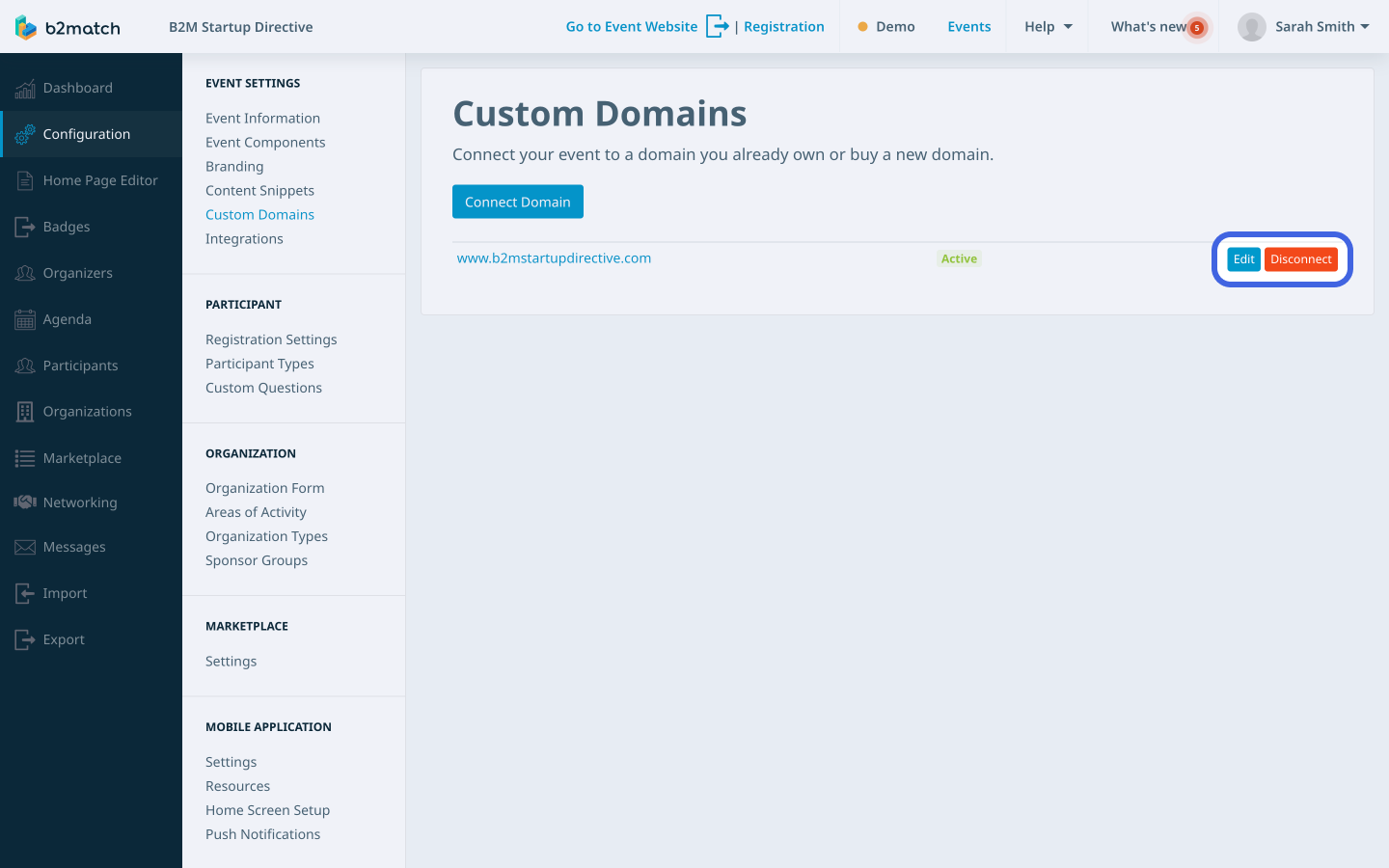
This will trigger a web notification asking for confirmation. Click on OK to disconnect your domain.
If you didn't find an answer to your questions, please get in touch with the Support Team here.
