Setting Up Event LanguagesUpdated 8 months ago
When you are organizing an event on the b2match platform, one of the first decisions you make is select the event's language. This choice not only shapes the interface of the entire event website but also plays an important role in ensuring effective communication with attendees.
But, what if you wish to host a multilingual event or change the event language after its initial setup? In this article, we will explain the process of setting up event languages on the b2match platform, empowering event organizers to unlock a whole new world of possibilities for seamless and inclusive multilingual experiences.
How can I set up an event language?
First, click on Configuration on the left sidebar of the Organizer’s tool.
In the Event settings section, click on Event information.
In the Event information page, scroll down to the Website Language section.

From the Primary language drop-down menu, choose the event's primary language.

To create a multilingual event, simply click the Multilingual toggle switch.
Once you enable the multilingual option, a list of additional languages will appear.
Tick the box next to the language you want to add to your event. You can select up to three additional languages.
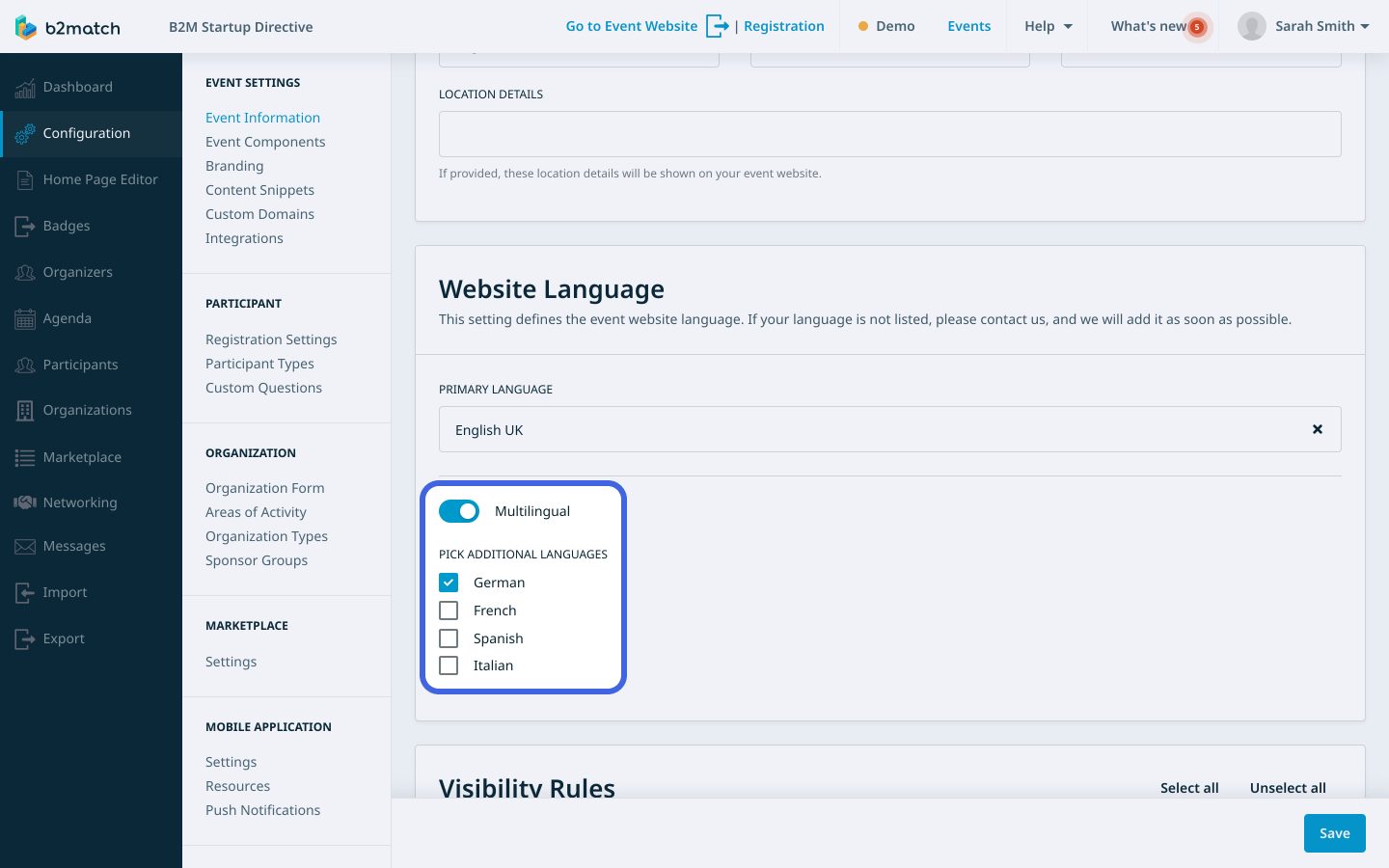
Finally, click on the Save button in the bottom right corner to save your language settings.
If you didn't find an answer to your questions, please get in touch with the Support Team here.
