Adjusting Your Time ZoneUpdated a year ago
The one great thing about events is that they connect people from all around the world by giving participants the opportunity to attend events remotely. However, what if you are attending from a location where the time zone is totally different from the time zone of the event you are visiting?
Why should I change my time zone?
The problem that may occur when your time zone is different from the time zone of the event is that the sessions on your agenda are displayed in the event's time zone. This could cause confusion and result in missed networking opportunities.
To avoid any potential missing opportunities and ensure that the time of the meetings you will attend are shown on the agenda in accordance with your time zone, specify your time zone in the settings.
How can I change my time zone?
To change your time zone, first, find your avatar in the upper right corner of the event website navigation.
From the drop-down menu choose Event settings.
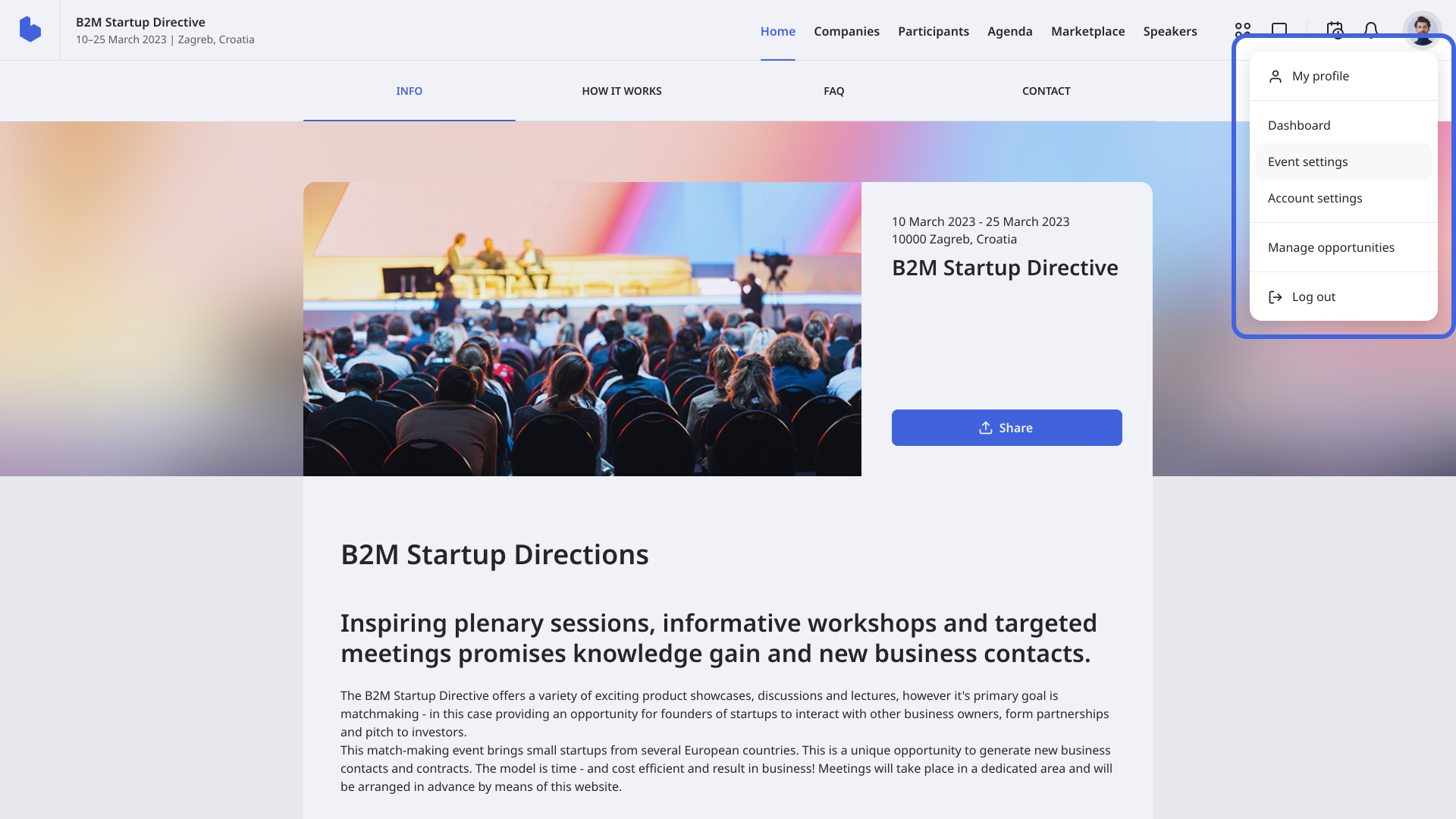
The Event setting consist of three sections; Messaging, Time Zone, and Participation Cancellation.
In the Time zone section, you can choose between the Default time zone and My custom time zone.
- Default time zone - the times of the event are displayed according to the time zone set by the organizers
- My custom time zone - the times of the event are displayed according to your own time zone
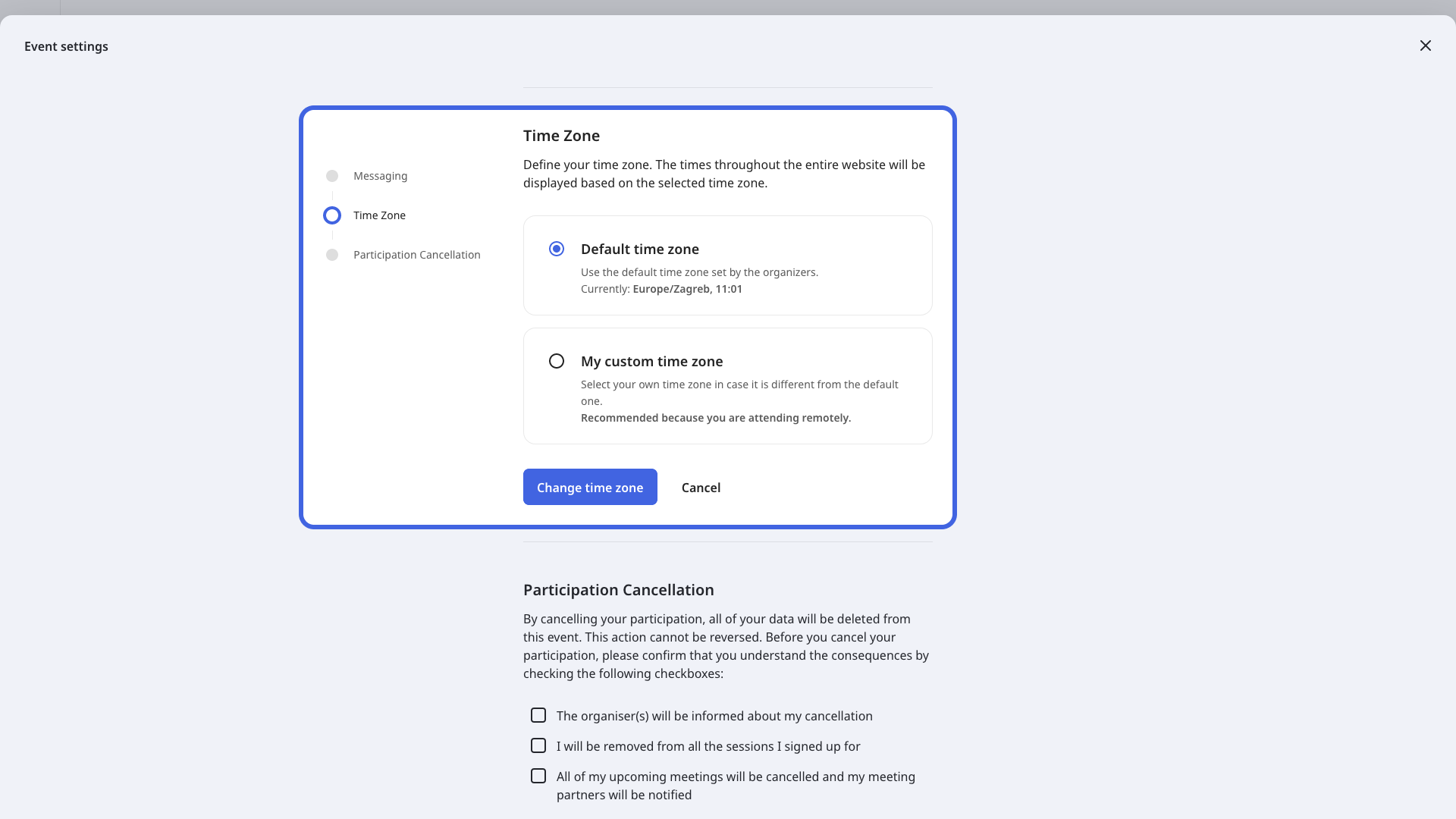
Once you select My custom time zone, choose your time zone from the drop-down list, and then click on the Change time zone button.
If you didn't find an answer to your questions, please get in touch with the Support Team here.
