Configuring & Editing Session FormatUpdated 4 months ago
When you're configuring a session, choosing a session format is an essential step that you can't skip. The good news is that you can always edit and configure it later, even after the session has been created.
But which format is most suitable for the session you envisioned? This article will provide an in-depth overview of the various session formats available and guide you through their configuration.
If you have any questions about creating sessions, please refer to our article Creating sessions.
What are session formats?
b2match offers various session formats to give organizers more flexibility and creativity in planning and scheduling their sessions. These formats provide detailed information about how the session will be conducted.
There are four distinct session formats available: in-person, live stream, video conferencing, and pre-recorded.
- In-person format indicates a simple, in-person session without any online broadcast.
- Live streams offer the option of following a broadcast session online in real time.
- Pre-recorded sessions feature videos that are played during the session.
- Video conferencing enables participation in a session with up to 50 participants.
Further options will vary depending on the selected session format.
How can I configure the session format?
To configure the session format, start by clicking on Agenda located on the left sidebar.
Next, locate the session you wish to configure from the list of sessions and click on it to open the Session info modal. From there, navigate to the Format tab.
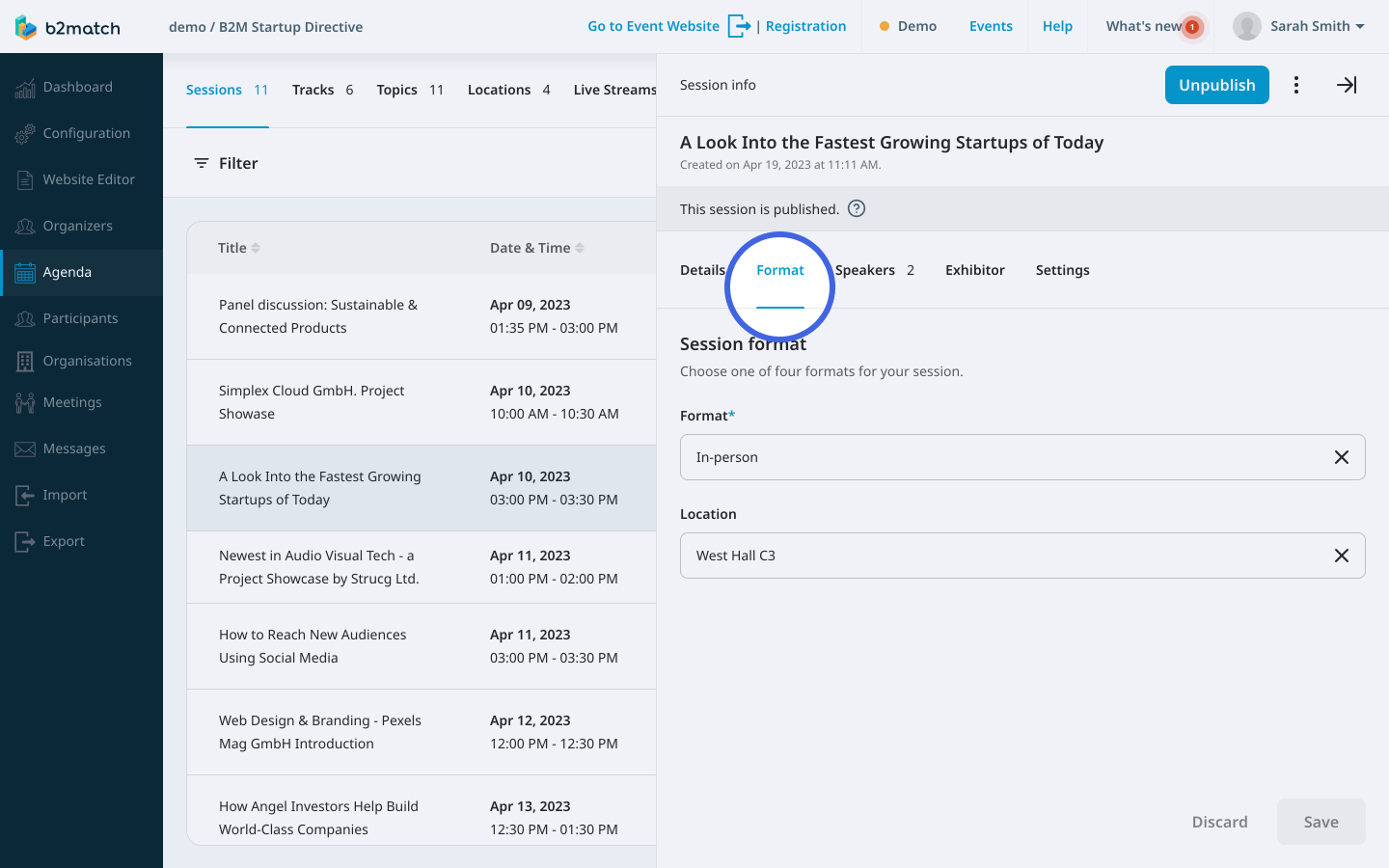
Within the Format tab, select the desired session format. Depending on the chosen format, additional configuration options will be available to customize the session format further.
What are the format configuration options?
In-person format
For sessions with an in-person format, the location field will be displayed. From the drop-down menu, you can select a location that you have previously created. For more information about session locations, please see our article on Creating and editing session locations.
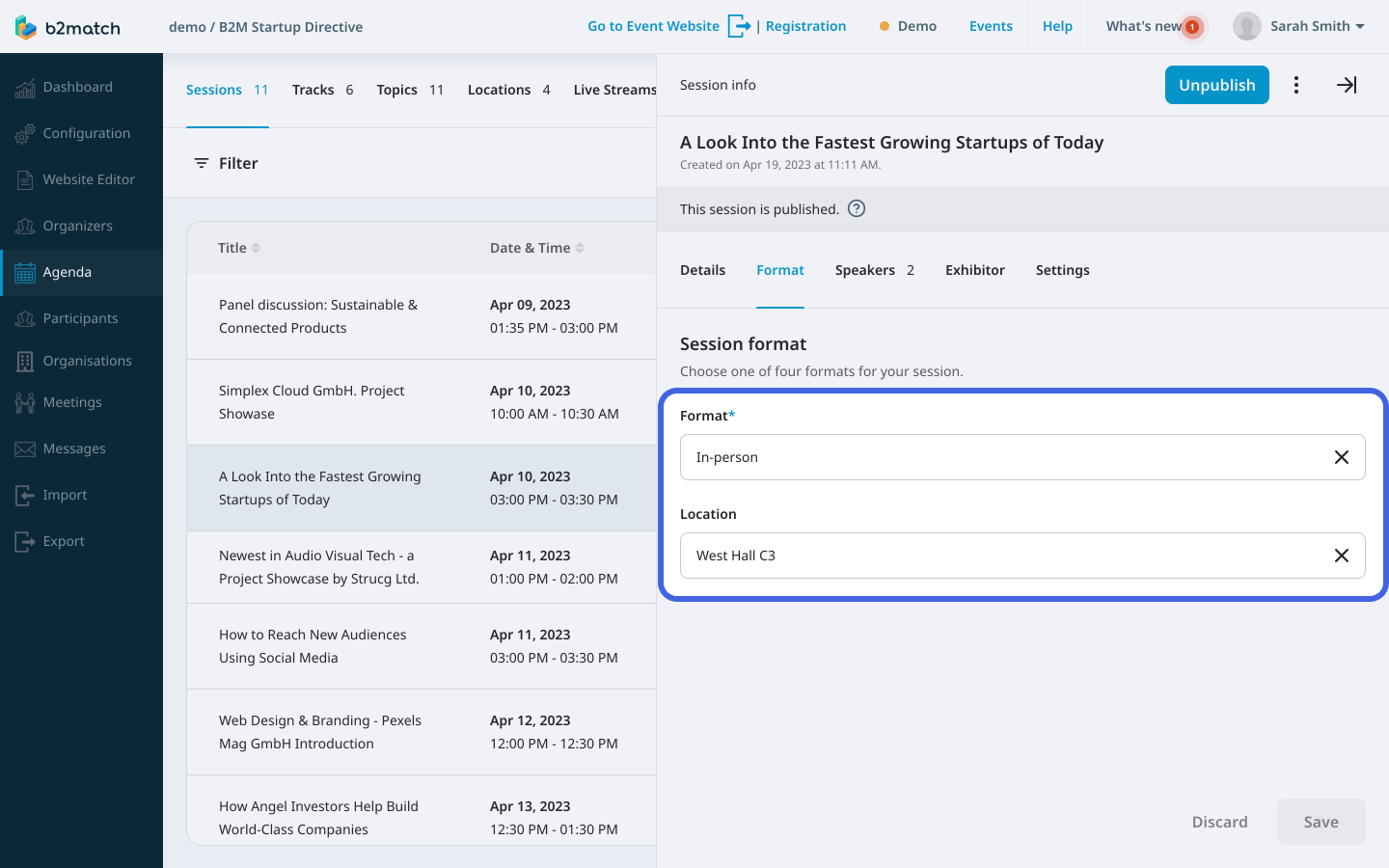
Live stream format
If you choose the live stream format, you will be presented with the platform field, which provides three additional options: RTMP (b2match streaming), YouTube, and Other.

The RTMP option allows you to select a live stream from the drop-down menu in the platform field that you have previously created using the b2match Organizer’s tool. Further information about live streams can be found in our article on Creating live streams.
If you select YouTube, simply add the video link. For the Other option, you need to copy and paste the video embed code into the field.
Pre-recorded format
If you choose the pre-recorded session format, you will also see the platform field, which provides two additional options: YouTube and Other. For YouTube, just add the video link. For Other, copy and paste the video embed code into the field.

Video conference format
If your session is a video conference, the type field will be displayed. You can select between integrated video conferencing and external video conferencing, which allows you to add the URL to an online conference room you have created on third party tools such as Zoom, Webex, Google Meet, and more.
To integrate a third-party tool for your video conference, simply paste the URL of your online conference room in the Conference room URL field.
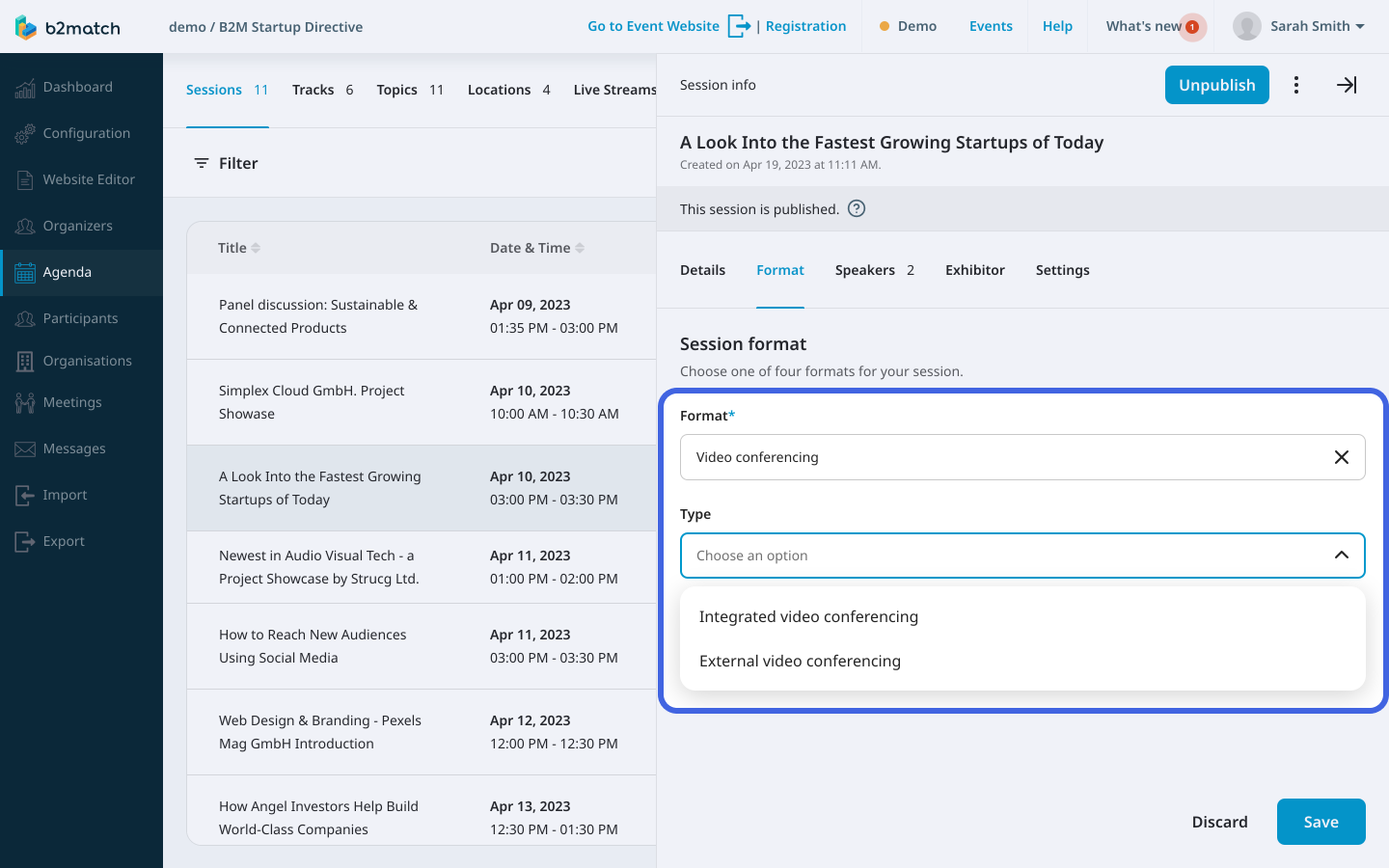
If you didn't find an answer to your questions, please get in touch with the Support Team here.
