Configuring Session ChatUpdated 3 months ago
Session Chat empowers event organizers by offering the flexibility to enable chat functionality for each individual session within the event agenda. This functionality isn't restricted to online events; it extends to onsite sessions as well, ensuring that attendees can connect, collaborate and discuss topics specific to each session effortlessly.
How can I enable session chat?
First, click on Agenda located on the left sidebar of the Organizer’s Tool.
Then, in the Sessions tab, locate the session for which you wish to enable chat and click on it.
This will open the Session info sidebar.
In the Session info sidebar, navigate to the Engagement tab.
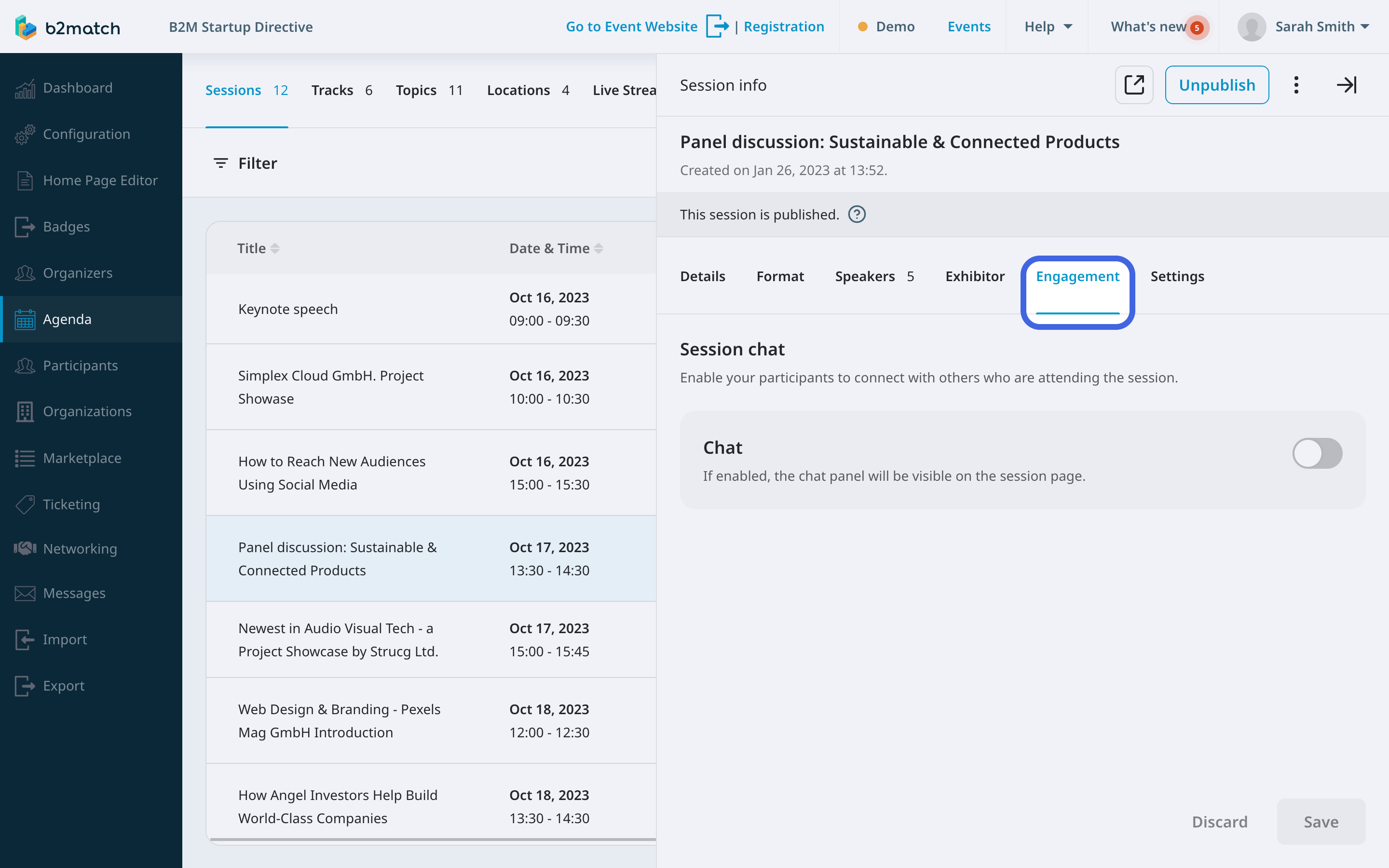
To enable session chat for this session, simply click the toggle switch.
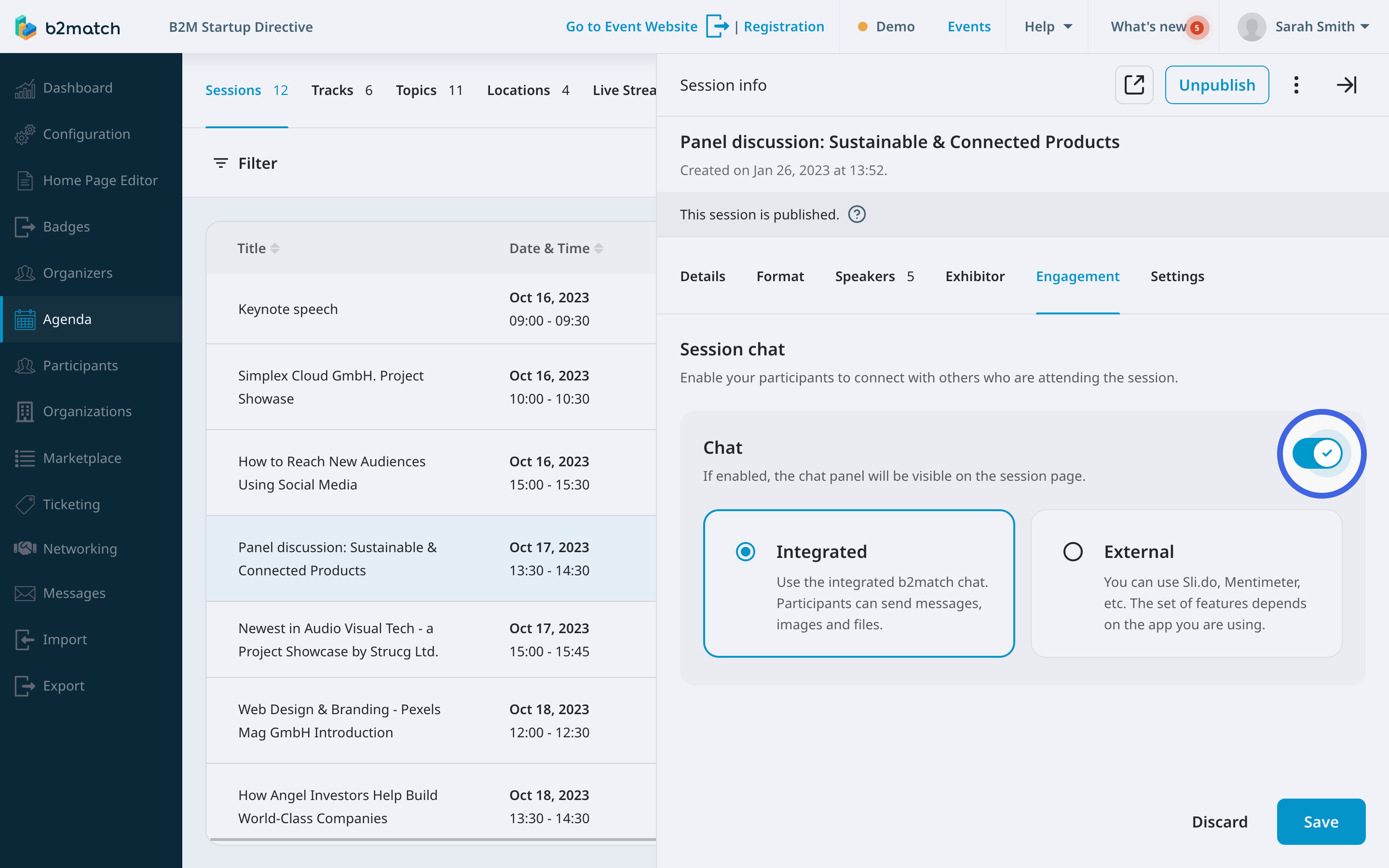
Then, choose between integrated and external chat.
Integrated chat
If you choose the integrated b2match chat, the chat panel will be incorporated on the right side of the session. This serves both virtual and in-person participants, allowing messages, images, and file sharing for seamless communication.
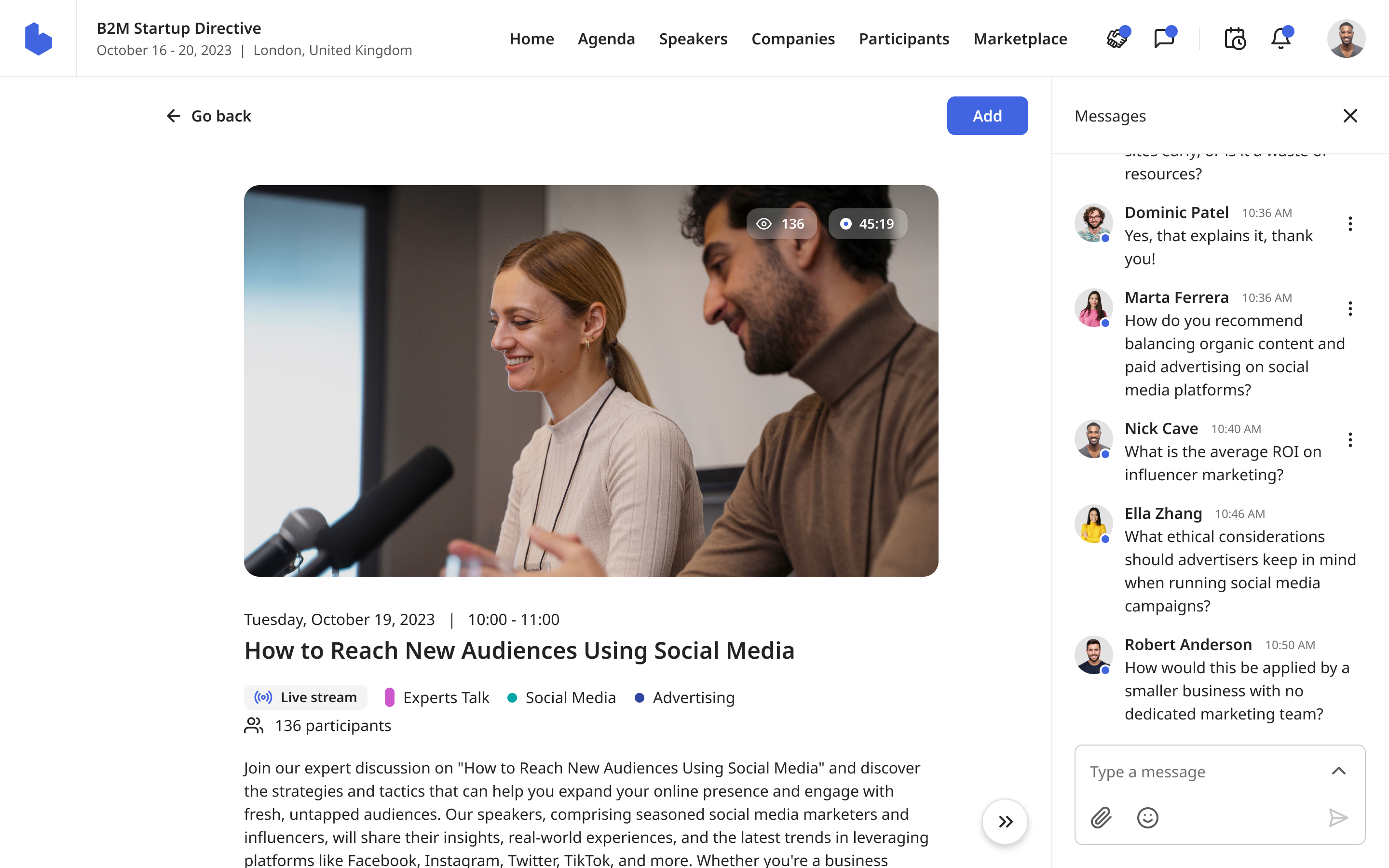
External chat
If you choose external chat, you can choose between several chat options, such as Slido and Mentimeter. These chat apps offer a wide range of features like live polls, Q&A sessions and other, enhancing the overall event experience.
To configure external chat to your b2match session, copy the chat link from the external tool, and paste it in the Chat link field.
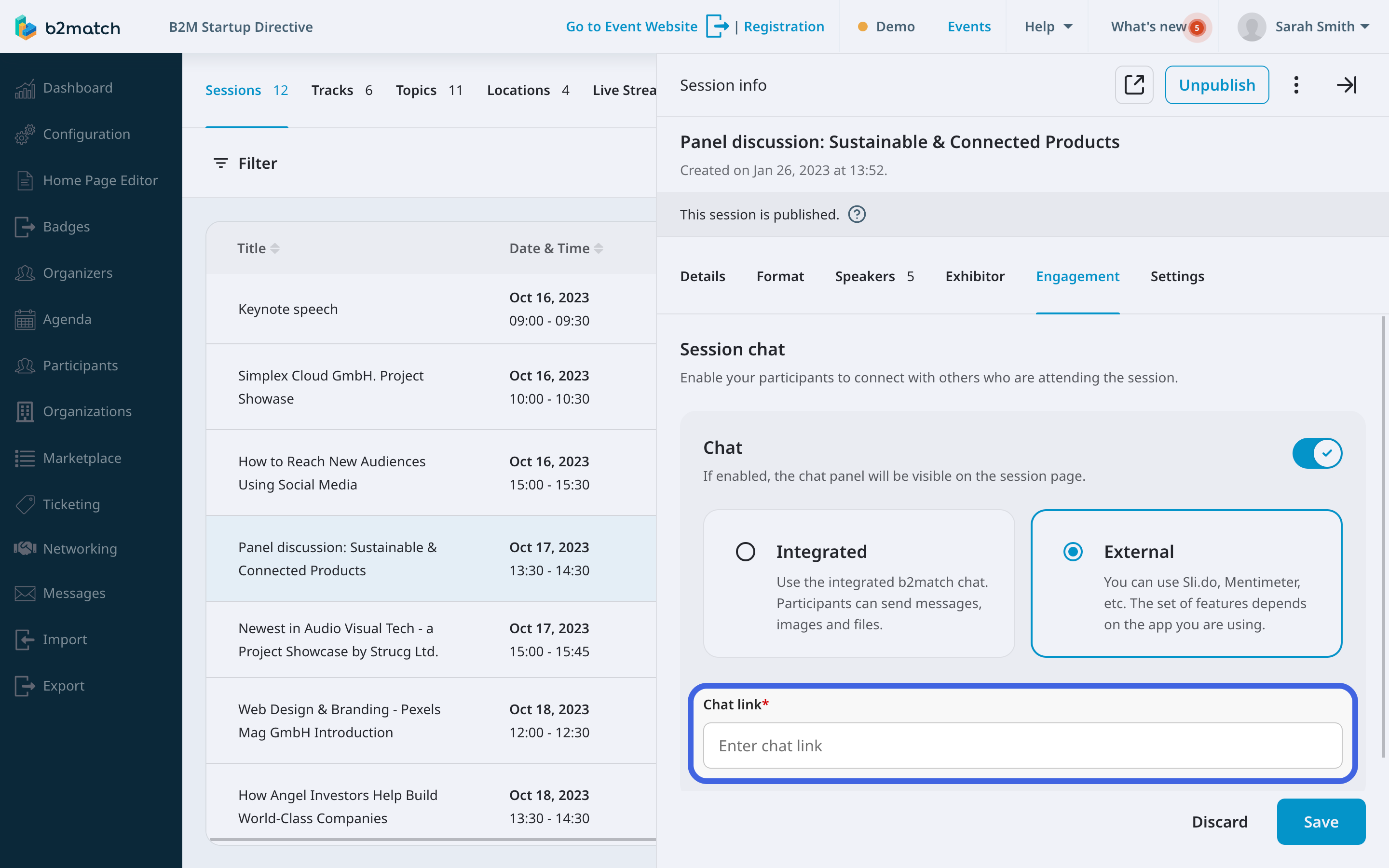
After you configured the chat option, click on Save.
If you didn't find an answer to your questions, please get in touch with the Support Team here.
