Creating & Editing Organization PageUpdated 10 months ago
In addition to your participant profile, b2match allows you to establish an organization page where you can describe your business's mission, goals, vision, and history.
Employees have the chance to represent the organization at the event thanks to the organization page. Because of this, you can link the organization page with the participants' profile.
To learn more about participant’s profile, read the article Create & edit my profile.
How can I create an organization page?
There are two ways to create an organization page; from the dashboard and from the profile page.
Create organization page from Dashboard
Find your avatar in the upper right corner of the event navigation, and from the drop-down menu select Dashboard.
In the Next step section of the main middle content, find the Add organization page widget. Here, click on the Create organization button to access the Create organization profile modal.
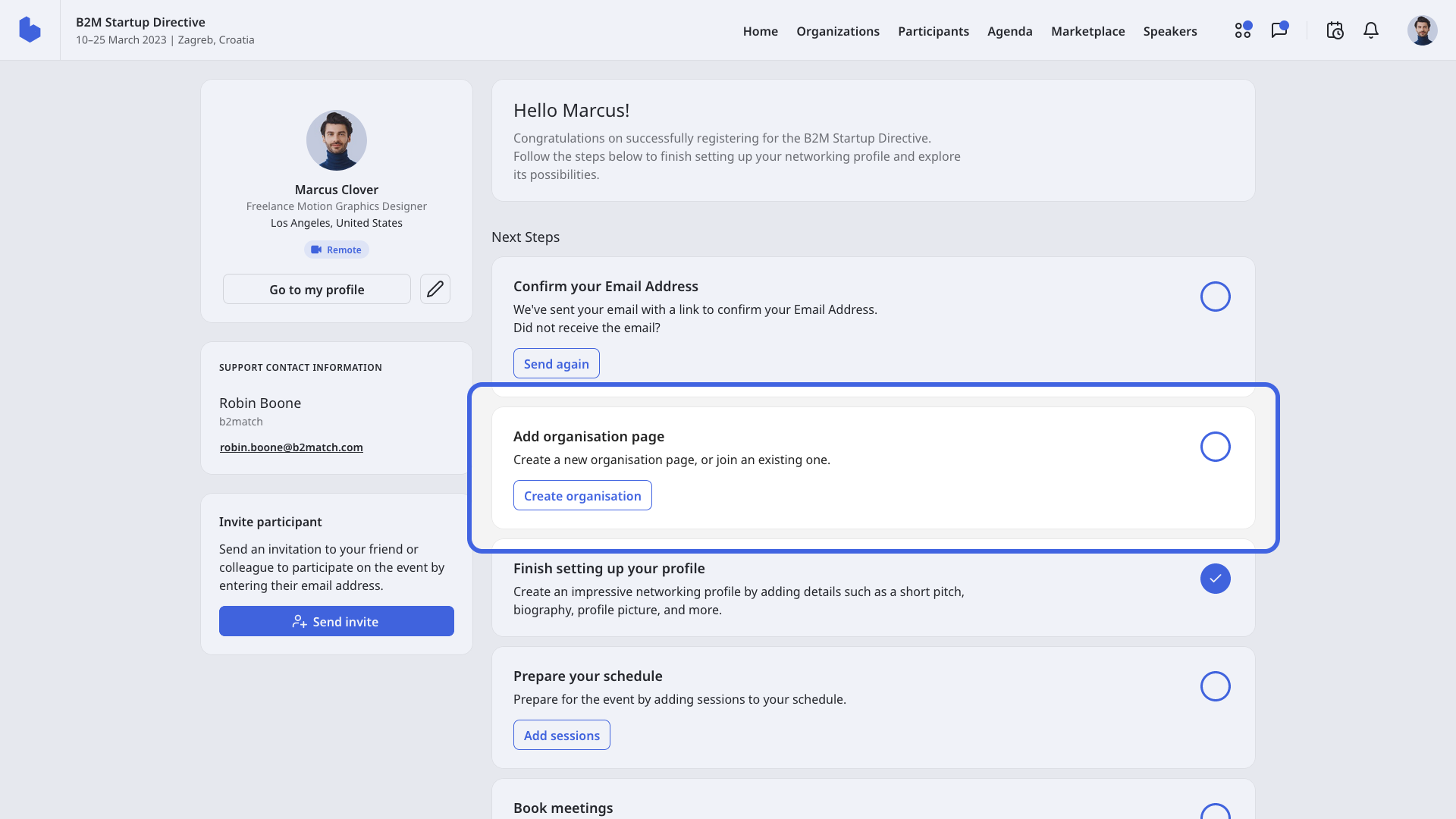
Create organization page from Profile page
Click on your avatar in the upper right corner of the event navigation, and click on My profile from the drop-down menu.
Once you're on your profile page, click on the Create organization page button.
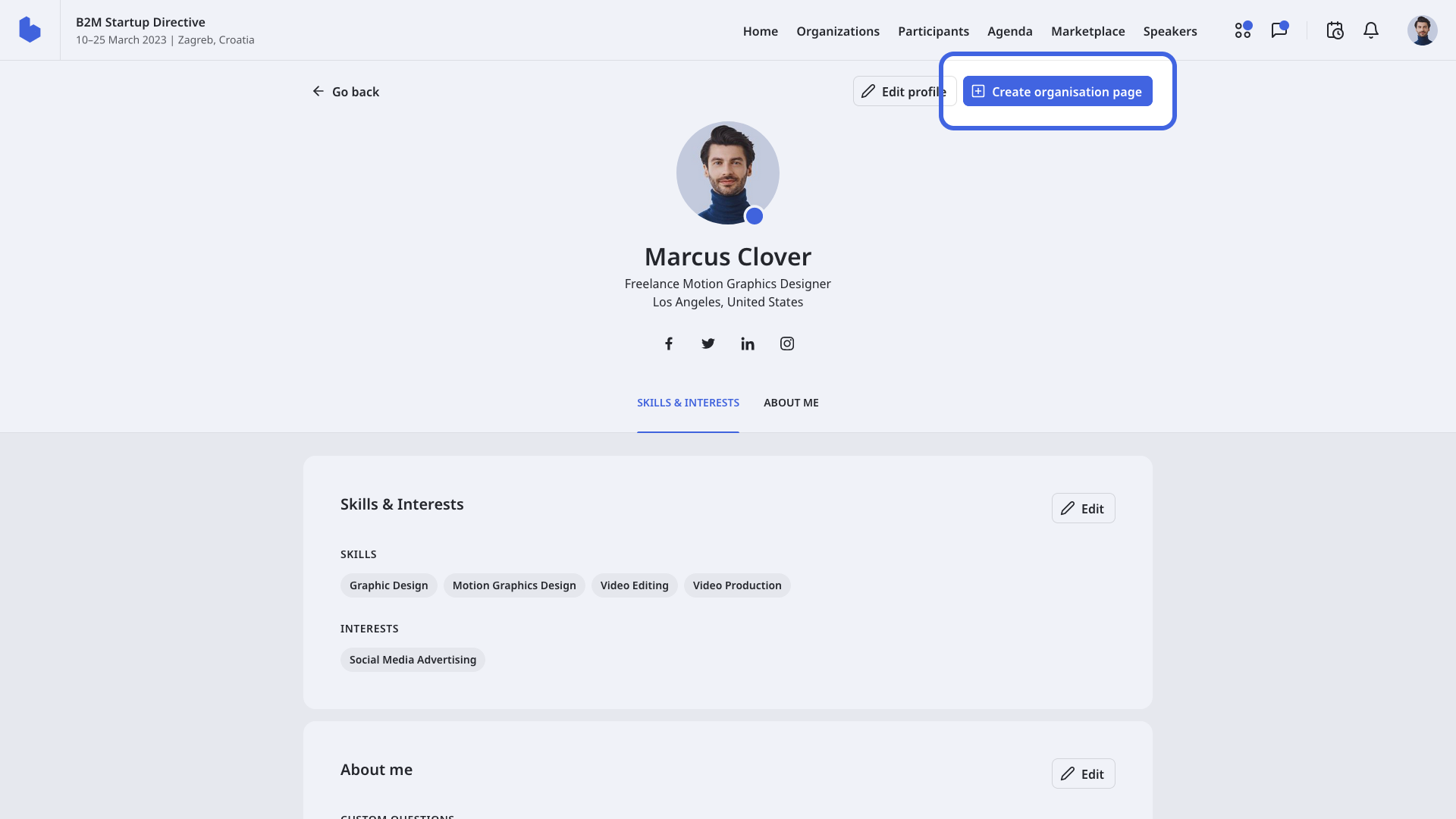
What can you find in the Edit organization profile modal?
The Edit organization profile modal consists of the following sections:
Main section
In the Main section, you should enter basic information such as name, organization type, country, and city.
Here, you can also upload your organization's logo in JPG or PNG format.
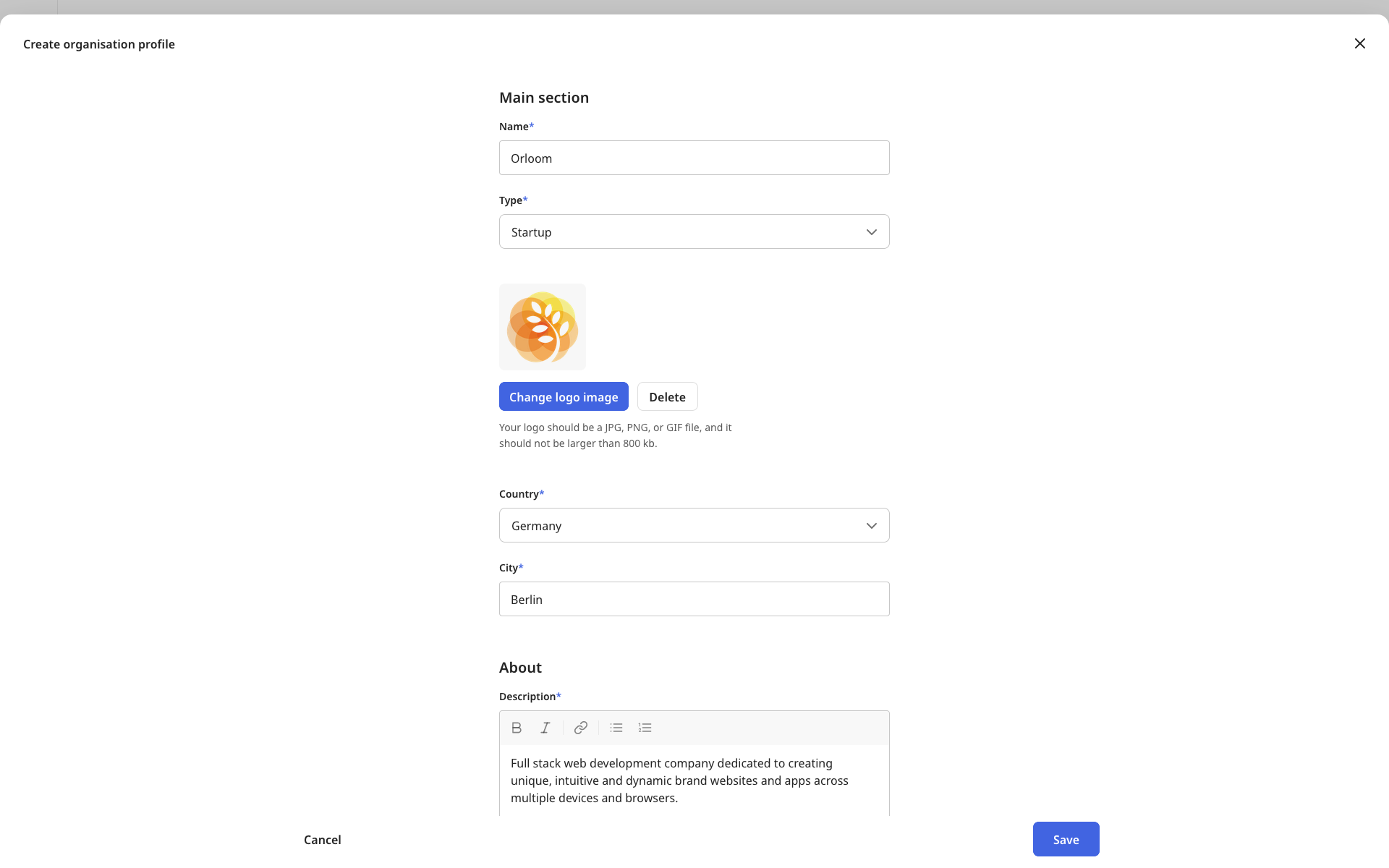
About
The About section focuses on what your organization is all about. Write a description with a maximum of 5000 characters about your organization's mission, history, goals, vision, or ongoing projects.
Next, define the Areas of activity of your organization. From the provided list, simply select the areas of activity that best describe what your organization does.
The information you provide in this section will be shown in the organization's list.
Website and socials
In the Website and socials section, you can link your organization’s Twitter, Facebook, LinkedIn, or Instagram account with your b2match profile. If your organization has its own website, you can add the link in the Website field.
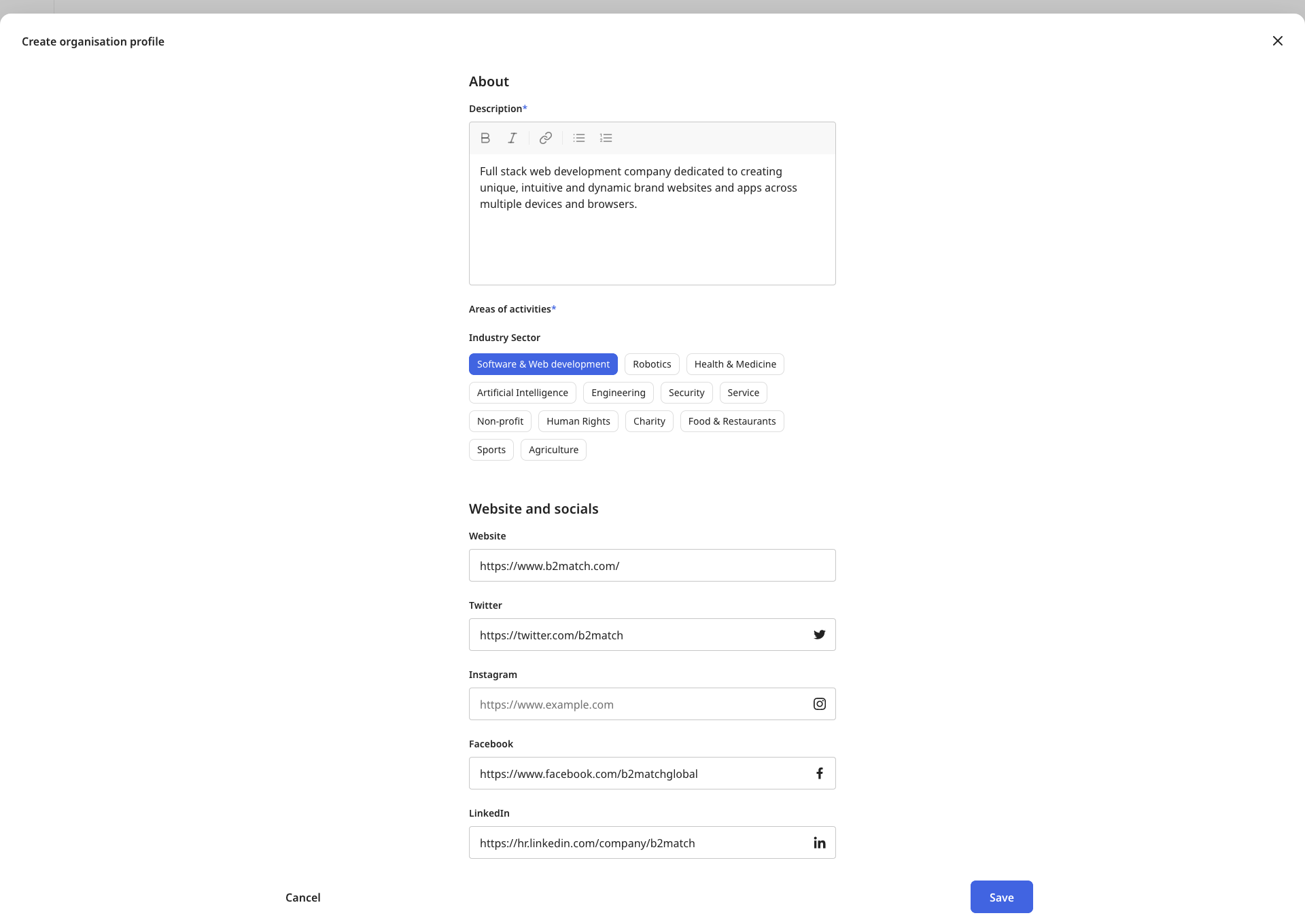
Resources
In this section you can add files you consider relevant for other participants to have access to. You can add multiple files, whether in PDF, DOC, XLS, PNG, JPG, etc. Although, keep in mind that the maximum file size should be 20MB.
Custom questions (Optional)
Some event organizers require you to fill out additional questions when creating your organization page. These questions may differ depending on the participant type of the organization's admin.
Although not every field is mandatory, we suggest you answer all questions to ensure the event runs as smoothly as possible.
If you didn't find an answer to your questions, please get in touch with the Support Team here.
