Creating SessionsUpdated a year ago
The main components of every successful event are interesting sessions and a rich program. Sessions are the primary draw for attendees and can make or break an event's success.
That's why creating dynamic and interesting sessions should be at the top of every event organizer's to-do list.
How can I create a new session?
Creating a session on the b2match platform is a breeze and won't take up much of your time.
The first step in creating a new session is opening the Agenda on the left sidebar.
This will automatically open the Sessions tab.
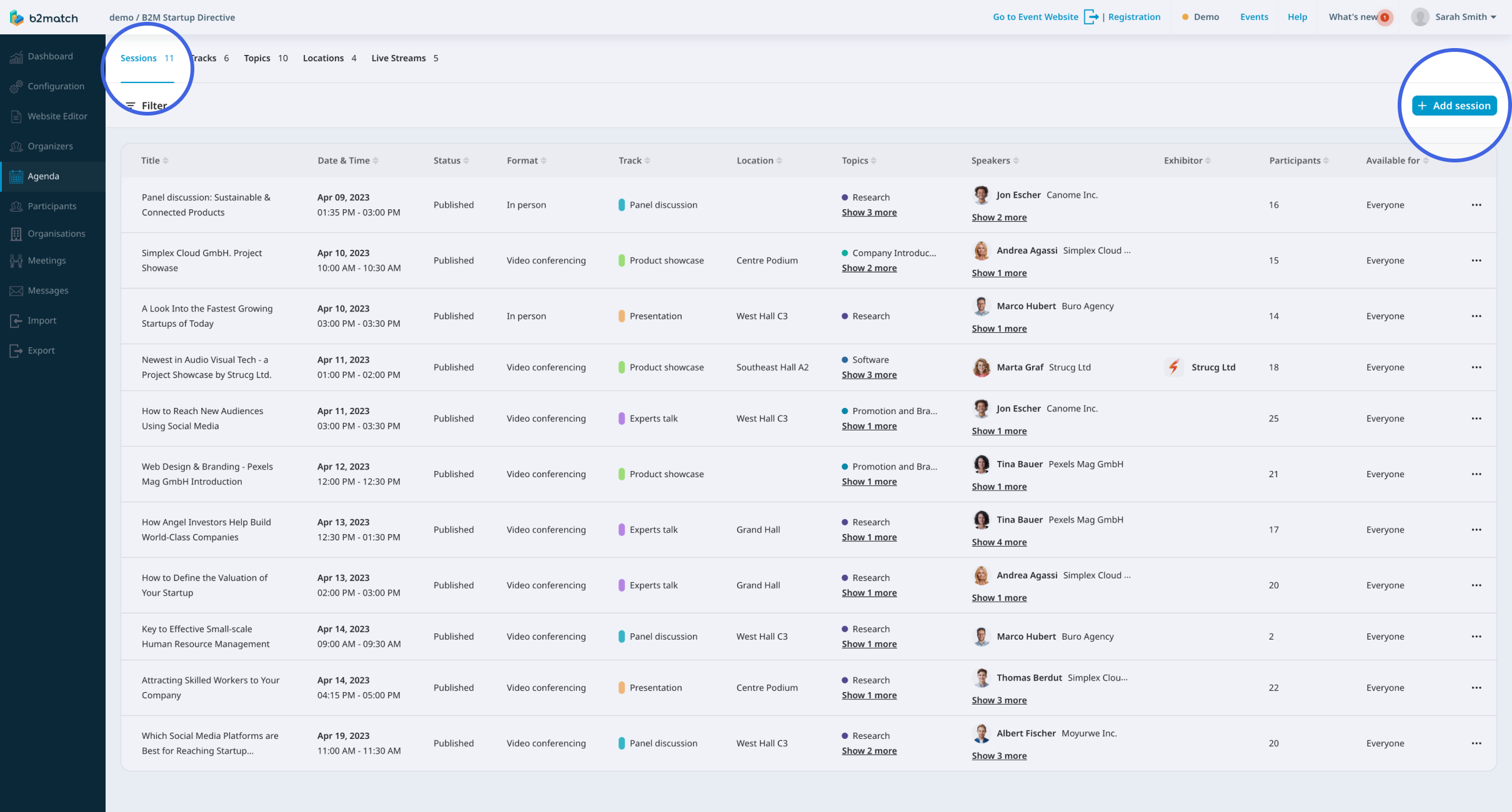
Next, click on the Add session button in the upper right corner to open the Create session form.
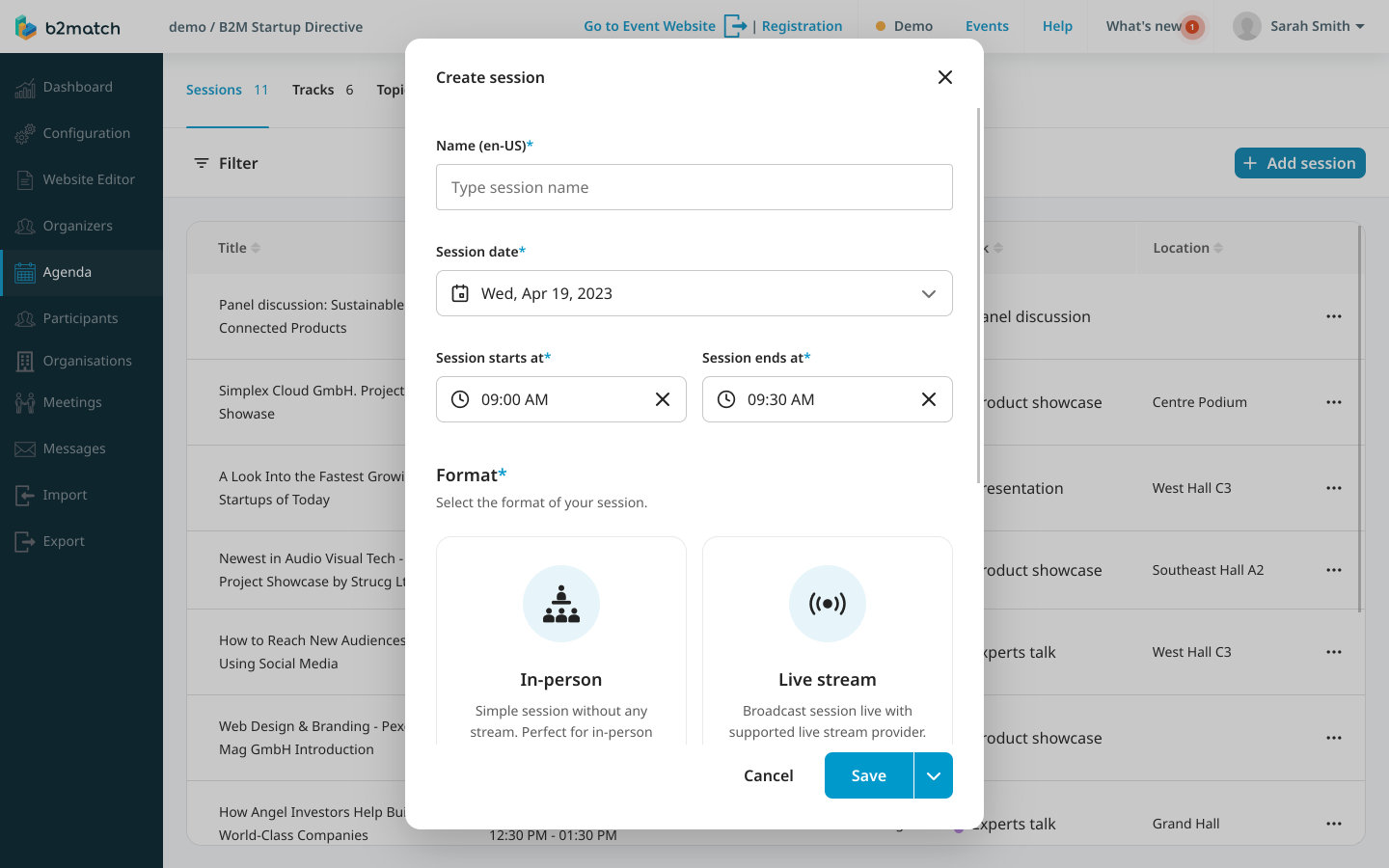
Here, type in the session name, select the date and time, and choose the format of your session.
Once you enter all the necessary details, simply click Save to add your session to the list and make it visible. After that, you can customize it as needed.
How do different saving options work?
b2match offers two distinct saving options that can streamline your session creation process.
When creating a session in the Create session modal, you will see the Save button and an arrow button next to it.

When you click the Save button, your session will be saved and automatically added to the session list.
However, if you click the arrow next to the Save button, you'll uncover an additional saving option called Save and create another. It will save your session while keeping the Create session modal open. This option is perfect for creating multiple sessions in one go and then configuring them at a later time.
How can I configure a session?
Once your session is created, it's time to configure it. This involves adding all relevant information about the session, including speakers or exhibitors, and configuring any additional settings.
Learn about configuring sessions in detail in our article Editing session info.
If you didn't find an answer to your questions, please get in touch with the Support Team here.
