Deleting Organization PageUpdated a year ago
In this article, we'll walk you through the process of deleting your organization page on the b2match platform. By following these instructions, you can ensure that your organization page is removed from the event securely and efficiently. So, let's get started!
How can I delete the organization page?
There are two ways how to delete your organization page.
Delete organization page from Dashboard
Click on your avatar in the upper right corner of the event navigation and select Dashboard.
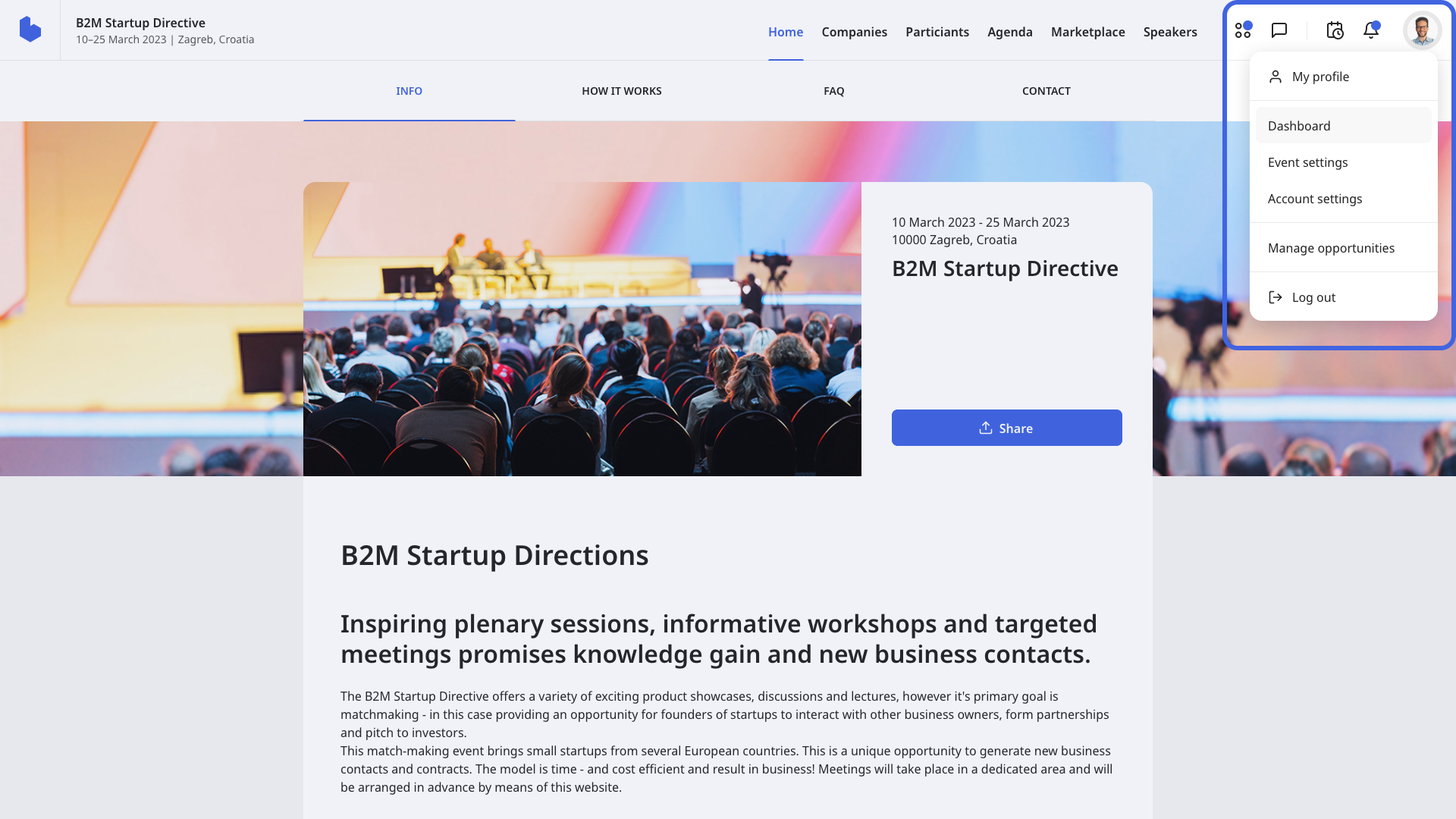
In the Next Steps section, find the Add organization page widget. Next to your organization’s name, you will see three dots. Once you click on the three dots, from the drop down menu, click on Delete organization.
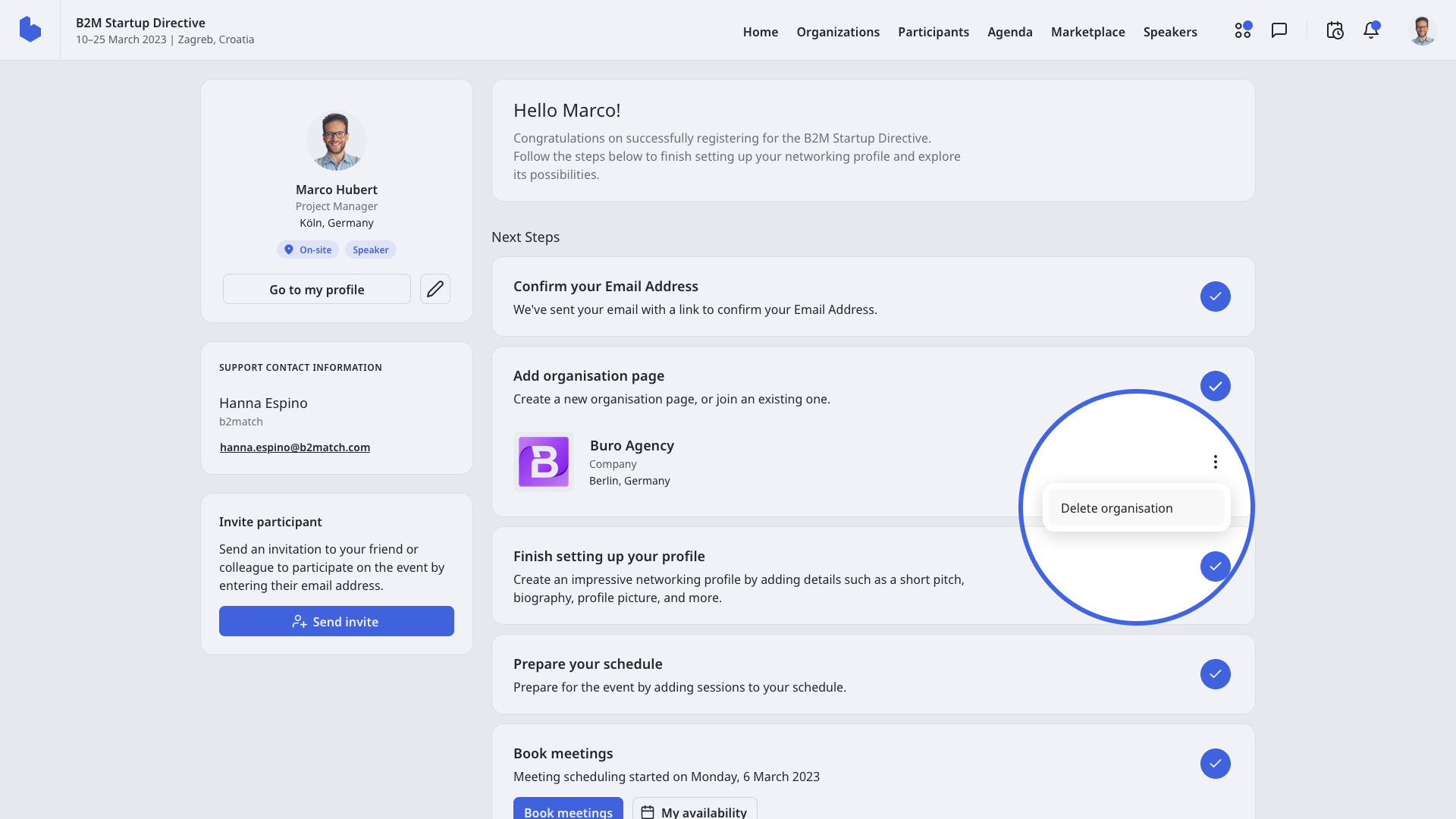
When you delete your organization page, it's important to be aware of the consequences. All the information you added to the page will be lost, along with any uploaded content. Additionally, the page will also be deleted for other representatives currently listed on the page.
To ensure you understand the risks involved, make sure you tick all the boxes shown on the website.
Once you ticked all the boxes, click on Delete.
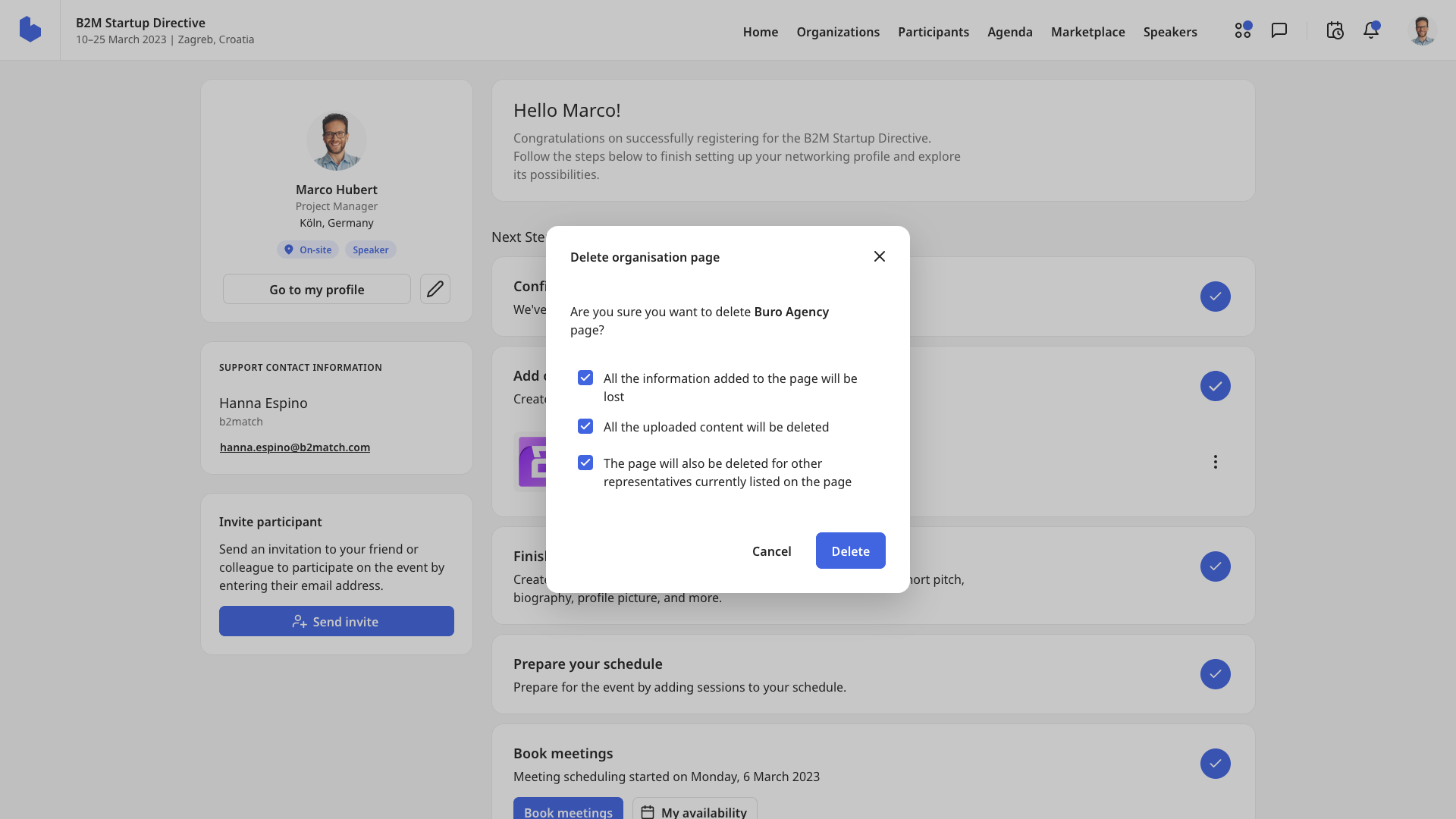
Delete organization page from your profile
Look for your avatar in the upper right corner of the navigation and click on My profile. Next, locate the Organization tab or scroll down until you see the Organization widget.
Click on the three dots located next to the organization’s name and from the drop-down menu, click on Delete organization.
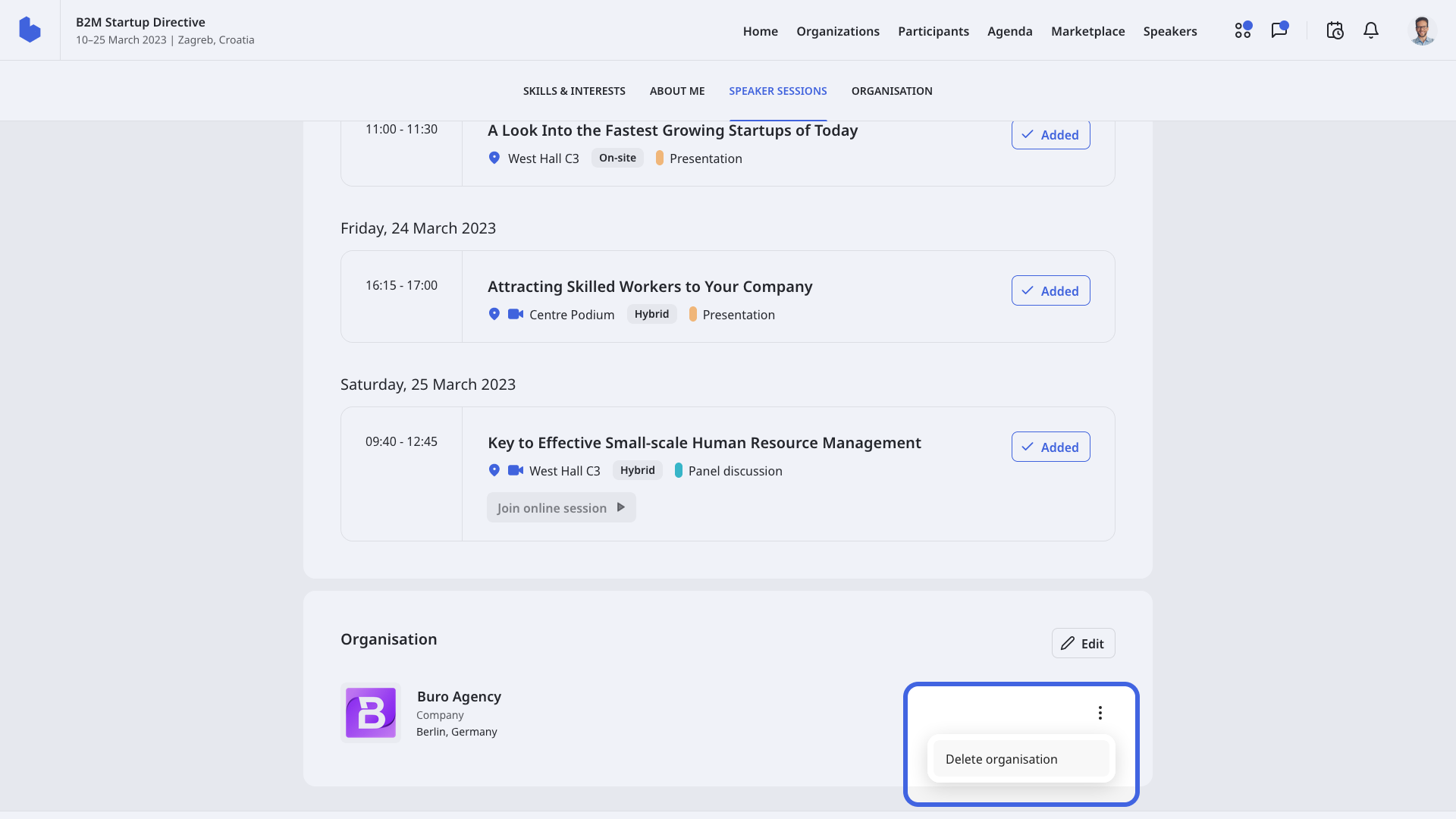
Before deleting your organization page, tick all boxes that describe the consequences and then click the Delete button.
If you didn't find an answer to your questions, please get in touch with the Support Team here.
