Duplicating SessionsUpdated a year ago
Creating a comprehensive agenda with engaging sessions can be a time-consuming task for event organizers.
However, sometimes, you may want to hold a session on multiple days. To save time and effort, b2match offers you the option to duplicate sessions.
How to duplicate a session?
You can duplicate a session in two ways: either from the Sessions tab of the agenda or from the Session info sidebar.
Duplicating a session from the Sessions tab
Open the Agenda from the left sidebar.
Find the session you want to duplicate in the Sessions tab.
Click on the three dots next to the session, and from the drop-down menu, click on Duplicate session.
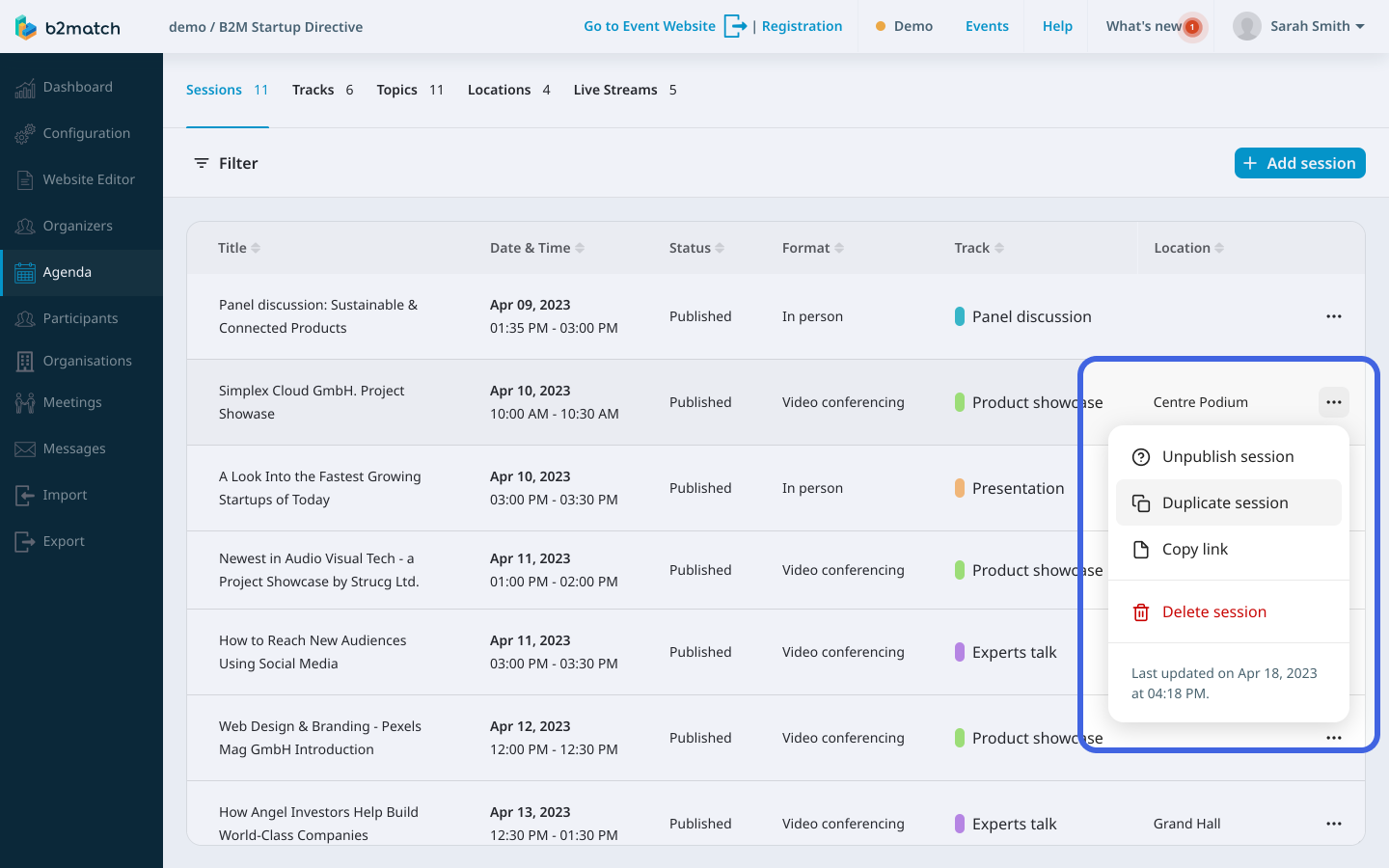
Duplicating a session from the Session info sidebar
In the Sessions tab, find the session you want to duplicate and click on it to open the Session info modal.
In the Session info modal, click on the three dots next to the Publish/Unpublish button, and from the drop-down menu, choose Duplicate session.

Why is it useful to duplicate a session?
Duplicating a session is a useful tool because it saves time when creating similar sessions and allows for the same session to be hosted on different days, ensuring consistency in the content presented during the event with just one click.
Duplicating sessions streamlines the workload for event organizers and improves the efficiency of the event planning process.
If you didn't find an answer to your questions, please get in touch with the Support Team here.
