Editing Session InfoUpdated a day ago
When it comes to organizing an event, providing all relevant information is crucial to ensuring a smooth and successful experience for both organizers and attendees.
Whether you're organizing a small workshop or a large conference, having a clear and well-organized session schedule can help make your event a success.
If you want to learn how to create a session on the b2match platform, read our article Creating sessions.
How can I edit the session info?
First, click on Agenda to access the session list in the Sessions tab.

Next, locate the session you want to edit from the Sessions tab list in the Agenda and click on it.
This will open the Session sidebar on the right.
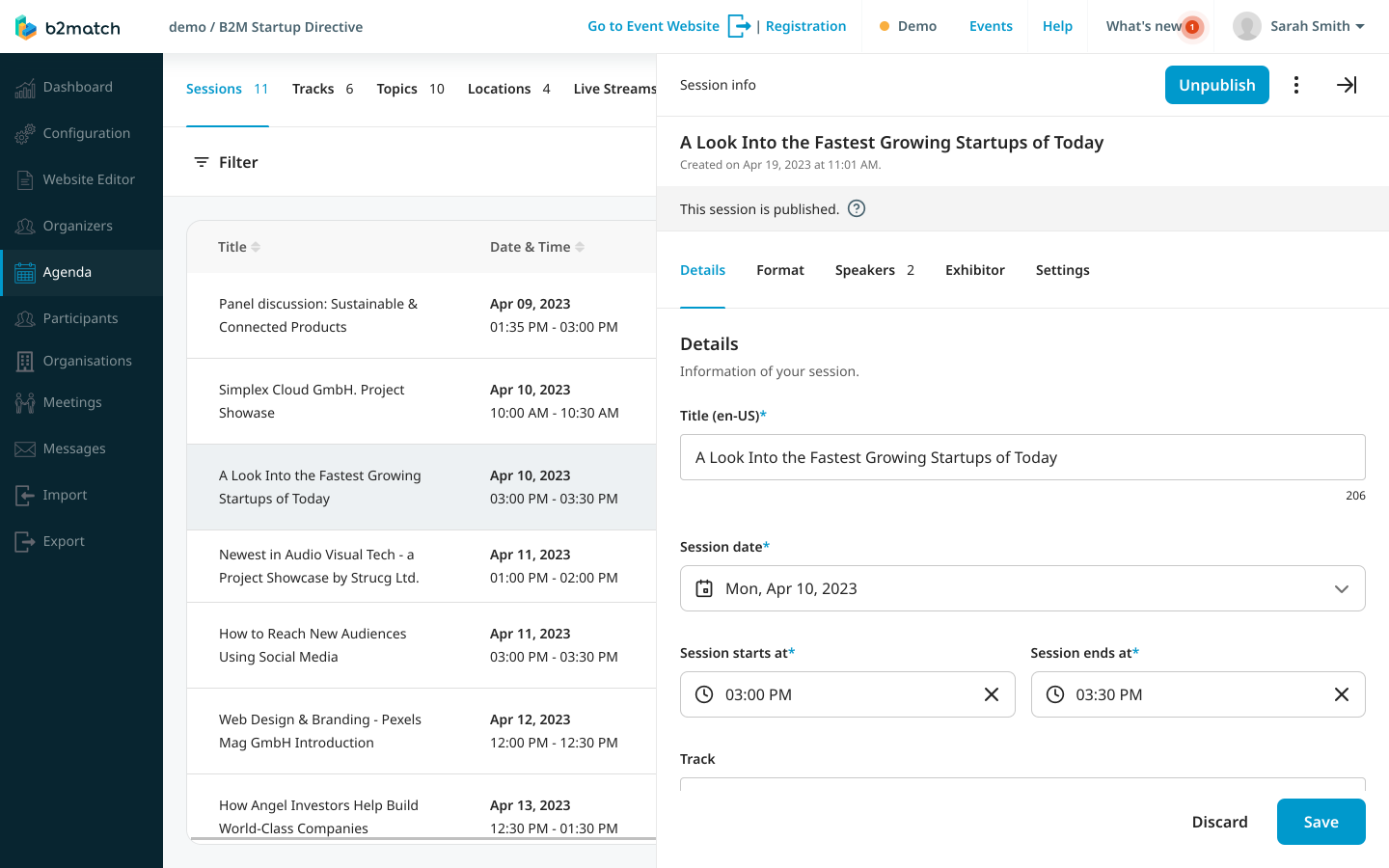
The Session sidebar consists of 5 different tabs: Details, Format, Speakers, Exhibitors, and Settings.
The Details tab allows you to modify the session name, date, and time. Additionally, you can also add a track and topics for easy filtering in the agenda. You can also provide a short description of the session within 255 characters, which will be visible on the list of sessions in the Agenda. For more detailed information, you can also write a description of up to 2000 characters, which will be displayed on the session page.
Next to the description, you also have the option to create a private description.
A private description allows you to create content that will be visible only to participants who register for a session. The private description will be shown on the session card on the event website.
When a participant unregisters from a session, the private description will also disappear from the session card.
The Format tab allows you to change the format of the session and where the session is taking place. To learn more about session format, read our article Configuring and editing session format.
In the Speakers tab, you can add speakers to a session. Learn more in our article Assigning speakers to sessions.
In the Exhibitor tab, you can add an organization to the session. Read more in our article Assigning exhibitors to sessions.
In the Engagement tab, you can add the chat functionality to a session. Read more in our article Configuring session chat.
The Settings tab allows you to configure the way participants can register for the session. Learn more about this topic in our article Editing session settings.
If you didn't find an answer to your questions, please get in touch with the Support Team here.
