Filtering & Sorting SessionsUpdated 6 months ago
Managing and keeping track of your event schedule can be a daunting task. Luckily, b2match offers a lot of features that can make session management more streamlined, and one of them is filtering.
Keep on reading to learn how to quickly locate and manage sessions, and ensure that your event runs smoothly.
Why is filtering and sorting useful?
Filtering and sorting sessions are valuable features that may help you efficiently manage your event schedule.
By applying filters, you can quickly access the sessions matching the filters, which saves time and simplifies the process.
Sorting, on the other hand, displays all the sessions, but ordered based on your chosen criteria, making it easy to navigate and locate the sessions that need attention. These features ensure that you can quickly find the sessions you need to modify, reducing the time spent scrolling through the Agenda.
How can I filter sessions?
To filter sessions, access the Sessions tab from the left sidebar by clicking on Agenda.
In the upper left corner of the Sessions tab, click on Filter to open the filtering options.
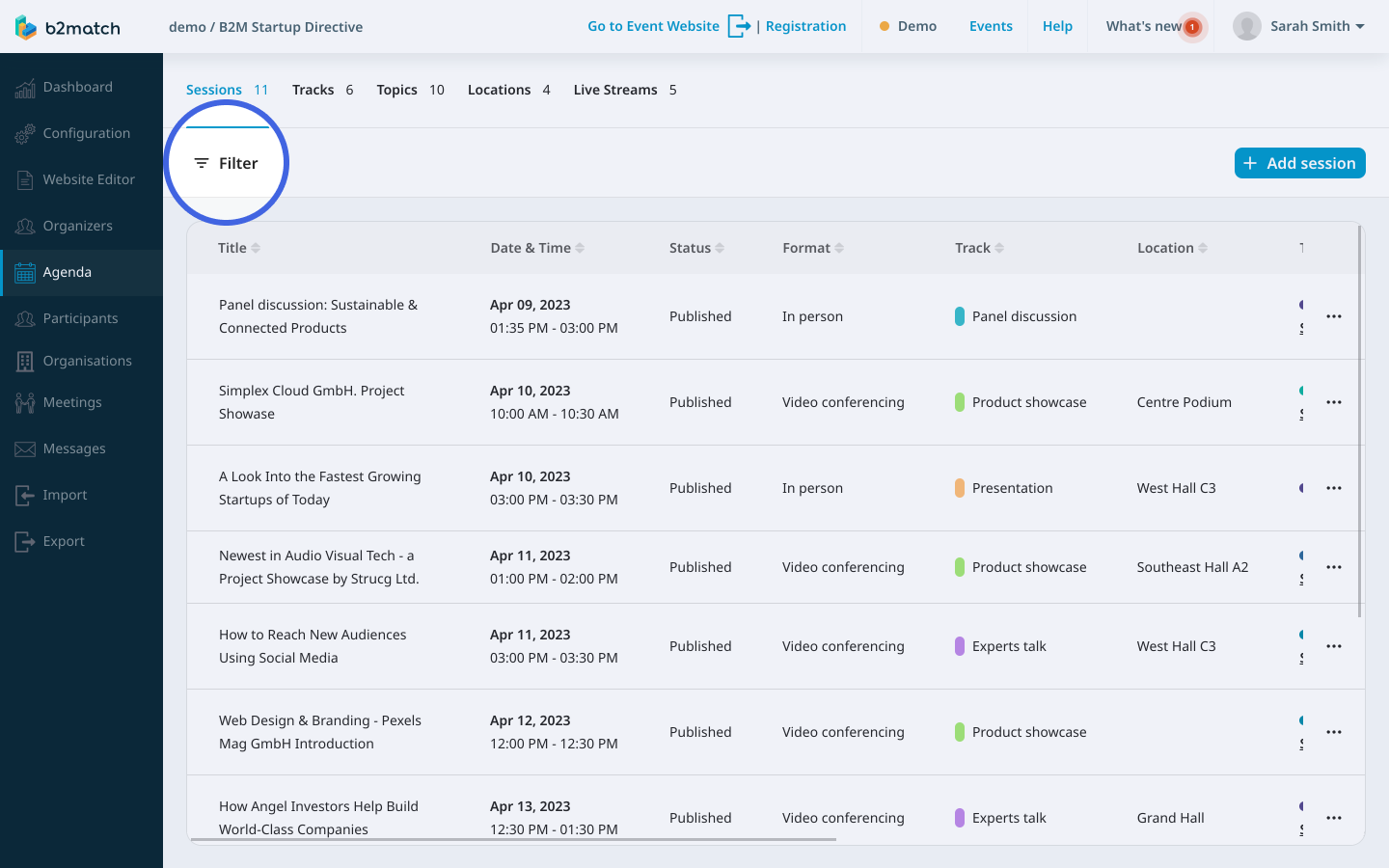
You will see the filtering options: All locations, All tracks, All topics, and All live streams.
When clicking on any of those three filtering options, a drop-down menu will appear.
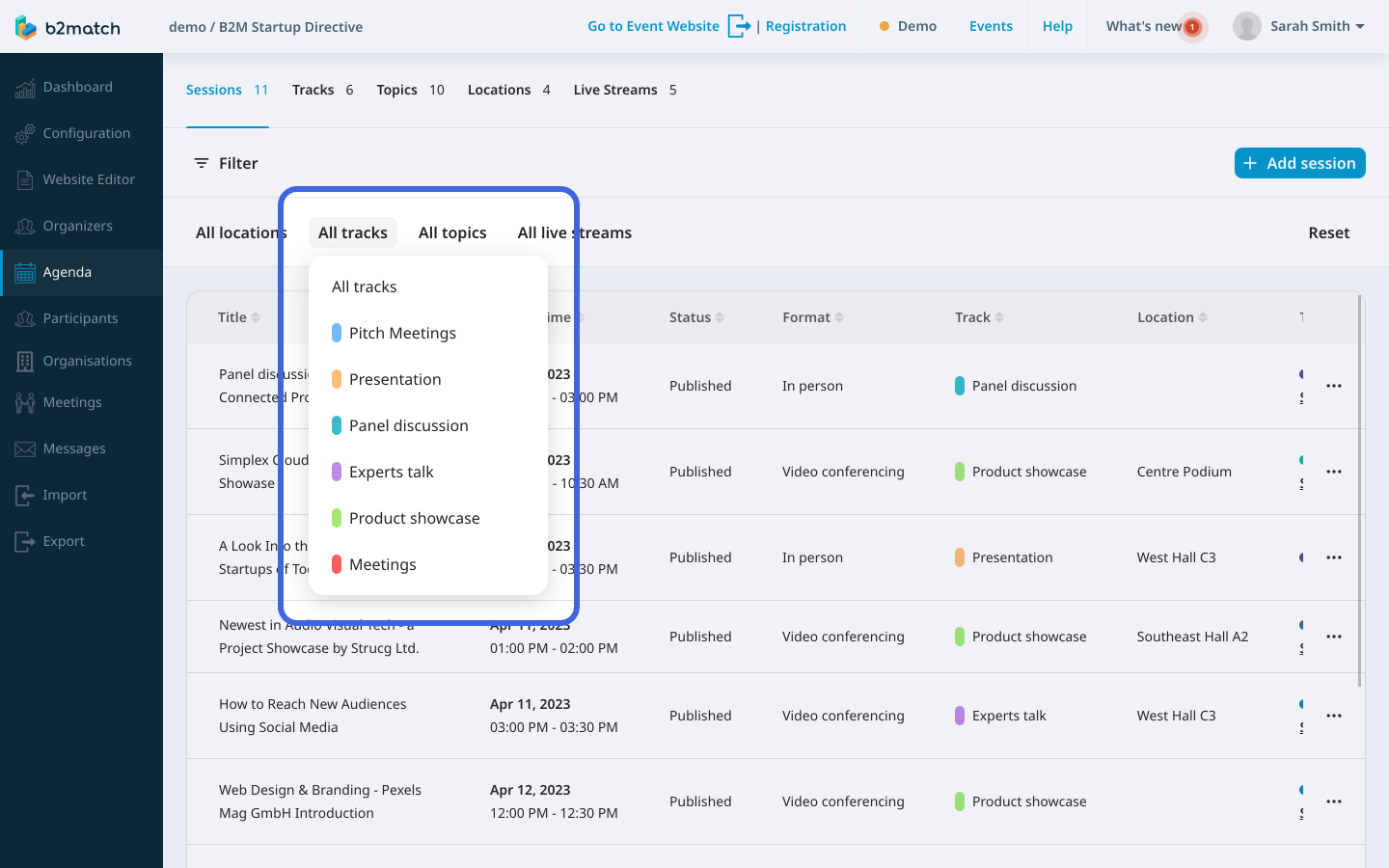
From the drop-down menu choose the filter you want to use for filtering sessions.
Read more about creating session locations, tracks, and topics.
How can I sort sessions?
First, access the Sessions tab from the left sidebar by clicking on Agenda.
The table containing a list of all the sessions is sorted based on the following categories: Title, Date & Time, Status, Format, Track, Location, Topics, Speakers, Exhibitor, Participants, and Available for.
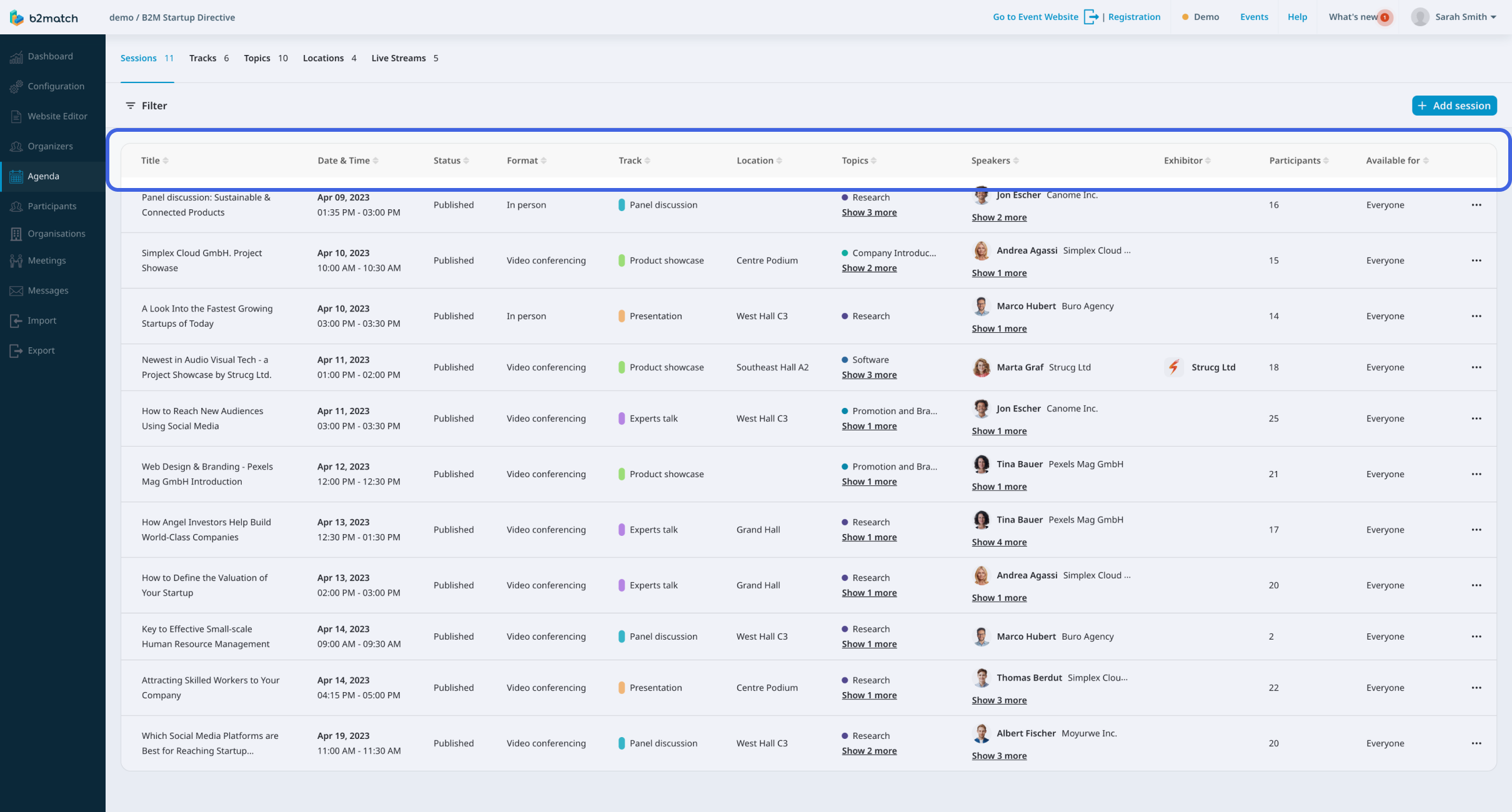
To sort the sessions, simply click on one of the column names in the first row, and the sessions will be ordered in ascending or descending order. To change the order, simply click the button in the first row of the table again.

If you didn't find an answer to your questions, please get in touch with the Support Team here.
