Inviting Organization RepresentativesUpdated a year ago
Sometimes, one person is simply not enough to represent and share the ideas and goals of your organization with as many people as possible.
With so many people participating, it is impossible for one organization representative to attend meetings with all the people that could help your organization.
This is why it is a good idea to have multiple people representing your organization.
How can I add representatives to my organization?
The first step to adding representatives is to create an organization page. You can read more about this topic in our article Create & Edit Organization Page.
Inviting an existing participant
On your dashboard, click on the name of your organization to access the organization page.
On the organization page, click on the Representatives tab. After, click on the Send invites button. This will open the Invite representatives modal.
Here, type in the email address with which the participant registered for the event and click on Send invite.
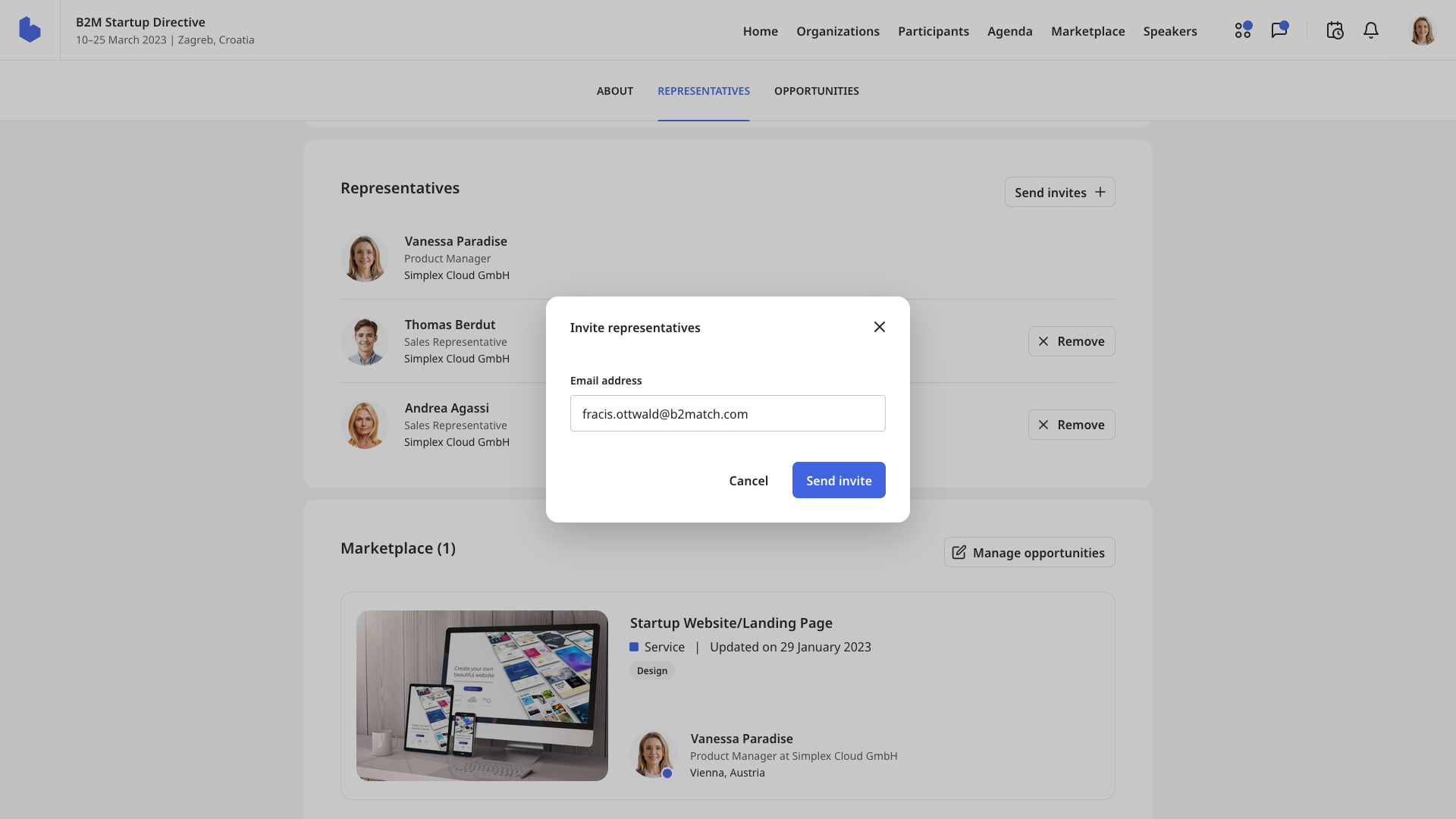
The participant will receive a notification that he has been invited to join your organization as a representative via email.
They will also see the organization’s name on their dashboard. They can accept or decline your invitation on the Add organization page widget.
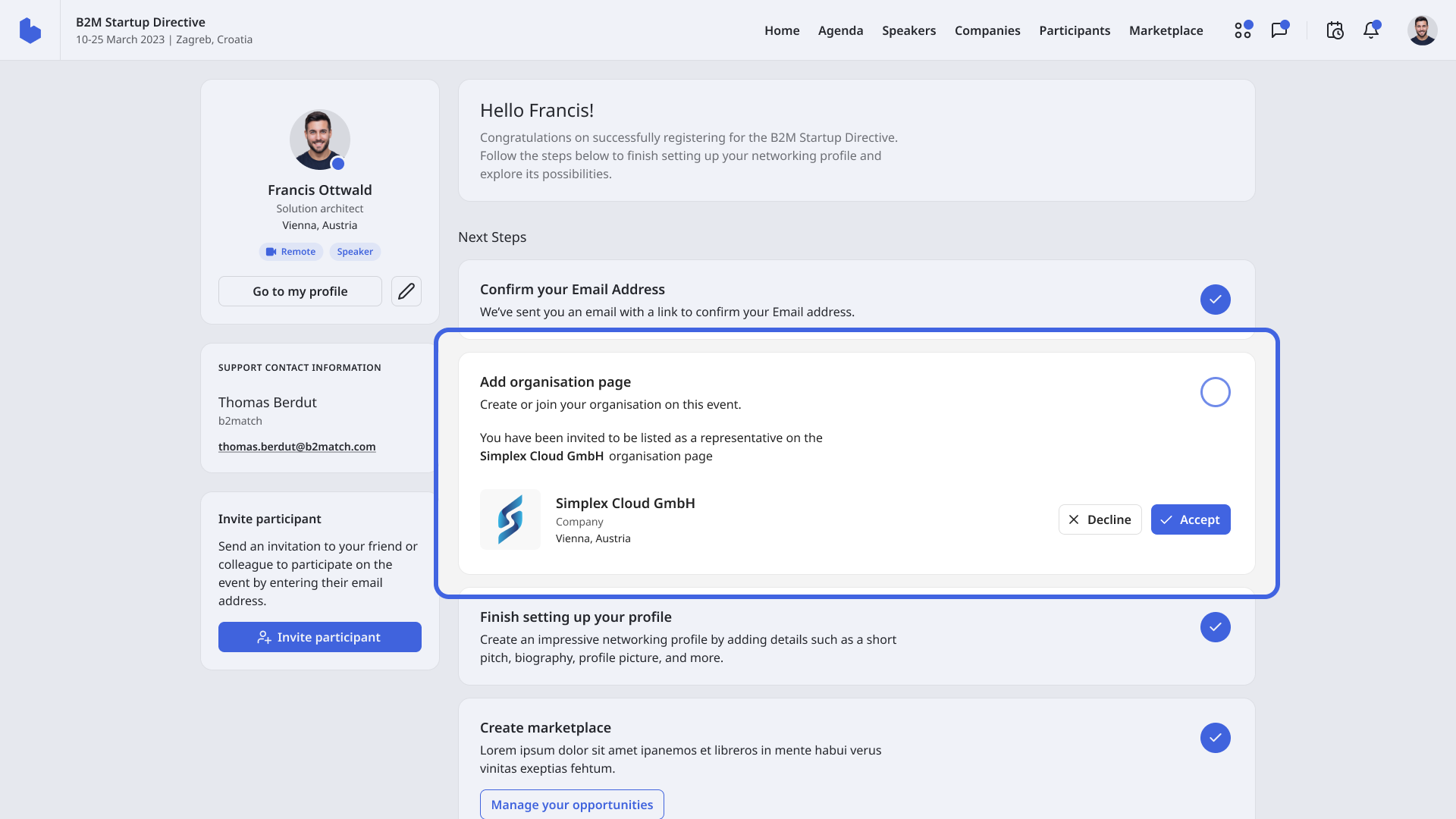
Inviting a new participant
Navigate to your organization’s page from your dashboard. Then, on the Representatives tab, click on Send invites.
Next, type in the mail of the organization representative you want to invite to the event and add to your organization.
The organization representative will then get the invitation and the link to register for the event via email.
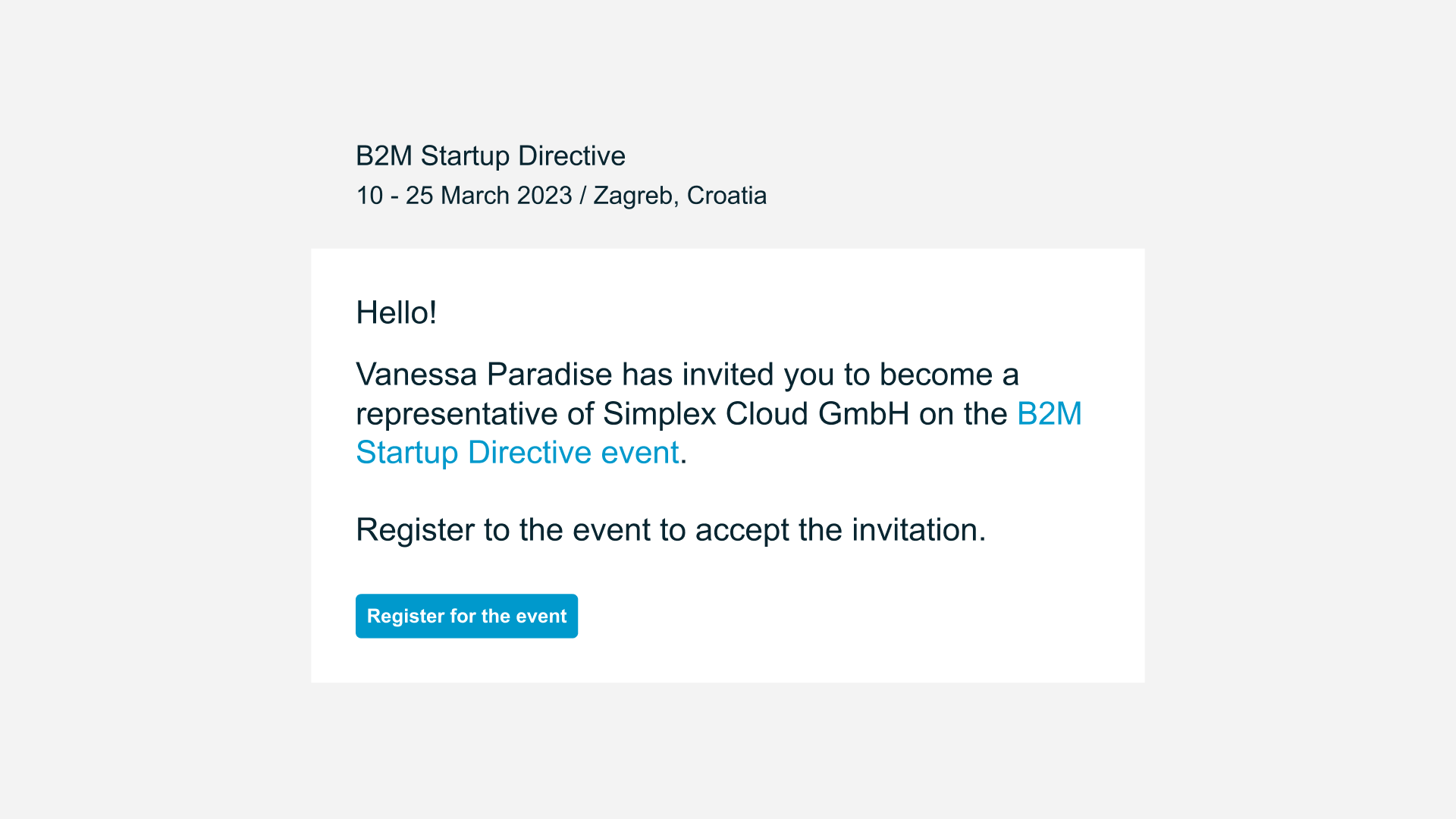
Read more about the registration process in Registering for an event.
How do I know if the participant accepted the invitation?
If a participant is already an organization representative, next to his name under the Representatives tab, the Remove button will be displayed.
If a participant has not yet responded to your invitation, there will be a Cancel invite button next to his name. You can also click this button if you want to cancel the invitation to join your organization.
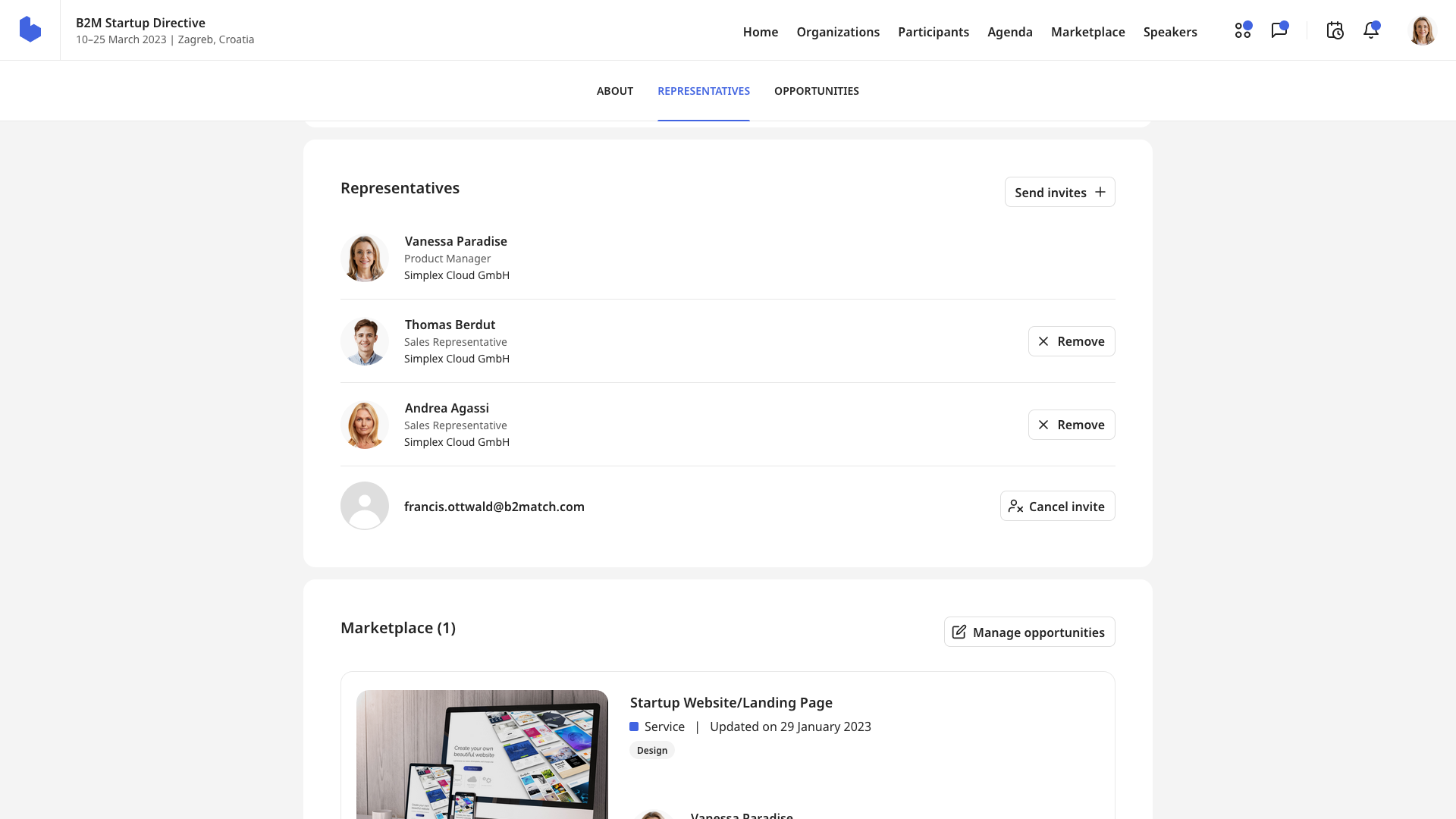
If the participant declined your invitation, his name will be deleted from the Representatives tab.
If you didn't find an answer to your questions, please get in touch with the Support Team here.
