Publishing / Unpublishing SessionsUpdated a year ago
When you organize an event, it's important to keep track of the different sessions that will take place during the event. Creating sessions and ensuring that participants have access to all the necessary information about them is one of the primary responsibilities of an event organizer.
Once you've created a session, you have the option to either publish it or keep it unpublished.
What is the difference between an unpublished and a published session?
If a session is published, it means that it will be displayed on the event website's agenda, which the participants can see. This allows participants to plan their schedules and decide which sessions they want to attend.
On the other hand, an unpublished session won’t be visible to the participants. While you as the organizer can see the session in the Organizer's tool, it won't appear on the agenda until it's published.
How to publish a session?
There are two ways to publish a session.
Publish a session from the Sessions tab
First, click on Agenda on the left sidebar. Next, from the sessions list, find the unpublished session you want to publish.
Click on the three dots next to the session.
From the drop-down menu, click on Publish session.

Publish a session from the Session info sidebar
The first step is to open the Agenda from the left sidebar.
Click on the session you want to publish to open the Session info sidebar.
In the upper right corner of the Session info, click on the Publish button.
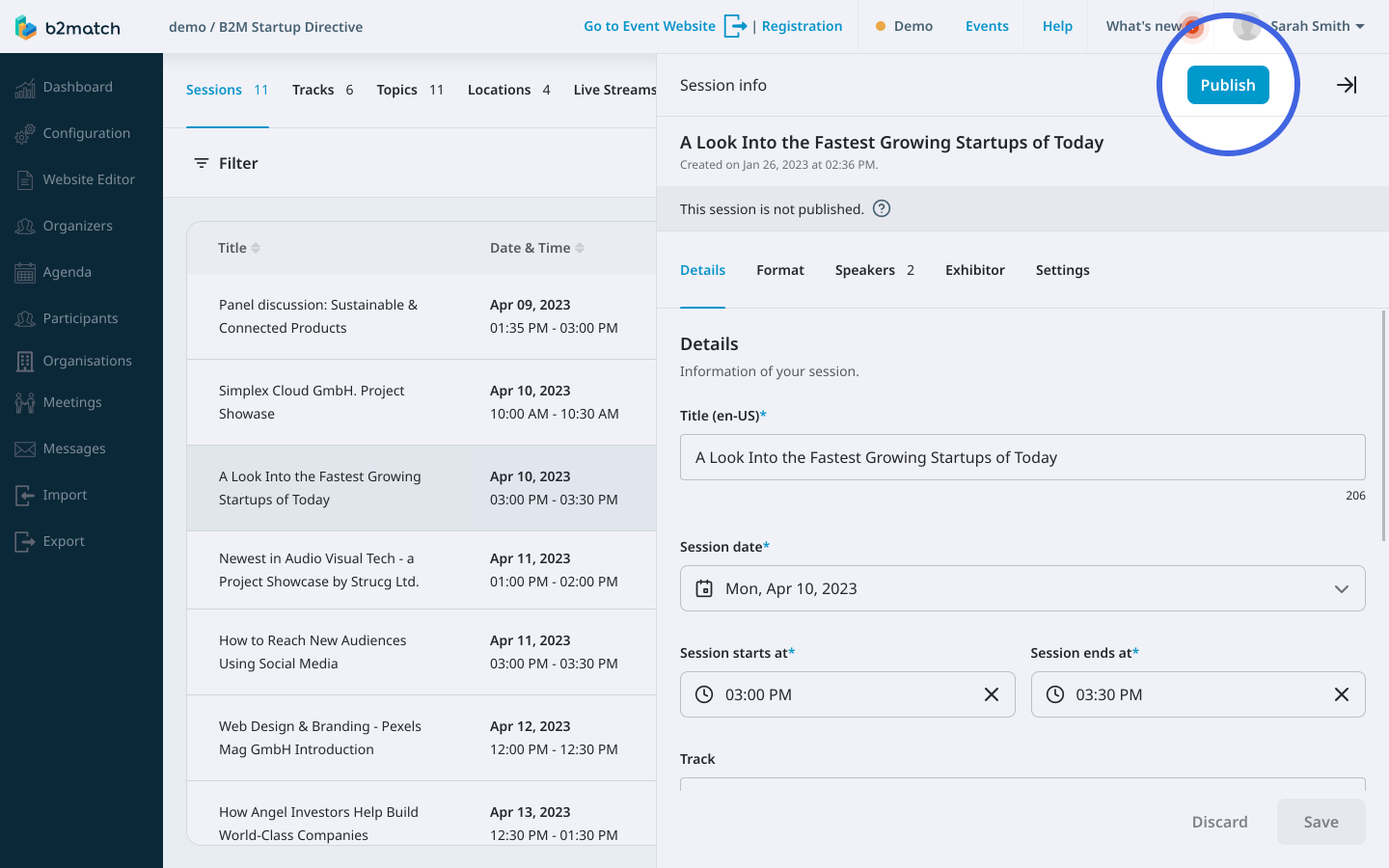
How to unpublish a session?
The process of unpublishing a session is similar to that of publishing a session.
Unpublish a session from the Sessions tab
First, click on Agenda on the left sidebar. Next, from the sessions list, find the session you want to unpublish.
Click on the three dots next to the session.
From the drop-down menu, click on Unpublish session.
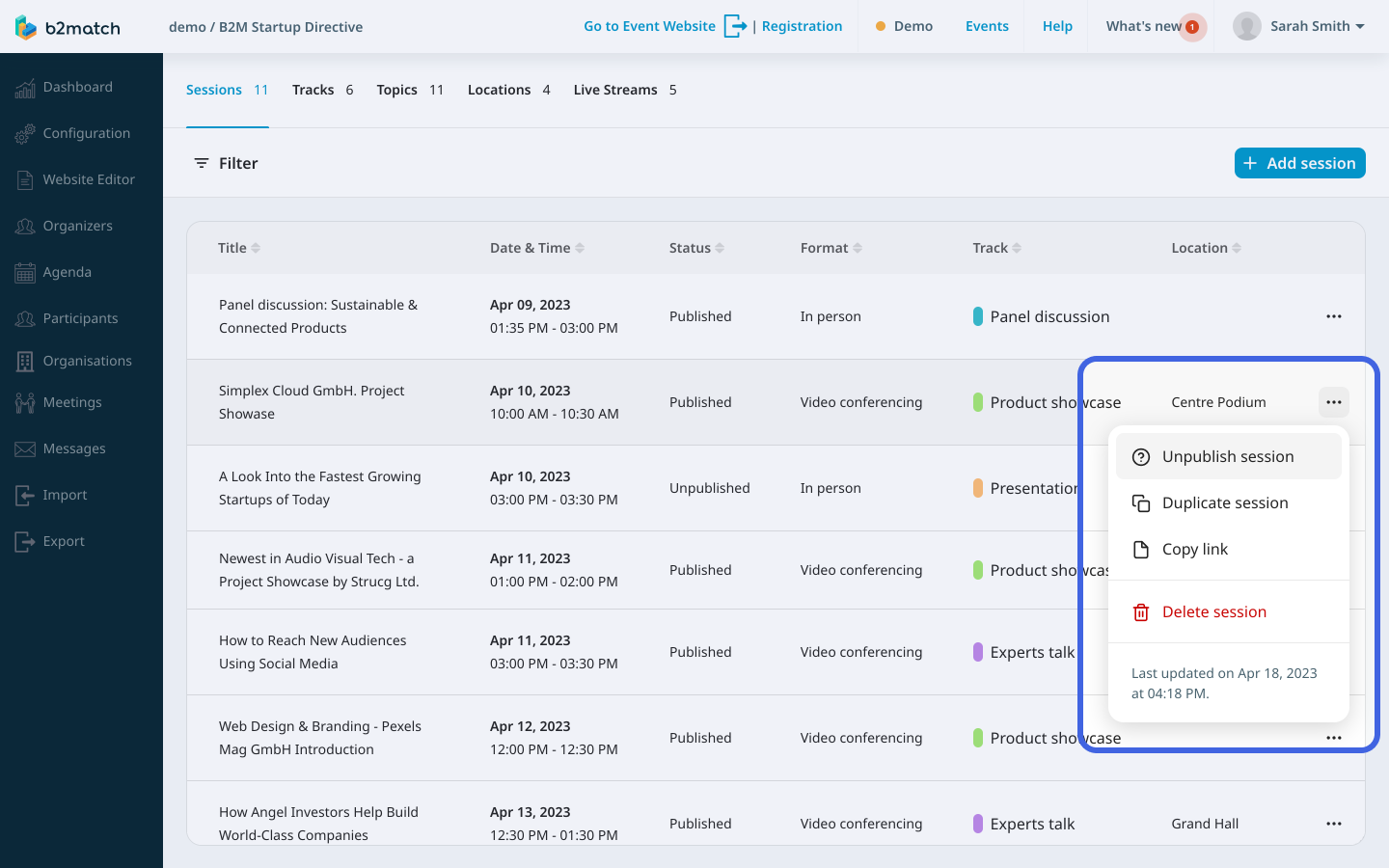
Unpublish a session from the Session info sidebar
Open the Agenda from the left sidebar.
Click on the published session you want to unpublish to open the Session info sidebar.
In the upper right corner of the Session info, click on the Unpublish button.

Where can I check if a session is published?
To check whether a session is published or not, go to the Agenda from the left sidebar. In the Sessions tab, you'll find a list of all the sessions you've created.
You can easily determine whether a session is published by looking at the "Status" column, which indicates whether it's "published" or "unpublished".
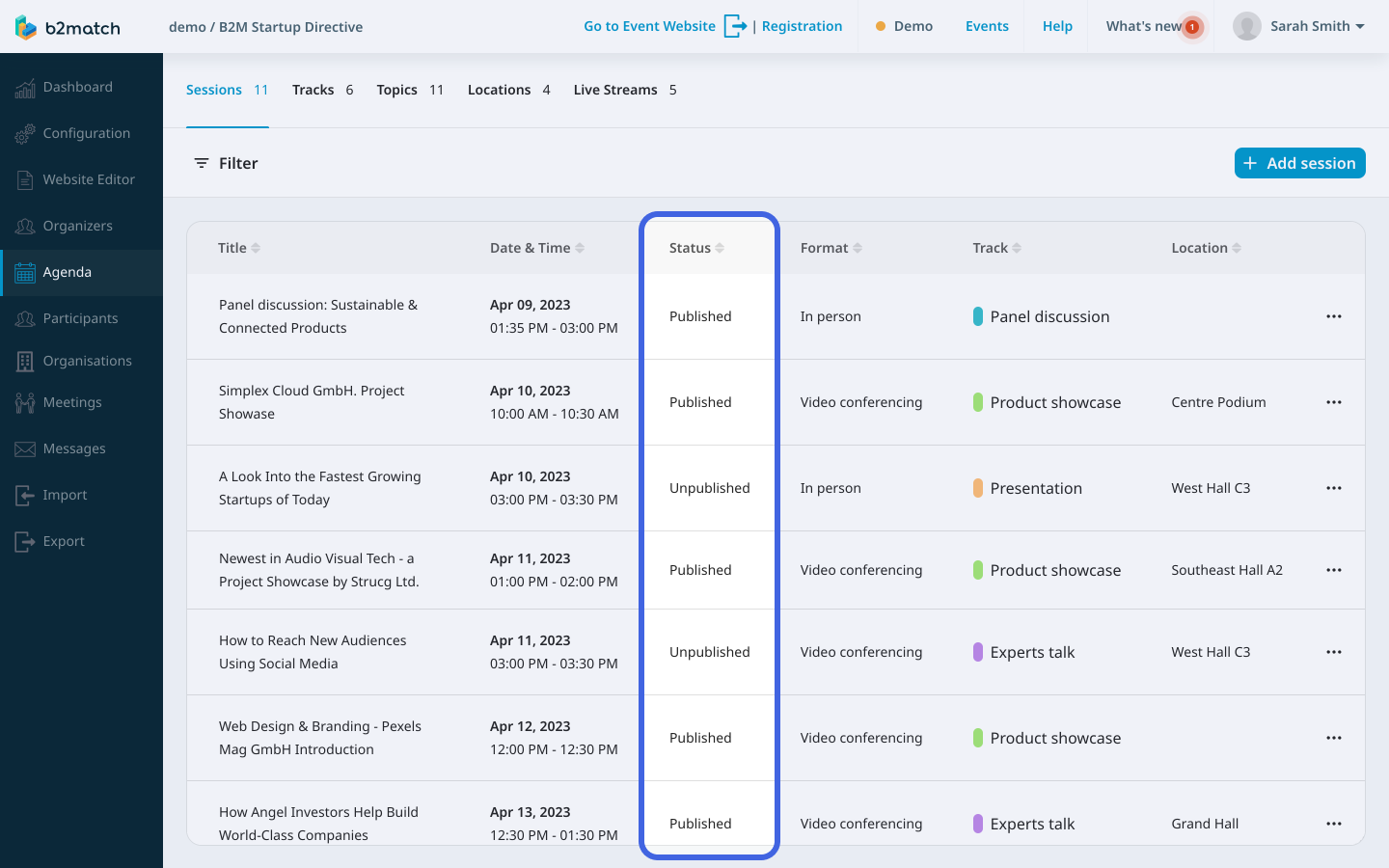
If you didn't find an answer to your questions, please get in touch with the Support Team here.
