Setting Up Meeting FeedbackUpdated a year ago
Collecting feedback from attendees on the meetings they attend is an essential component of events that aim to foster networking and collaboration. By directly seeking feedback from participants, you may identify the value of the meetings they attended and, as a result, measure the overall success of the event.
In this article, we will guide you through the process of setting up meeting feedback, so you can gather valuable insights and improve future events.
How can I enable meeting feedback?
Navigate to Networking from the left sidebar of the Organizer's tool click on Configuration.
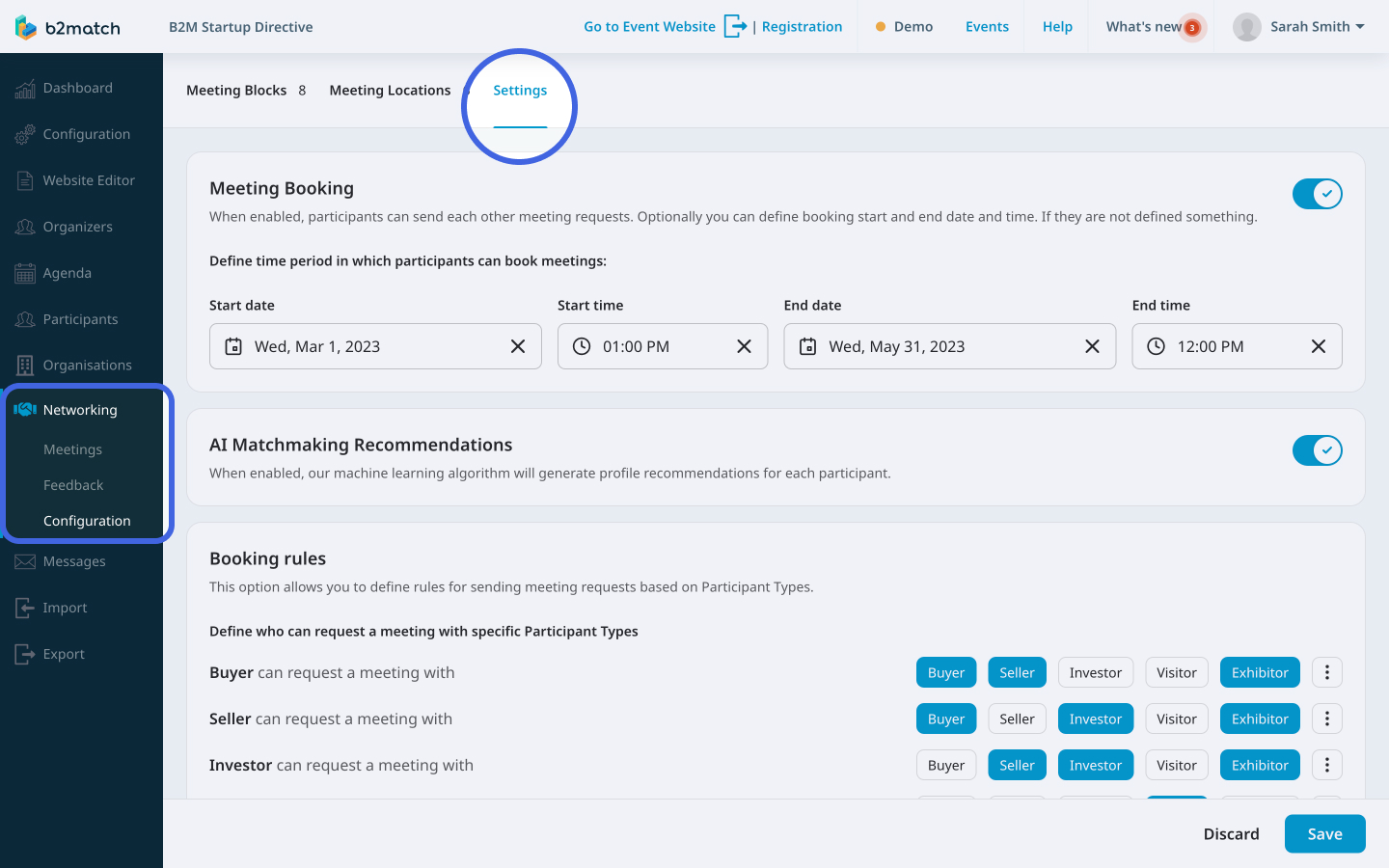
Next, access the Settings tab.
Here, locate the Meeting Feedback section.
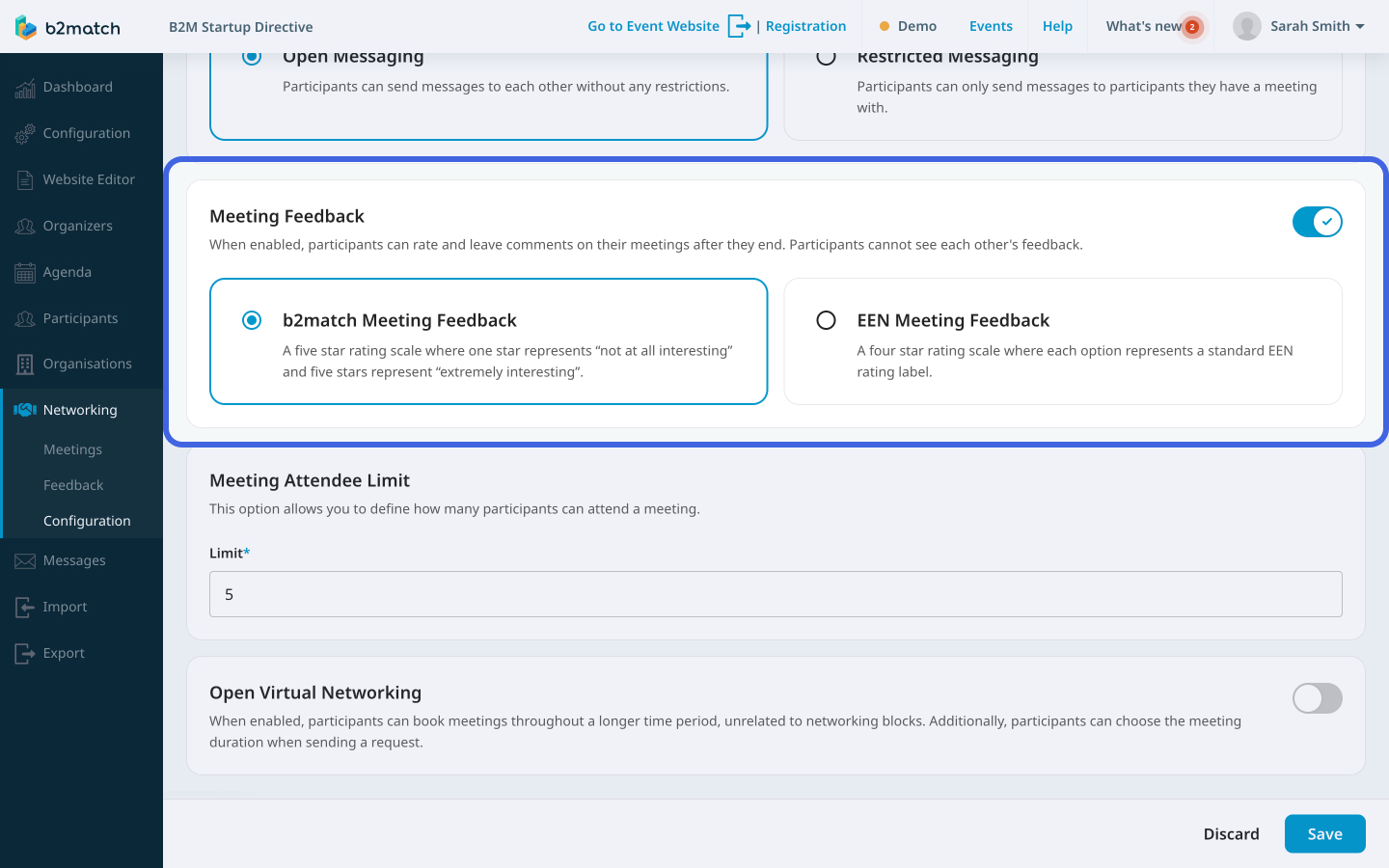
To enable meeting feedback, click on the toggle switch. This will display two feedback options.
b2match Meeting Feedback
The b2match meeting feedback system uses a five-star rating scale to evaluate meeting interest levels, ranging from "not at all interesting" to "extremely interesting".
EEN Meeting Feedback
The EEN meeting feedback is a four-star rating scale with a standard EEN rating label that shows whether cooperation will be possible, i.e. whether the participants want further cooperation
After you choose a feedback option, click on Save in the bottom right corner.
Where can I see the participants’ meeting feedback?
Once your participants have rated their meetings and provided feedback, you can see it in the Organizer's Tool.
First, click on Networking in the left sidebar and then on Feedback.
Here, you will find a list of cards containing details about the rated meetings.
Each card displays the participants who attended the meeting, their ratings, any comments they may have provided, and additional information such as the meeting's date, time, type (on-site or online video), average rating, and the number of registered participants who joined the session.

Additionally, you have two filtering options to help refine your feedback view. In the upper field, you can search for ratings specific participants have given. In the upper right corner, you can filter the participants' feedback based on the meeting location.
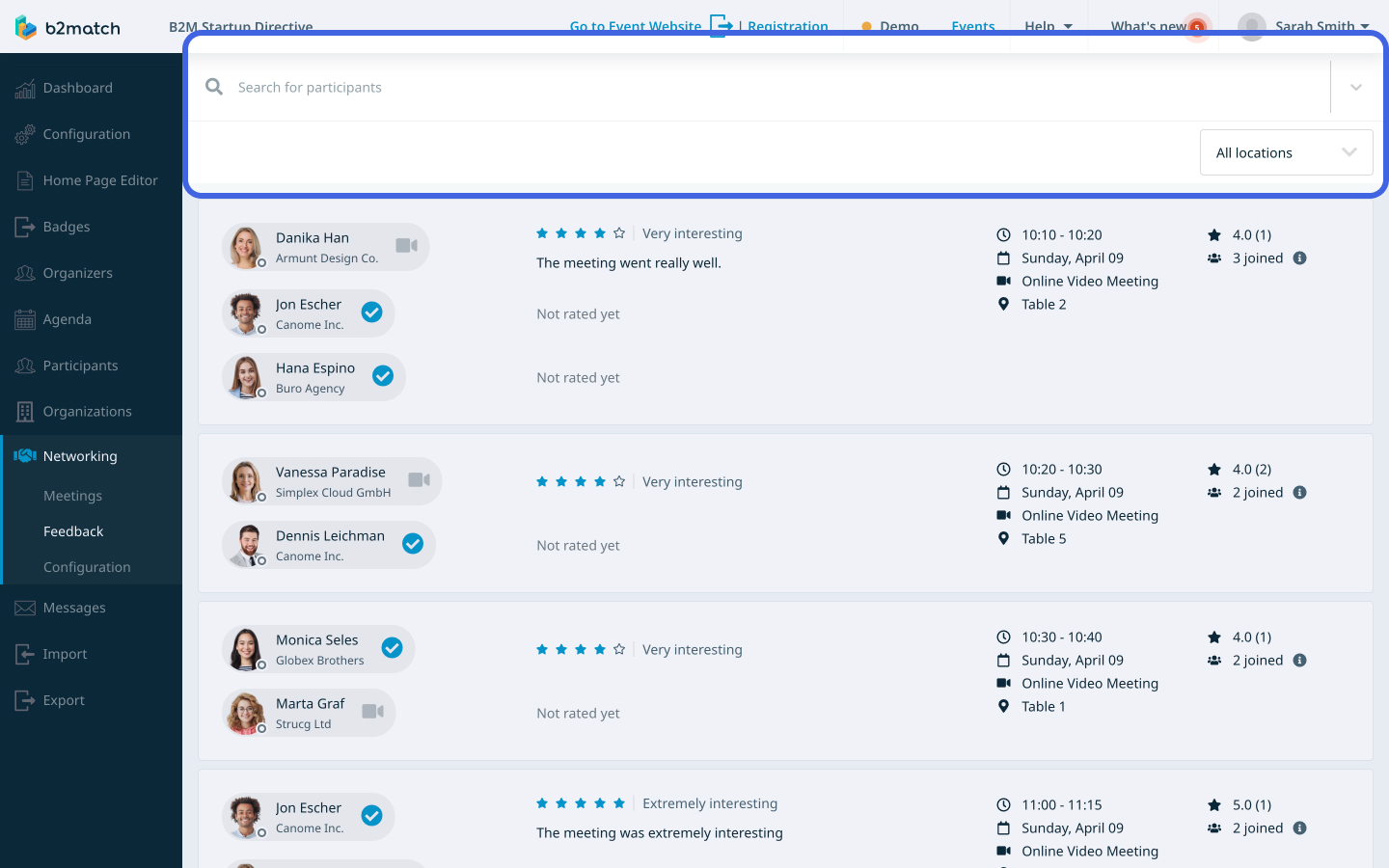
If you didn't find an answer to your questions, please get in touch with the Support Team here.
