Understanding Event ComponentsUpdated 9 months ago
The event website plays a vital role in organizing an event as it serves as the central platform for participants to register, access information, and engage with each other. Because of this, it is essential to configure the website correctly, ensuring that participants can easily access the diverse information displayed on different pages.
This is where event components come into play. These components facilitate seamless navigation and enhance the overall user experience, allowing participants to find the specific information they need efficiently.
What are event components?
Event components are elements displayed on the navigation bar of your event website. Their purpose is to connect essential website pages to your event's website, streamlining access to crucial information for participants. Each page contains different types of information. For example, the Agenda page showcases all sessions you created, while the Marketplace page displays opportunities created by participants.

As an event organizer, it's essential to consider your event's needs and decide which pages are necessary and which can be left out. Understanding the key information to share with participants helps you manage the event components effectively.
How can I manage event components?
To manage your event components, you first need to access the Event components page.
To do this, start by clicking on Configuration on the left sidebar of the Organizer's tool.
Then, from the Event settings section, navigate to Event components.
This will open the Event components page displaying a list of all the components you have configured for your event website.
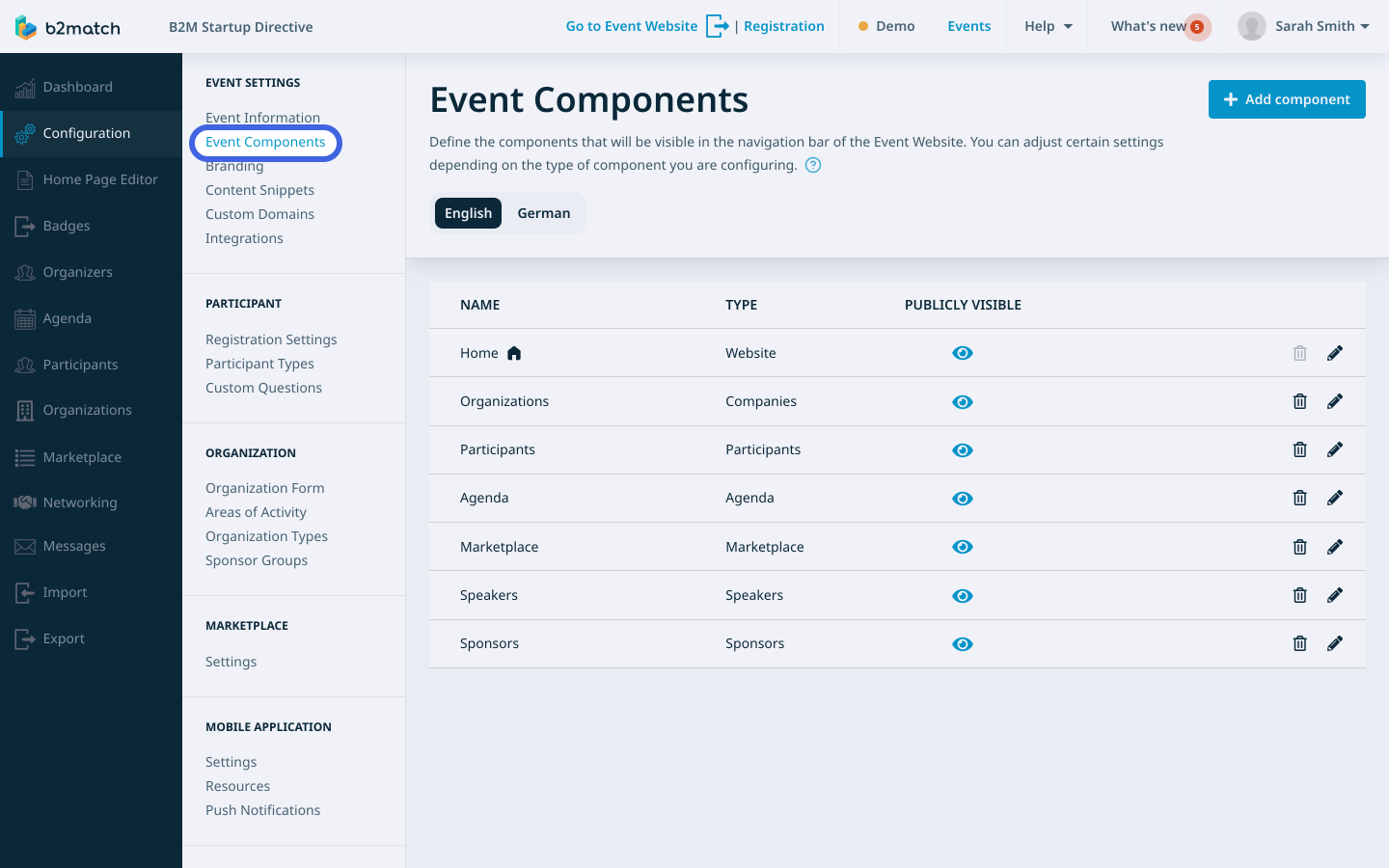
On this page, you can add, configure, and delete event components.
For multilingual events, you will notice buttons displaying different languages in the upper right corner. Each language you configure for your event will have its own navigation bar. Because of this, you should configure the Event navigation for all the languages you've set up.
You can easily switch between different languages for the navigation bar by clicking on the respective language button.
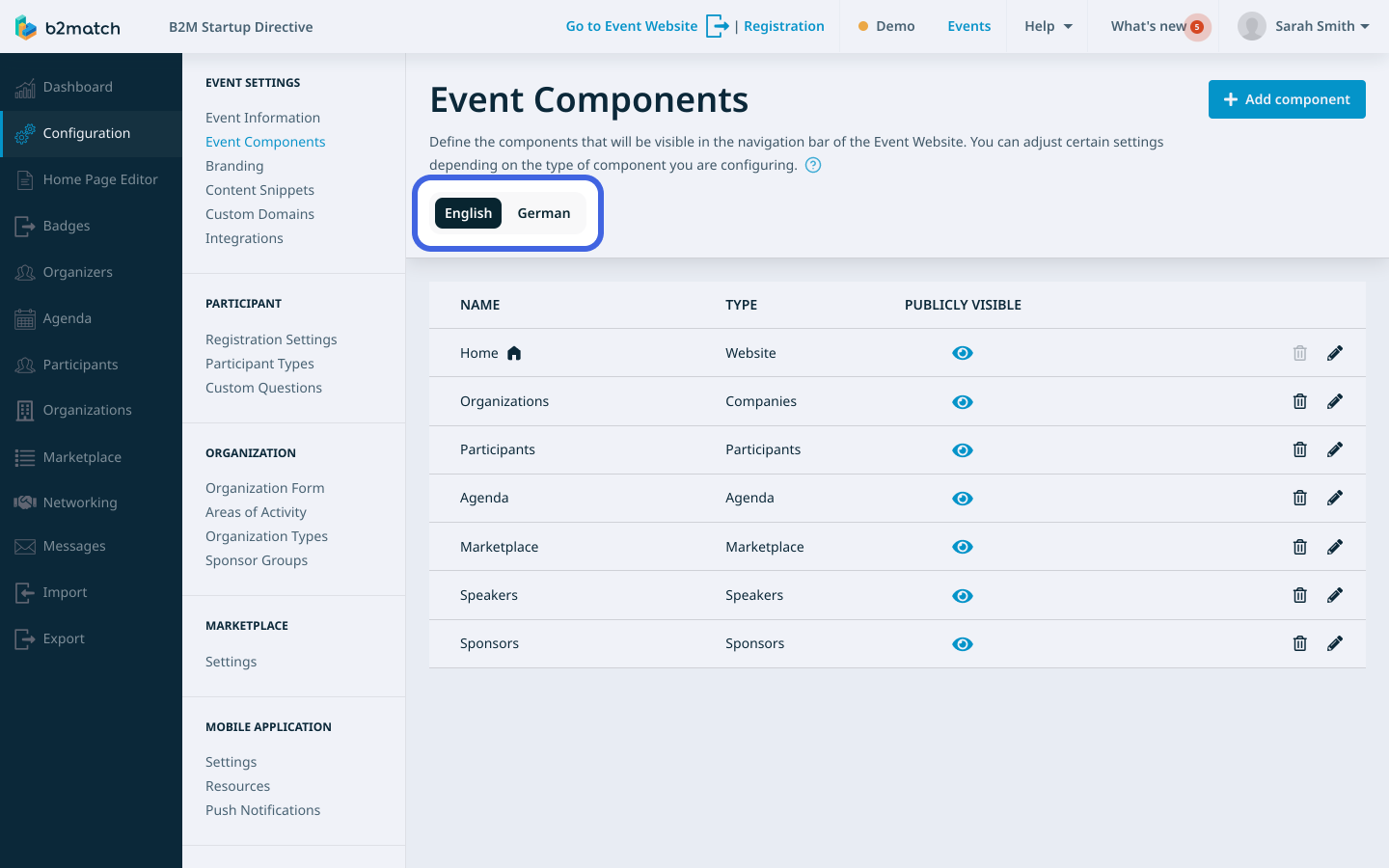
Event components page
The Event Components page displays event components in a table view with the following columns:
- Name: Shows the name you've assigned to the event component, which is how it will be displayed on the navigation bar.
- Type: Indicates the type of event component, that is, the page it leads to.
- Publicly visible: Indicates whether the event component is visible to the public. If a component is publicly visible, even visitors who haven't registered for the event can see it on the navigation bar. If a component is publicly visible you will see the blue eye icon in this column.
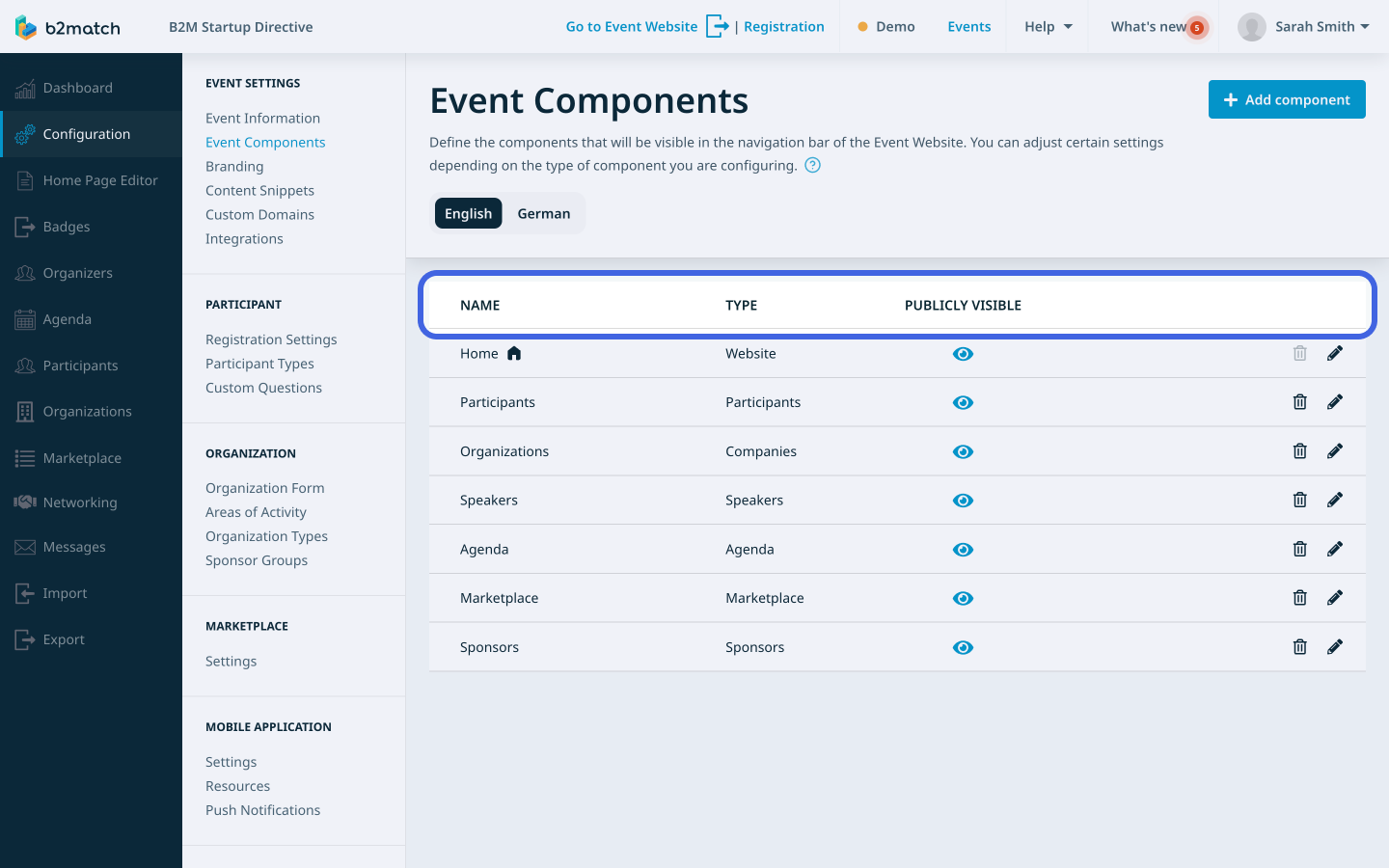
If you didn't find an answer to your questions, please get in touch with the Support Team here.
