Accepting & Canceling MeetingsUpdated 4 months ago
Did you receive a meeting request from other participants and don’t know how to respond to it?
In this article, we've got you covered! We'll show you how to take control of your meetings by accepting or canceling them like a pro.
How do I accept a meeting request?
If someone sends you a meeting request, you can access the request from your notifications or on the Meetings page.
To access your notifications, click on the bell icon in the event navigation. Here, you can accept the meeting request directly.
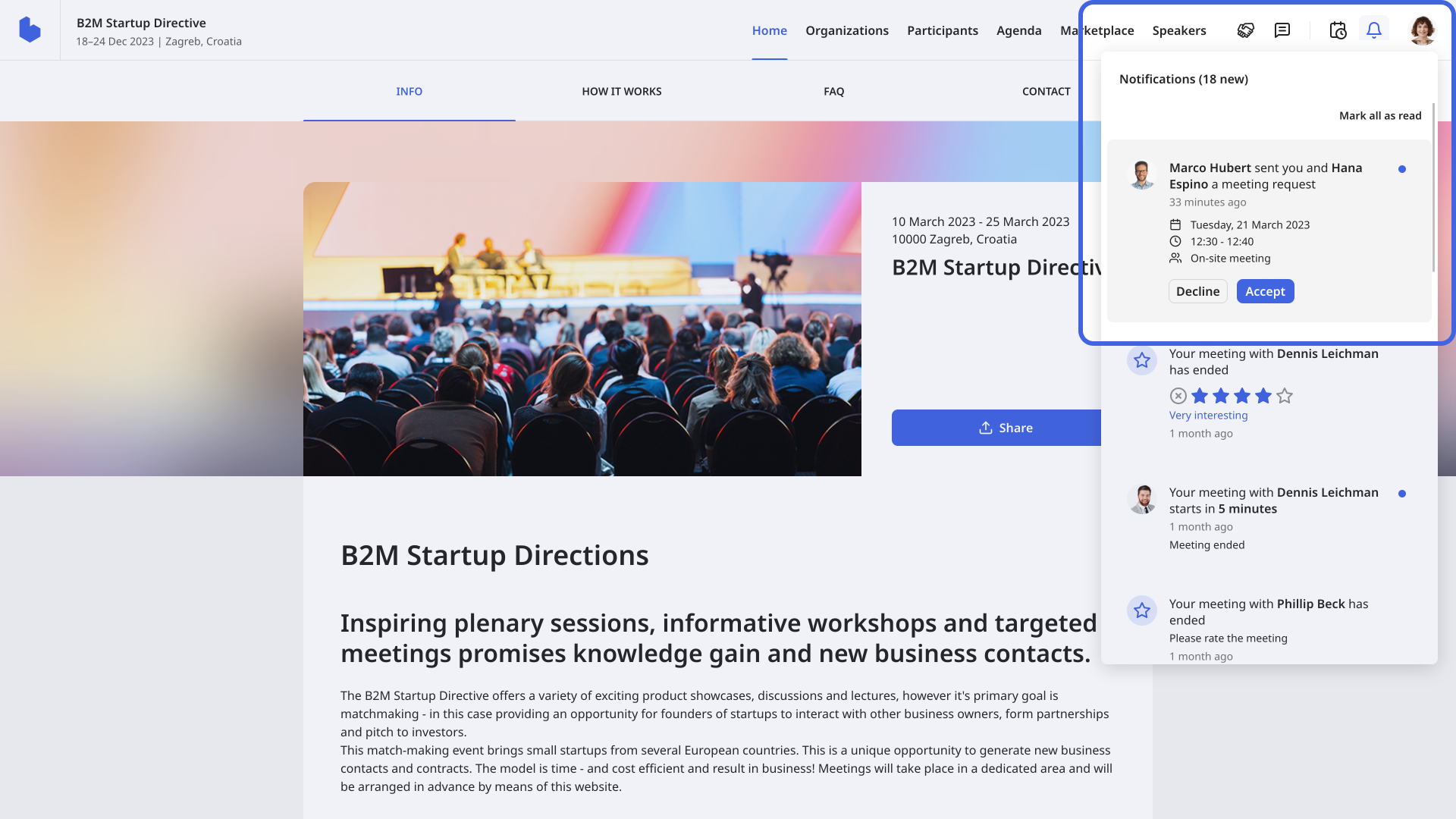
You can also see the meeting request on the Meetings page.
Navigate to the Meetings page by clicking on the meetings icon on the event page navigation. Here, you can accept the meeting by clicking on the Accept button.
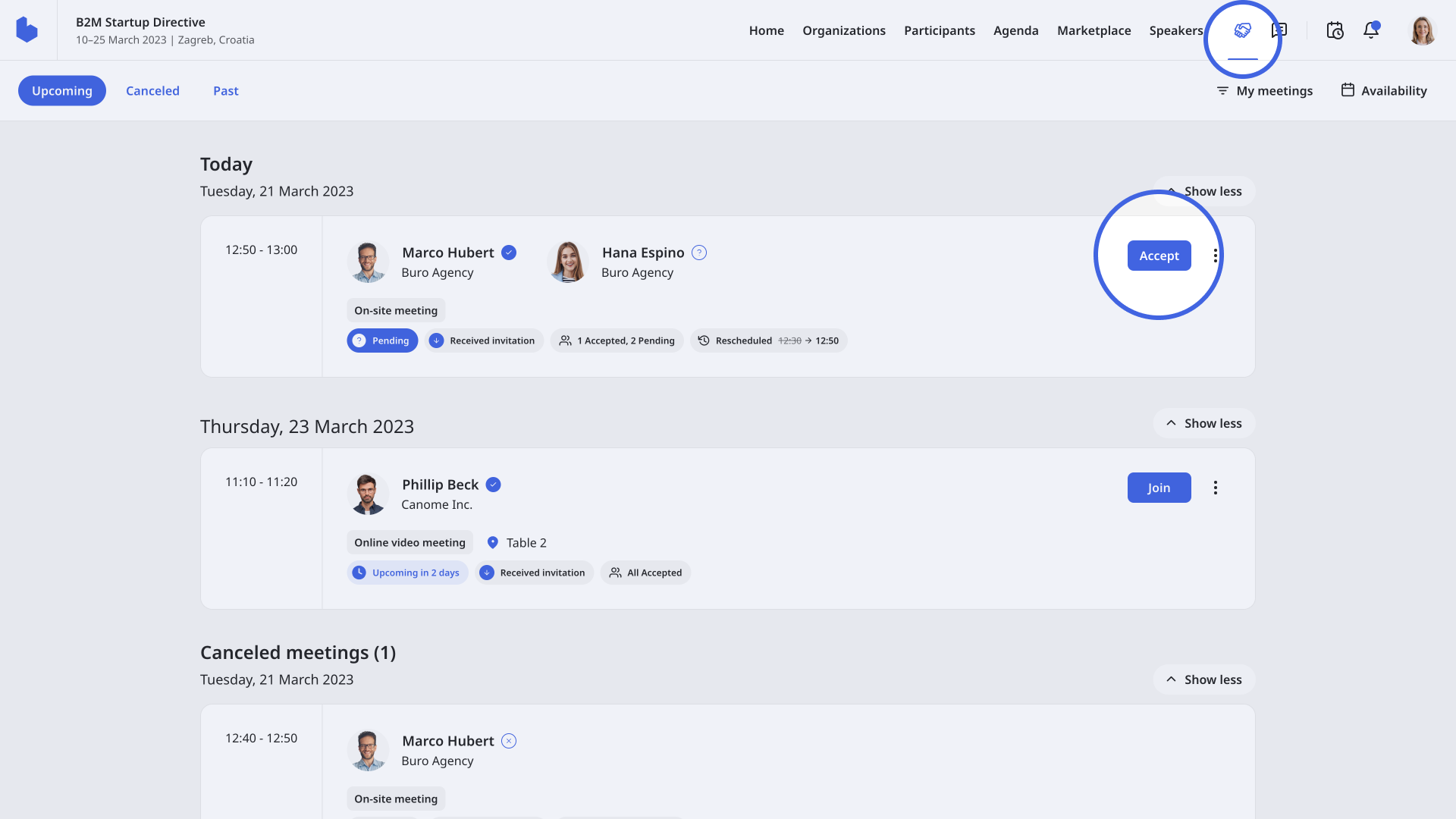
How do I cancel a meeting request?
You can decline the meeting request directly from your notifications.
Navigate to the bell icon on the event navigation to access your notifications and click on Decline.
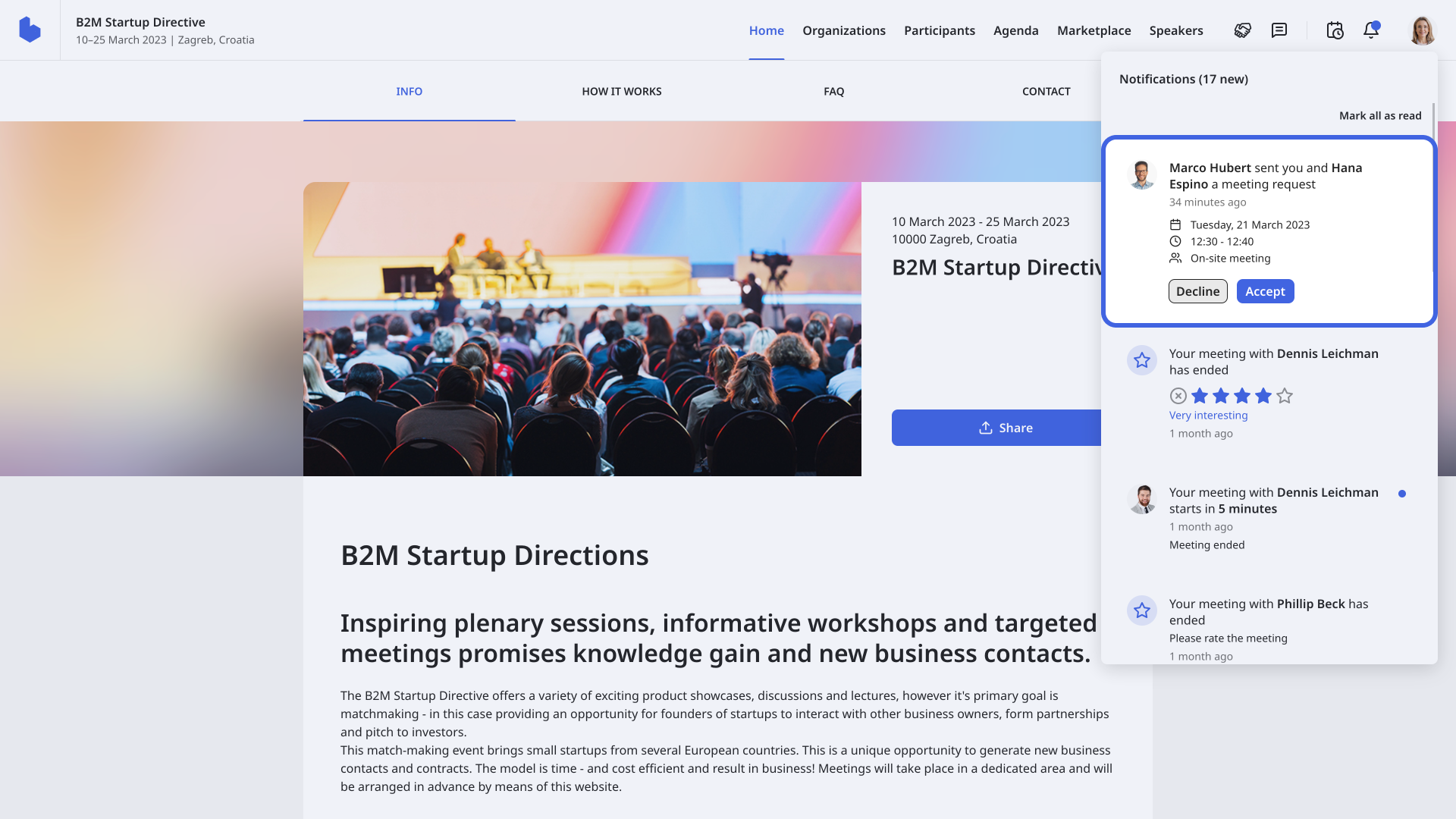
You can also respond to the meeting request from the Meetings page.
Access the Meetings page by clicking on the meetings icon on the event navigation.
On the meeting card, next to the Accept button, you will see 3 dots. By clicking on the 3 dots, you can cancel the meeting by clicking on Cancel meeting.
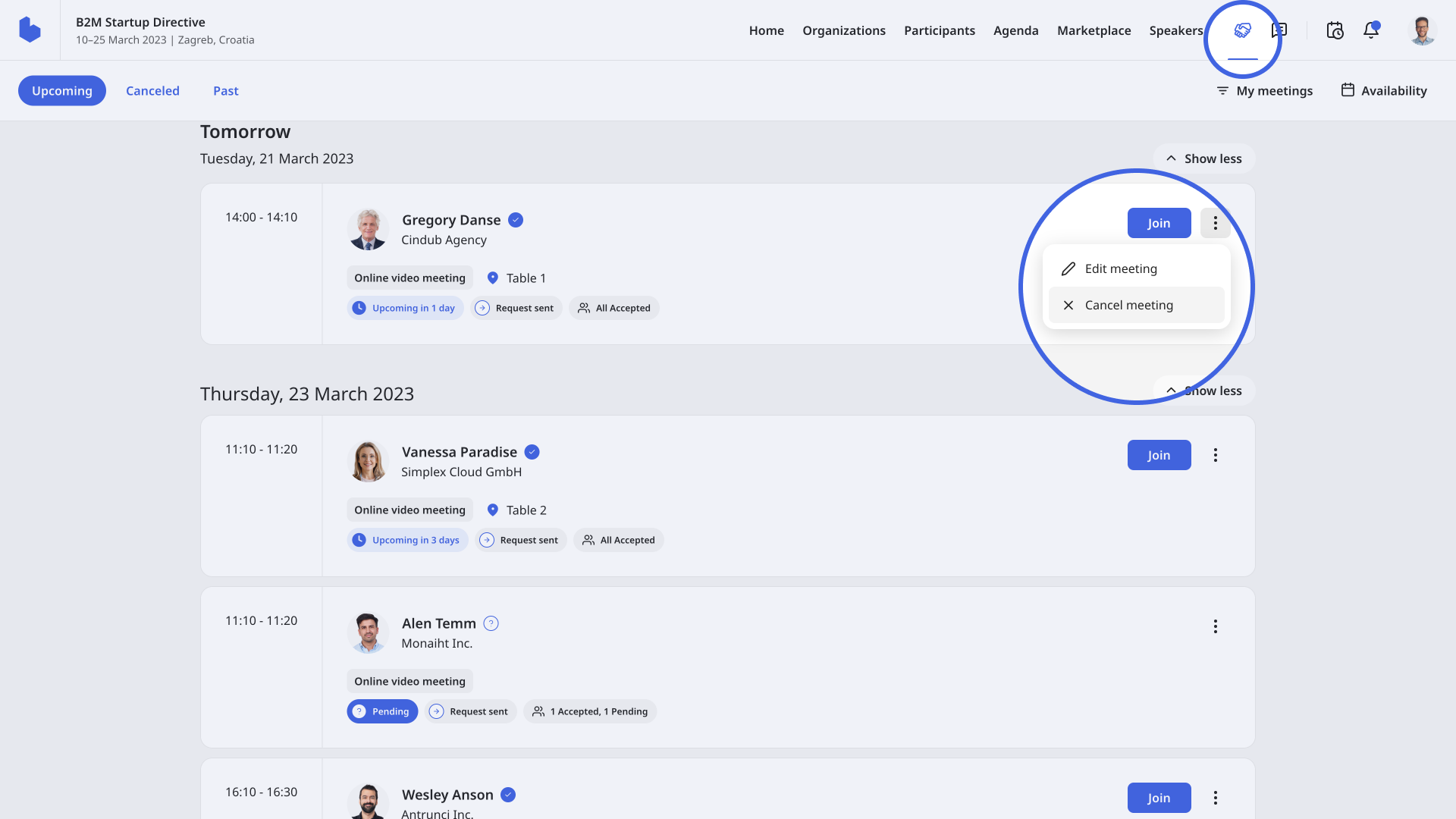
After that, a new modal will open to confirm you want to cancel the meeting. To proceed, click on the Yes, cancel button.
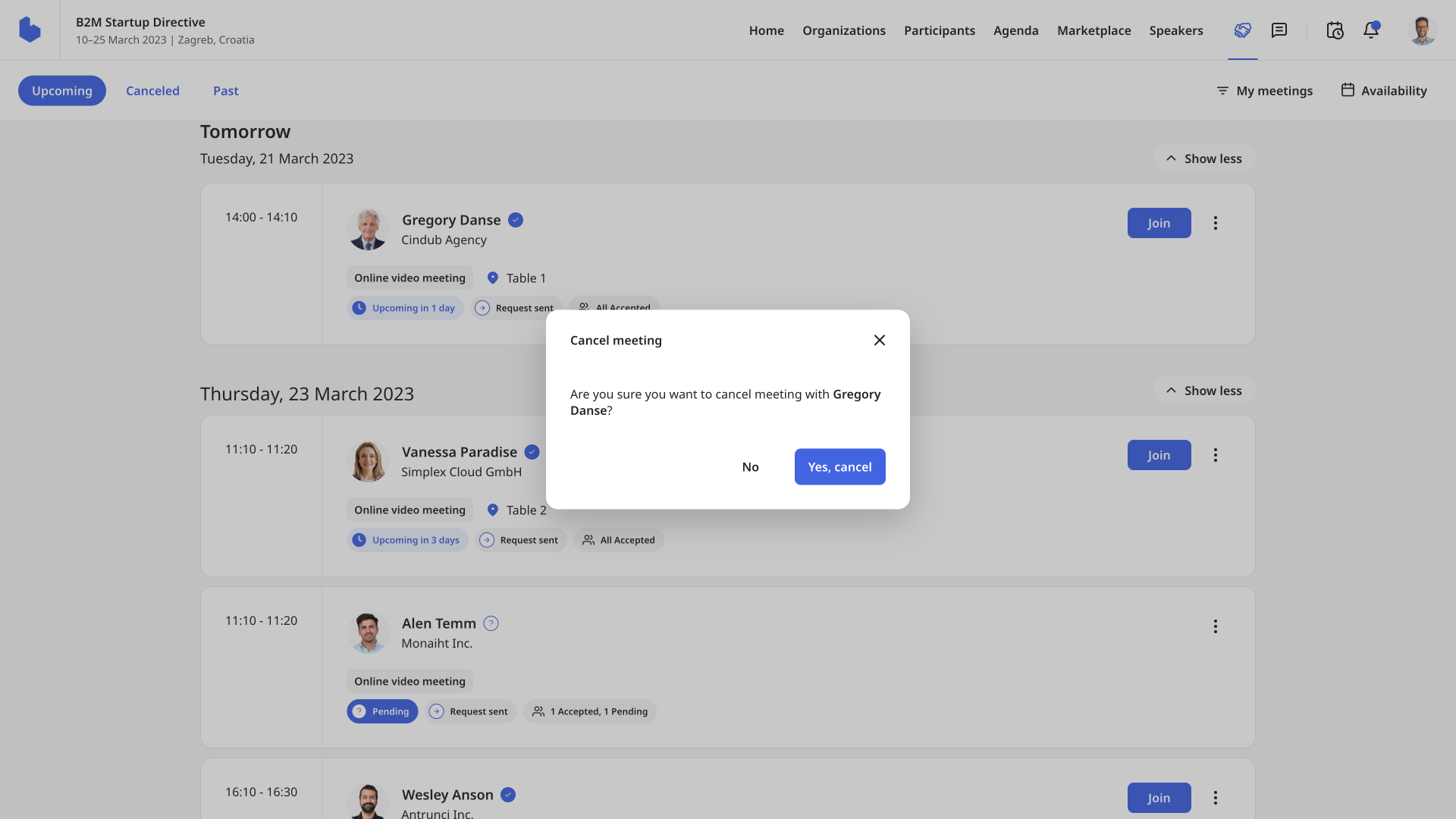
If you didn't find an answer to your questions, please get in touch with the Support Team here.
