Creating MeetingsUpdated 8 months ago
In most cases, participants initiate meetings by sending a request to others based on their mutual availability.
However, there might be situations where you, as the event organizer, need to create a meeting between participants.
How can I create a meeting?
Creating a meeting from the Meetings page
First, click on Networking on the left sidebar of the Organizer’s tool.
From the Networking drop-down menu on the left sidebar, choose Meetings to open the Meetings page.

To create a new meeting, click on the Create Meeting button located in the upper right corner. This will open the Create Meeting sidebar.

In the Attendees field, type the name of the participant you wish to include in the meeting. Then, select that participant from the drop-down menu.
You will notice a blue checkmark next to the participant's name, meaning the meeting will be automatically accepted. If you don't want that a meeting is automatically accepted when creating it, click on the small arrow next to it and mark it as pending. This will require the participants to accept or decline the meeting request.
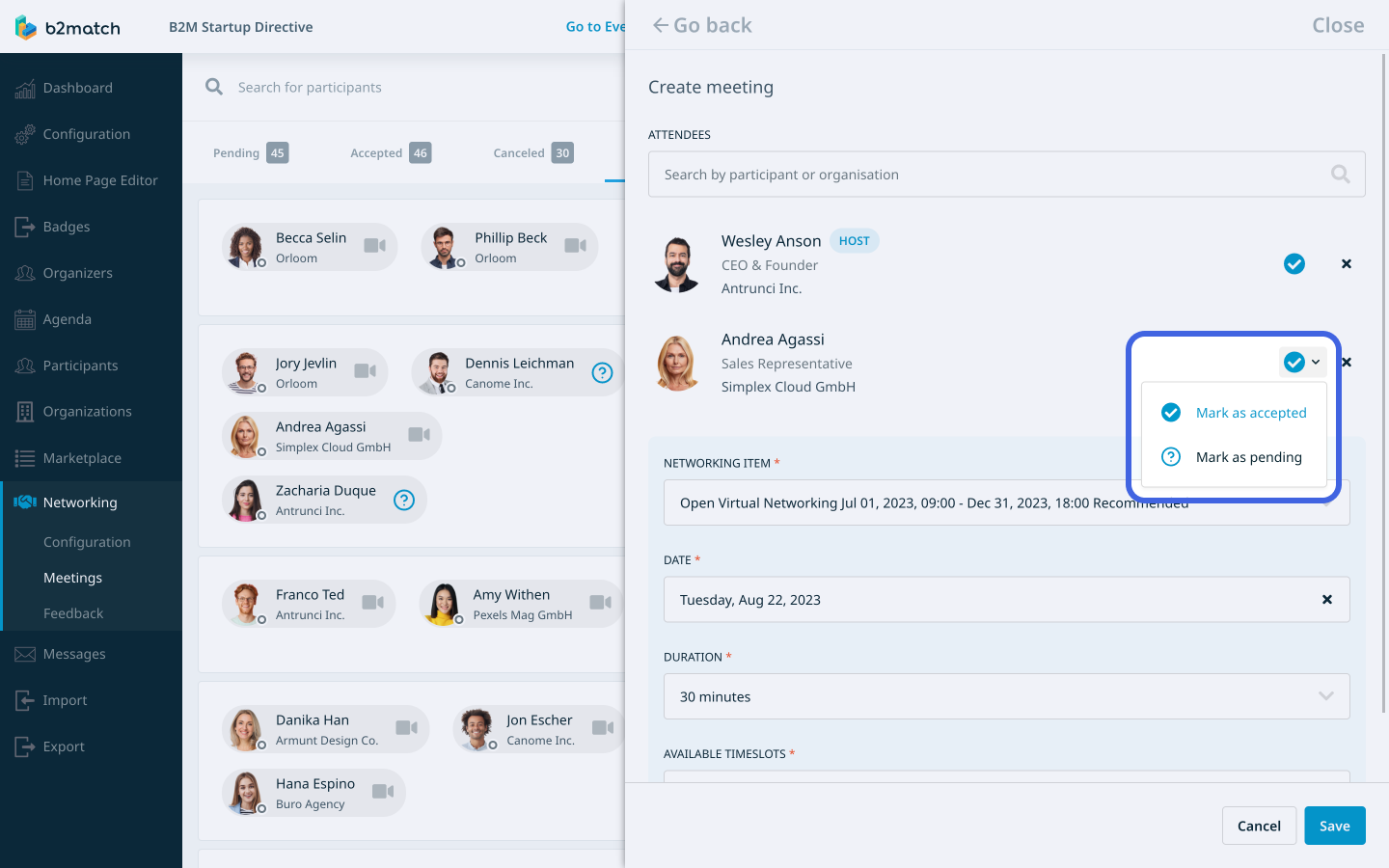
After adding all the participants, choose the meeting block during which the meeting will take place from the Networking item field.
In the Available Timeslots field, you will see all the available timeslots within that meeting block. Select the preferred timeslot from the drop-down menu.

If the meeting is an on-site meeting, you will notice the Location field.
Within this field, choose the meeting point from the available options in the drop-down menu.
If the selected meeting point has already been assigned to one or more participants in this meeting, the system will bookmark the assigned meeting point.

Once you've set the participants and timeslot, click the Save button to create the meeting.
Creating a meeting from the Participant Profile Overview
You can also create a meeting in the participant profile overview.
First, navigate to Participants on the left sidebar of the Organizer’s tool.
Then, from the Participants page, select a participant who will be part of the meeting. This will open their profile overview.
Within their participant profile overview, navigate to the Meetings tab.
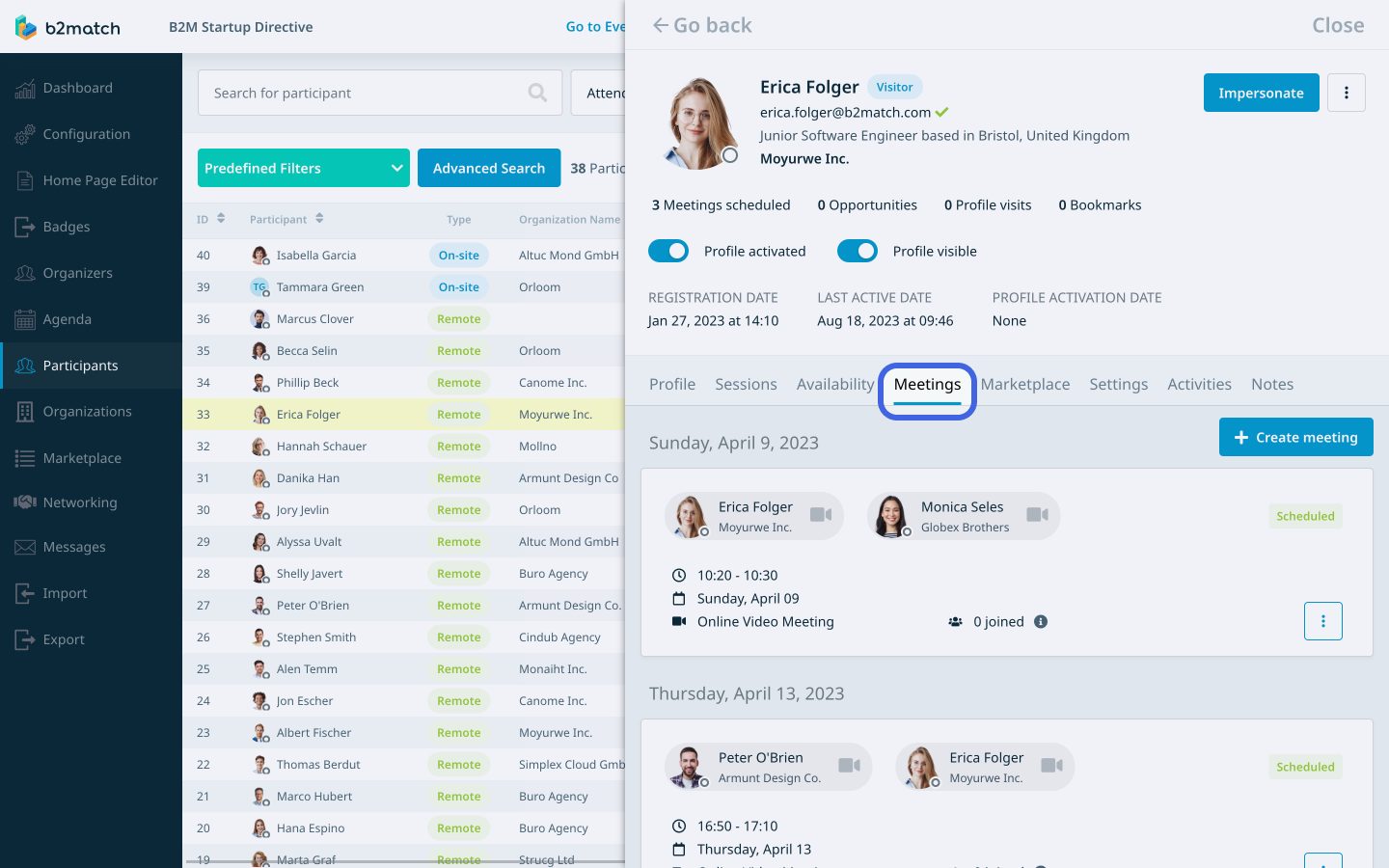
Here, Click on the Create meeting button.
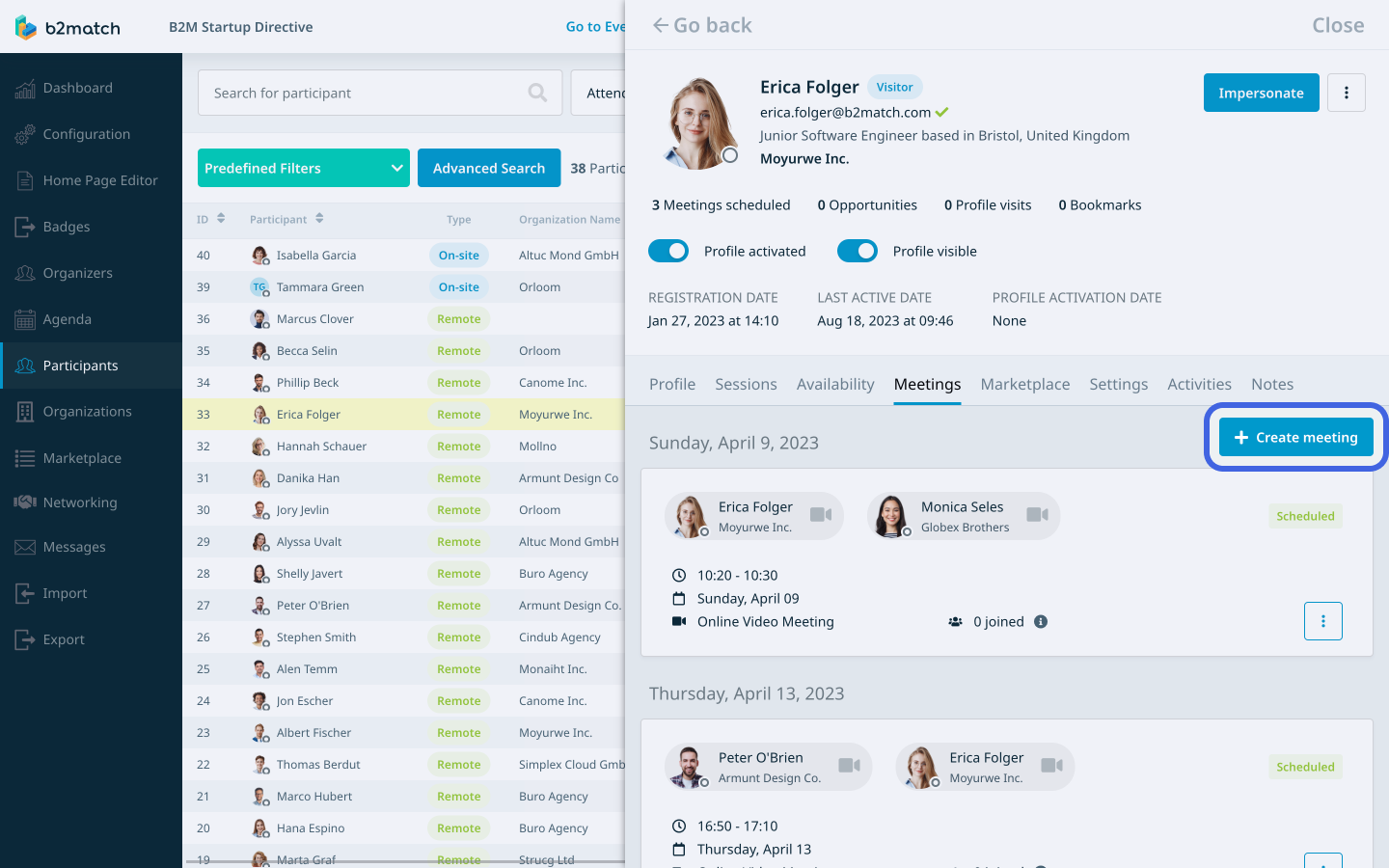
After that, add at least one more participant to the meeting and configure the rest of the fields. Once you’re done, click on Save.
If you didn't find an answer to your questions, please get in touch with the Support Team here.
