Requesting MeetingsUpdated 4 months ago
Attending meetings with valuable people is one of the main activities at every event.
But how can you schedule a meeting between you and another participant with whom you wish to discuss?
Naturally, by sending them a meeting request.
Where can I request a meeting?
There are several different pages where you can request a meeting.
Request a meeting through the Participant list
Navigate to the Participant list with all participants attending the event by clicking on Participants on the event navigation.
You can also access the participant list through your Dashboard. On your Dashboard, click on the Book meetings button. This will redirect you to the participant list.
Request a meeting through the organization page
On the organization page, click on the Representatives tab. Find the company representative you want to schedule a meeting with, and click on the Request meeting button to send a meeting request.
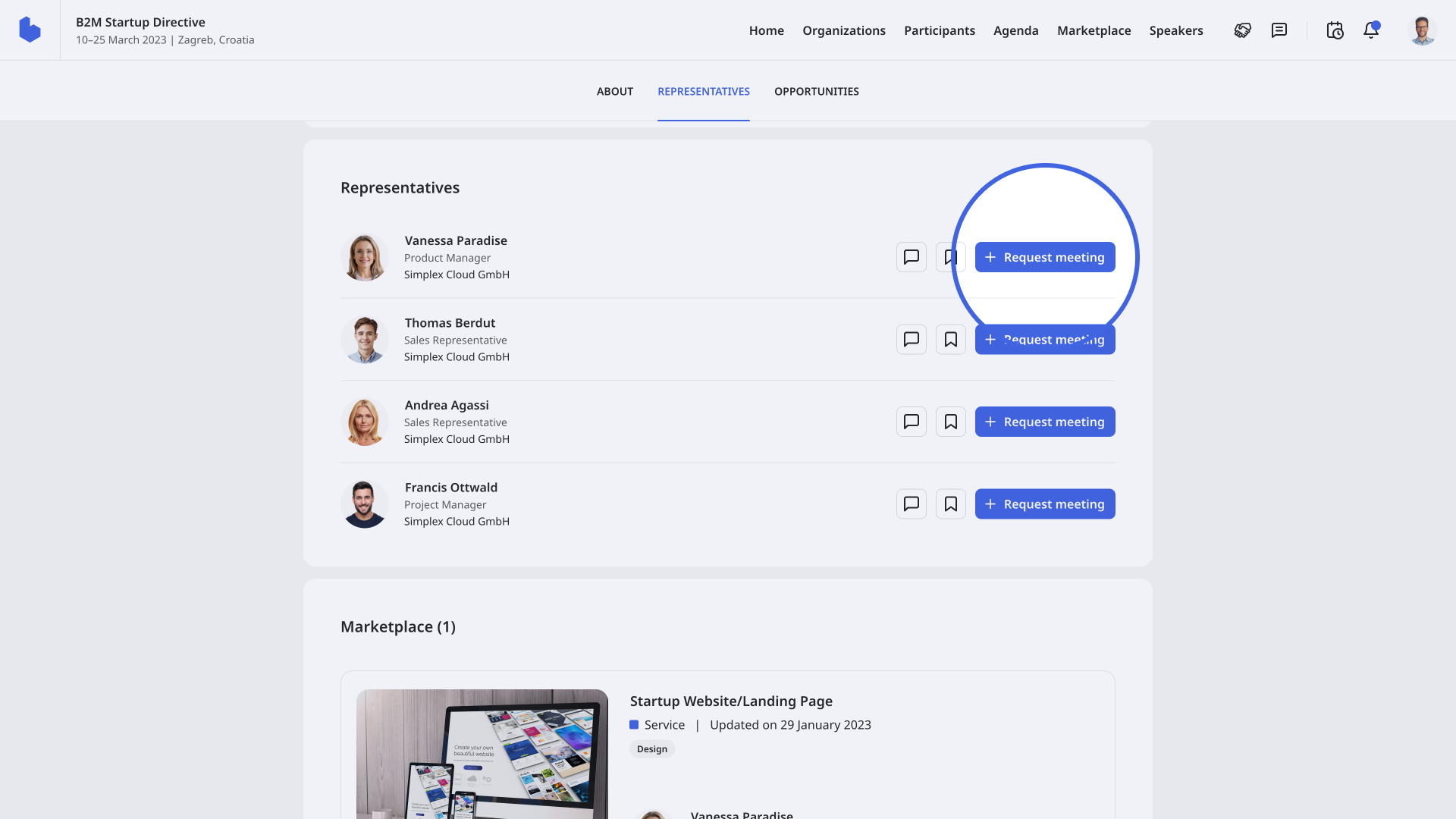
Request a meeting through the Marketplace
On the Marketplace, you will see all opportunities added to the event.
To schedule a meeting with the participant who posted the opportunity, click on the plus icon next to their name on the opportunity card.
Learn more about requesting meetings with other participants in our article Finding meeting partners.
How can I request a meeting?
After you click on Request a meeting, a meeting modal will open.
By default, meetings are configured as one-on-one meetings. If the organizer enabled group meetings, then you can add up to 6 more members to the meeting.
In the Request a meeting modal, you can add more members and select the meeting date and meeting time.
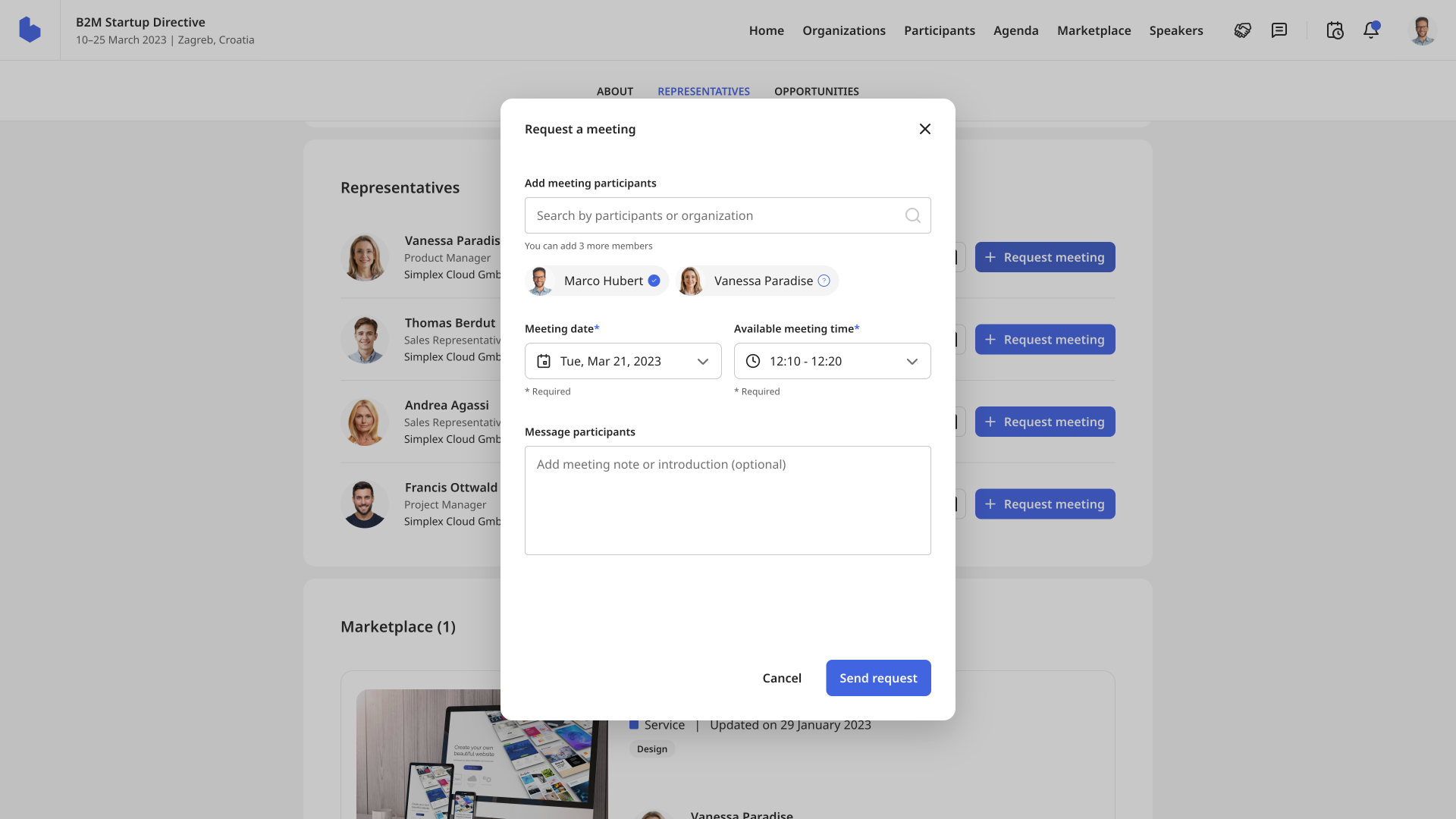
Available meeting dates will be highlighted with the color of the event on the calendar.
When you're selecting the meeting time, you will see a short note that shows which participants are available or unavailable at that time. If some participants are unavailable at a specific time, you won't be able to select that time slot.
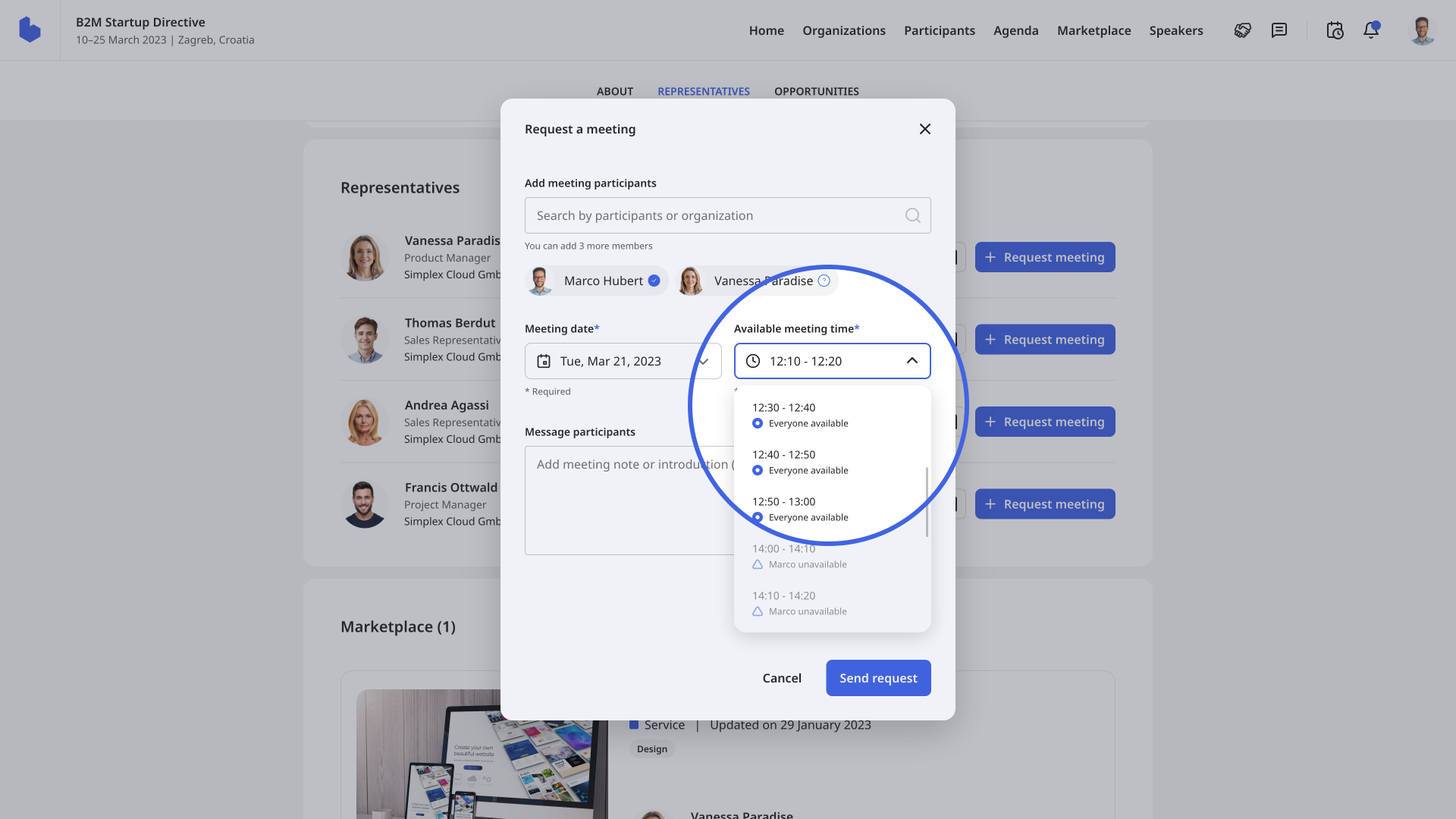
You may also add a meeting note or introduction that will be sent to the participant with your meeting request. After you filled in all the fields, click on Send request.
After that, a new info modal will be displayed with all the details about the meeting.
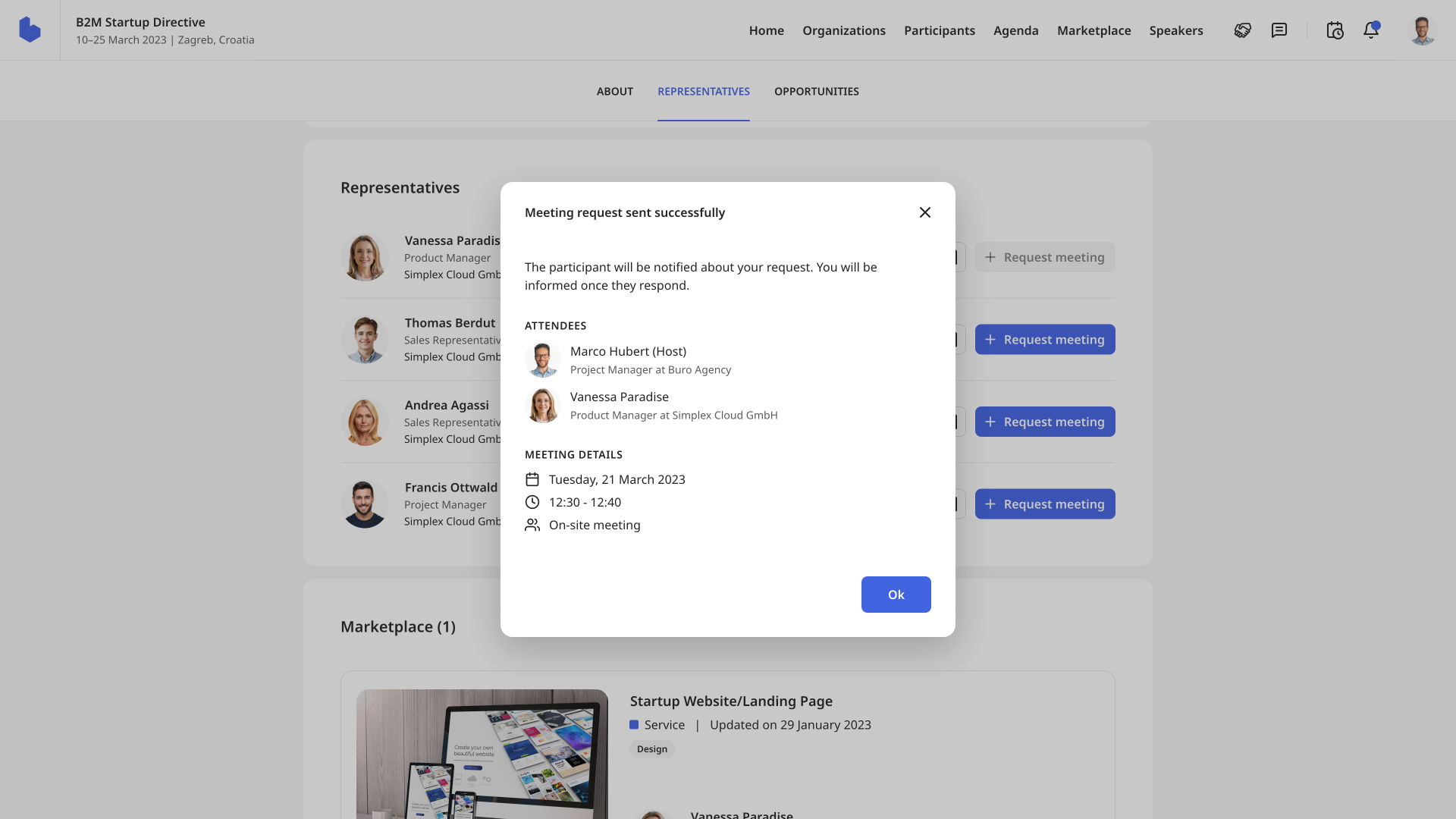
The other participants will be notified of your meeting request when you send it, and they may decide whether to accept it or not. After they respond to your meeting request, you will get a notification of their response.
If you want to learn more about meetings, read our article Understanding b2match meetings.
If you didn't find an answer to your questions, please get in touch with the Support Team here.
