Share Files With OthersUpdated a year ago
In today’s fast-paced business environment, the ability to exchange information and collaborate with other participants in real-time has become a necessity. But what if you need to quickly send a file to your conversation partners?
In addition to sending messages in real-time, the b2match messaging feature allows you to also share important documents and pictures.
How can I share files with other members?
First, go to Conversations by clicking on the chat icon button on the event navigation. Next, open the conversation where you want to share your files.
Click on the staple icon button and find the file you want to upload. After you selected the desired file, click on Open to attach the file to the conversation.
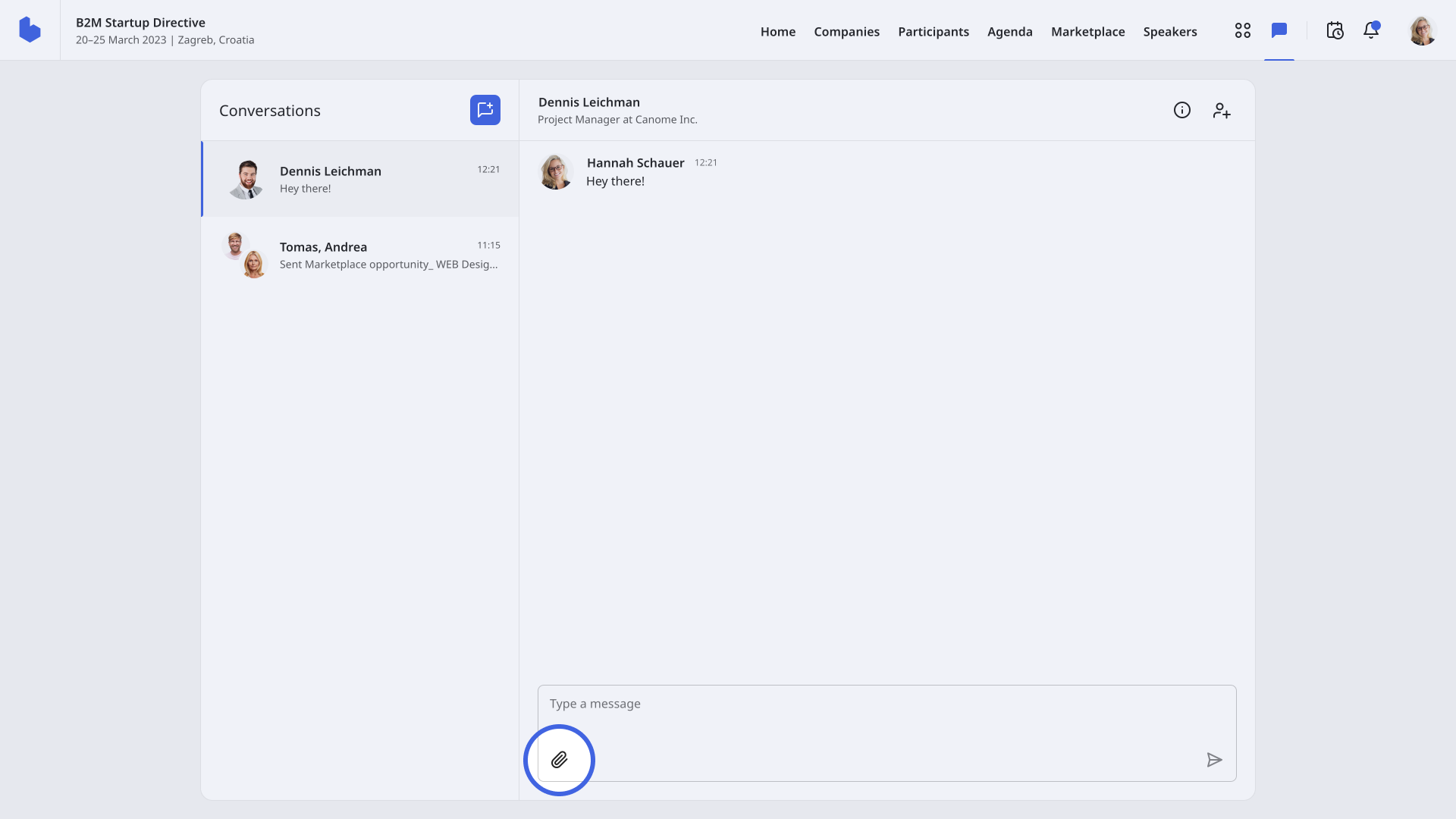
Then, click on the arrow icon to send the file to other members of the conversation.
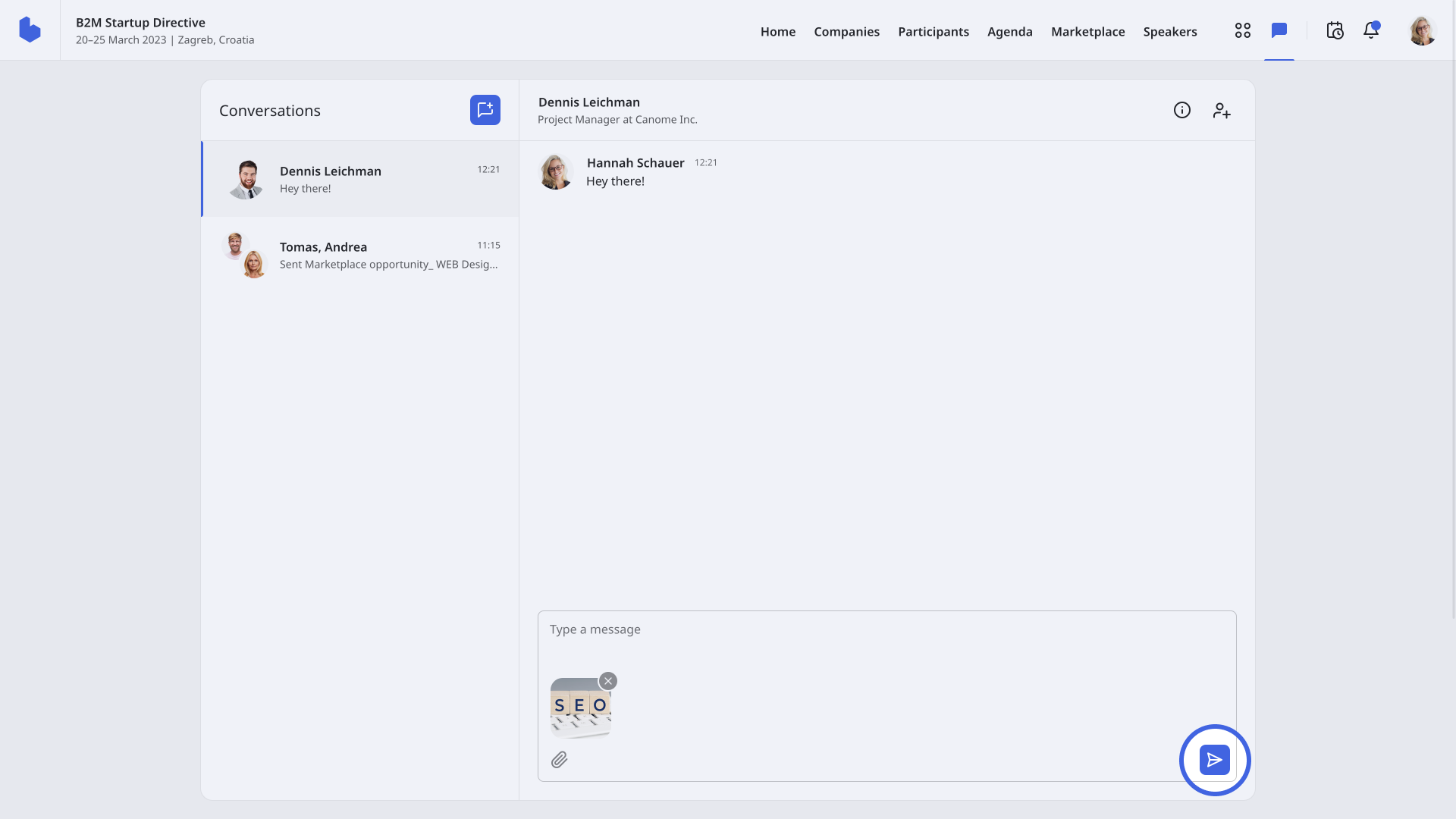
If you need to obtain a file from the chat, but don't have the time to scroll through the chat, you can always access the files by clicking on the Conversation info modal. Here, navigate to the Attachments tab.
The Attachments tab contains all files shared to the chat.
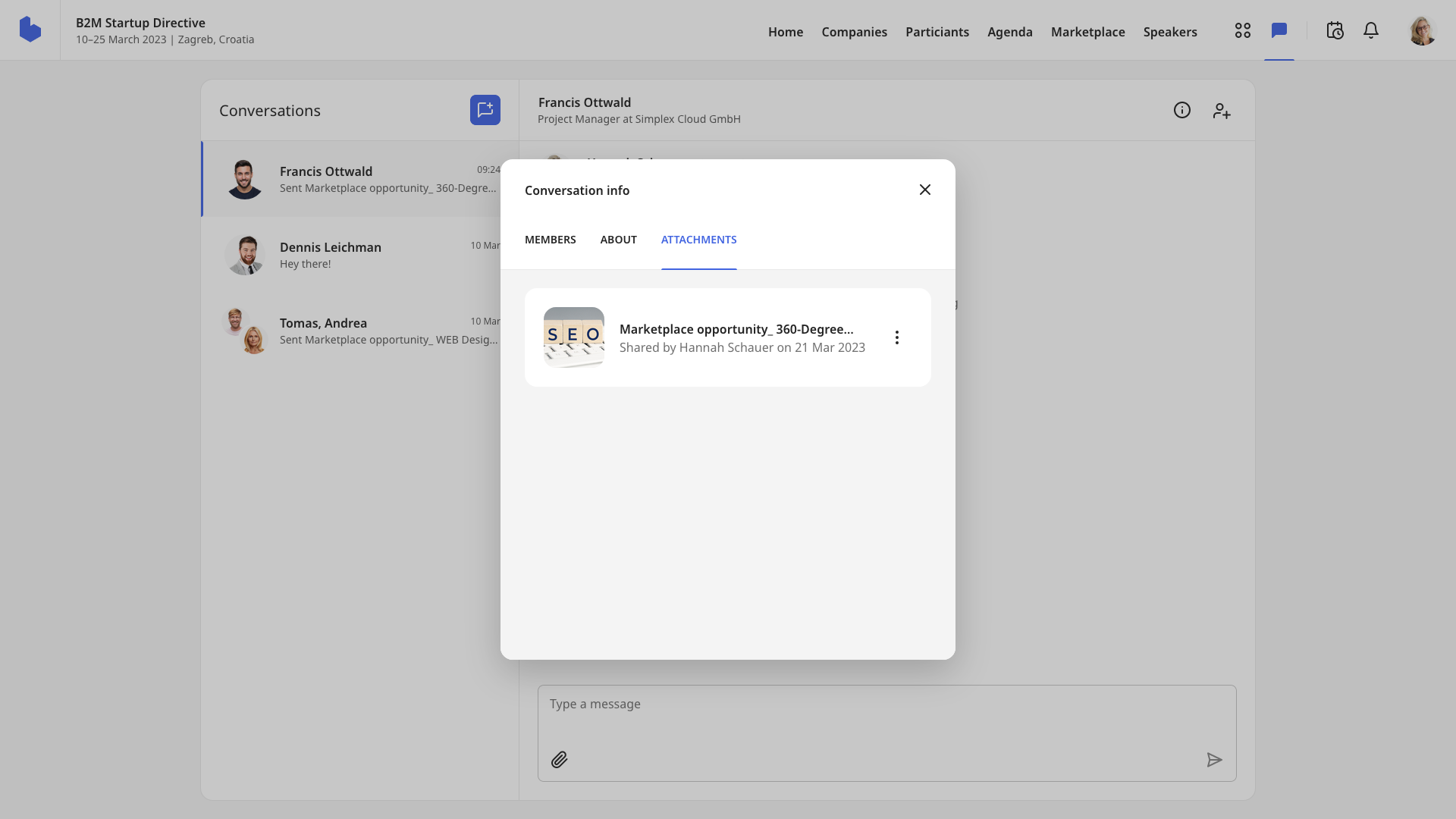
If you didn't find an answer to your questions, please get in touch with the Support Team here.
