Starting a New ConversationUpdated a year ago
So, you decided to take the first step in networking and send a message to participants who caught your eye?
This article will show you how to send a message to others in just a few clicks!
How can I start a conversation with other participants?
There are a few ways how to start a new conversation.
Start a conversation from the Conversation page
Access the Conversation page by clicking on the chat icon button on the event page navigation.
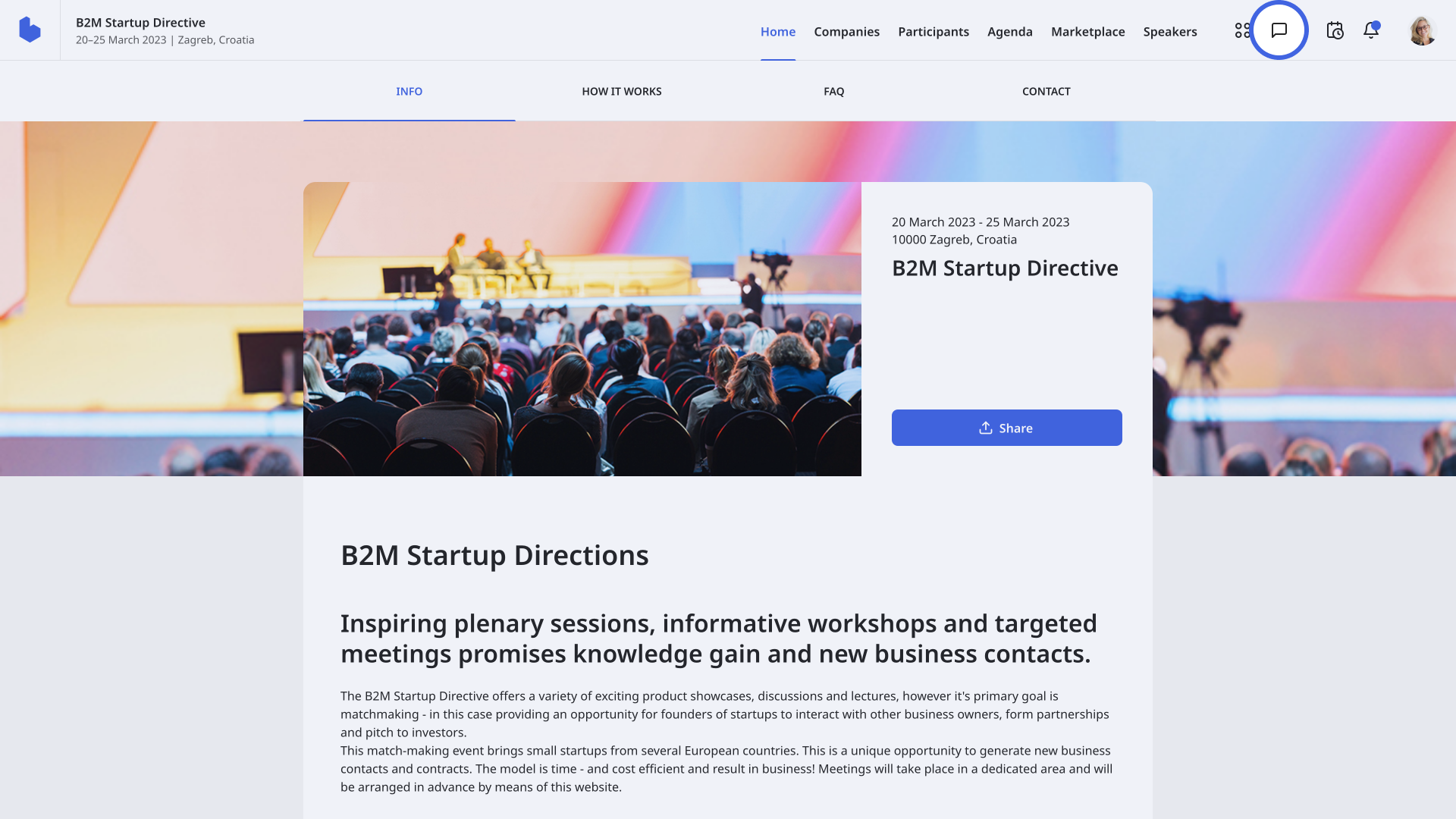
In Conversations, click on the chat plus icon button to start a new conversation.
![]()
In the Start new conversation modal, type in the name of the participant(s) you want to send a message to and type in the message. Afterward, click on Send.
Start a conversation from the Participant list
If you come across an interesting profile while scrolling through the participant list, you don’t need to open Conversations to send them a message. Instead, send them a message directly from the Participant list, saving you time and effort.
Simply click on the chat icon button next to the name of the participant you want to send a message to in the Participant list.
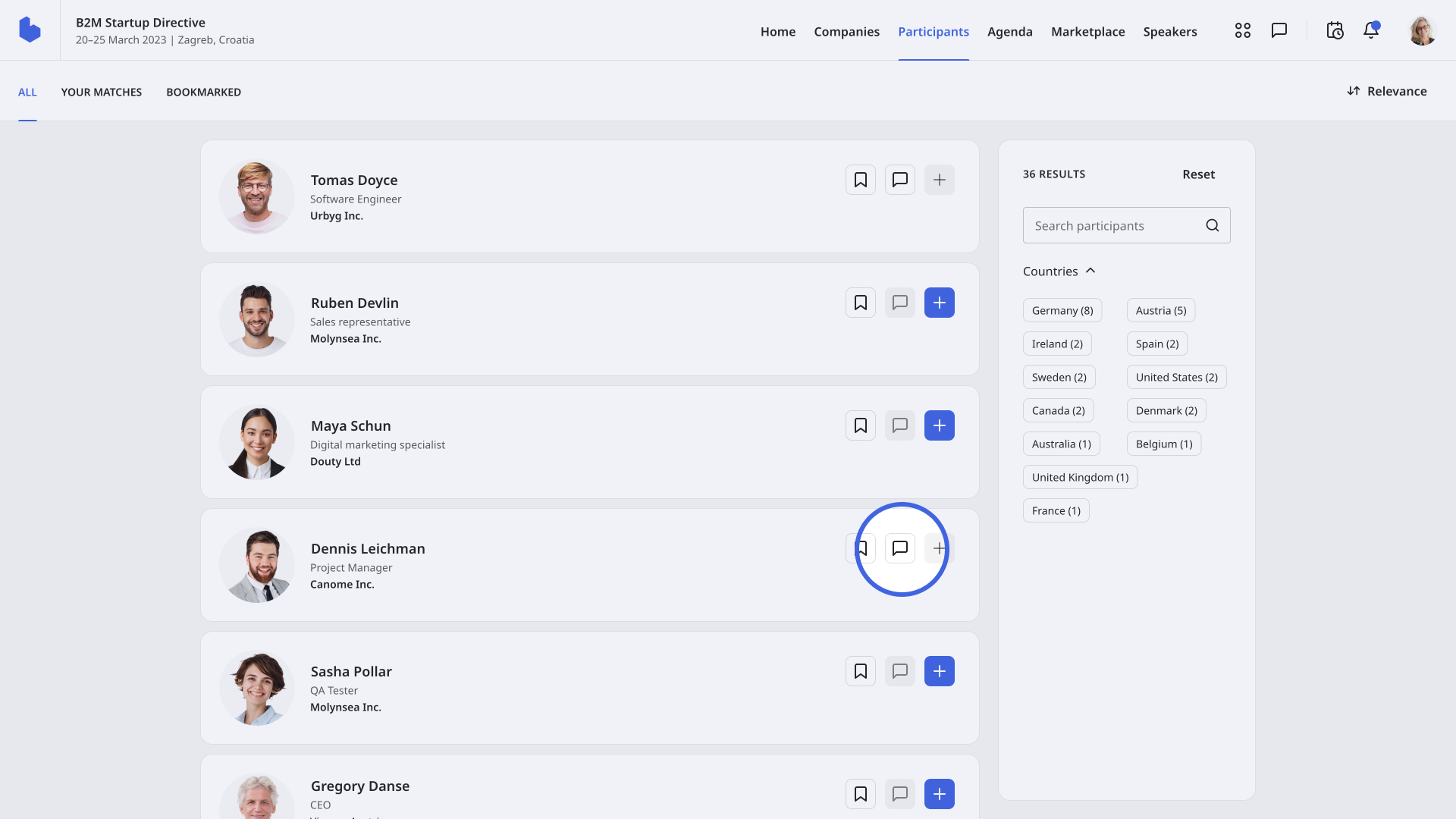
Afterward, type in your message and click on Send.
Start a conversation from the Opportunities page
Access the Opportunities page from the event navigation.
On the Opportunities page, you can see all the opportunities posted by other participants.
If you see an opportunity that catches your eye, you can send a message to the participant who posted it directly from this page.
Simply click on the chat icon next to the name of the participant, write them a message, and click on Send.
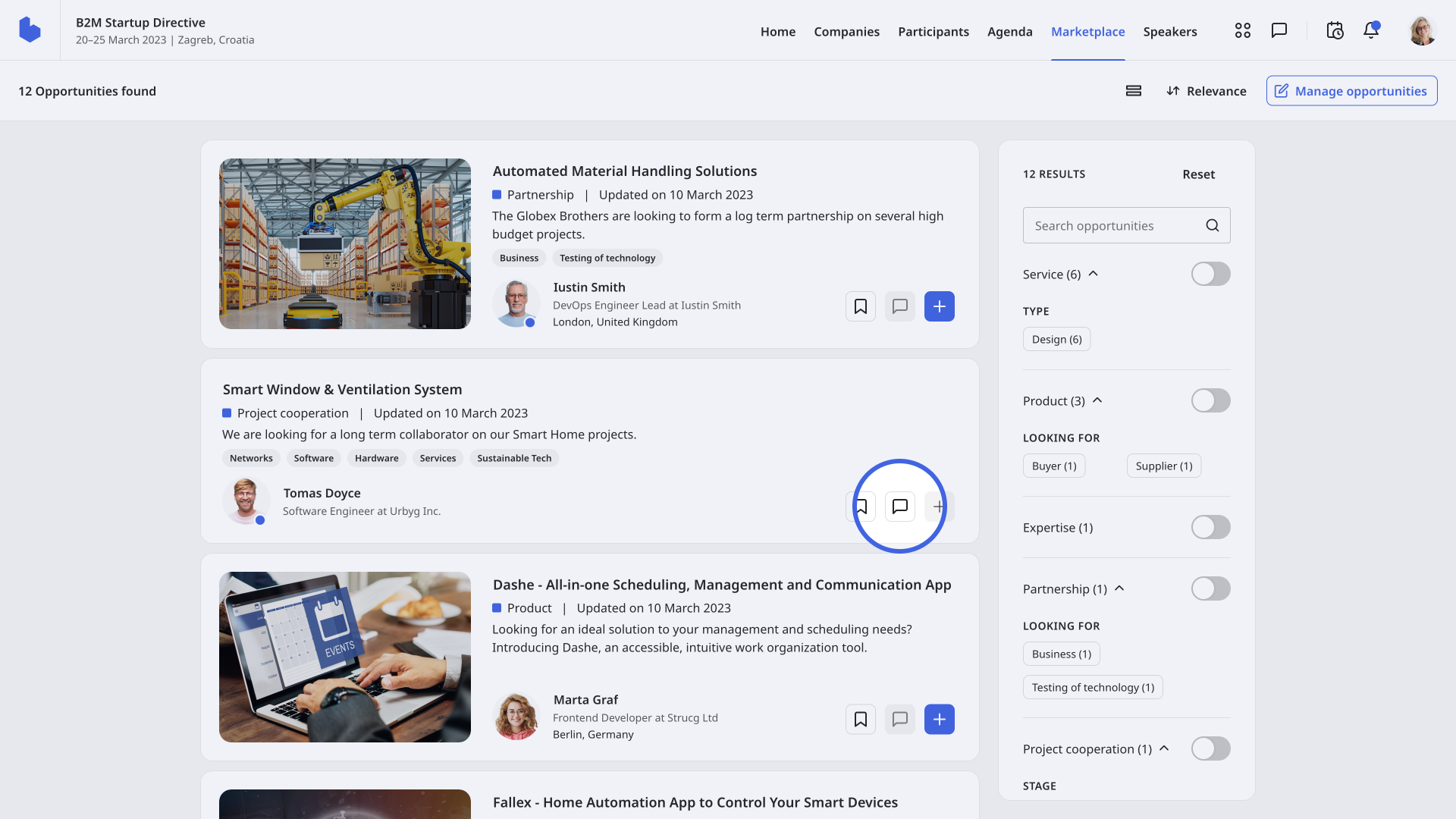
Start a conversation with company representatives
To start a conversation with one of the company representatives, first access the company page.
First, click on Attendees on the event page navigation, and from the drop-down menu select Companies.
Here, you will see a list of all companies participating in the event.
Select the company whose representatives you want to talk to.
On the representative tab, all company representatives will be listed. Click on the chat icon next to the name of the company representative, type in the message, and click on Send.
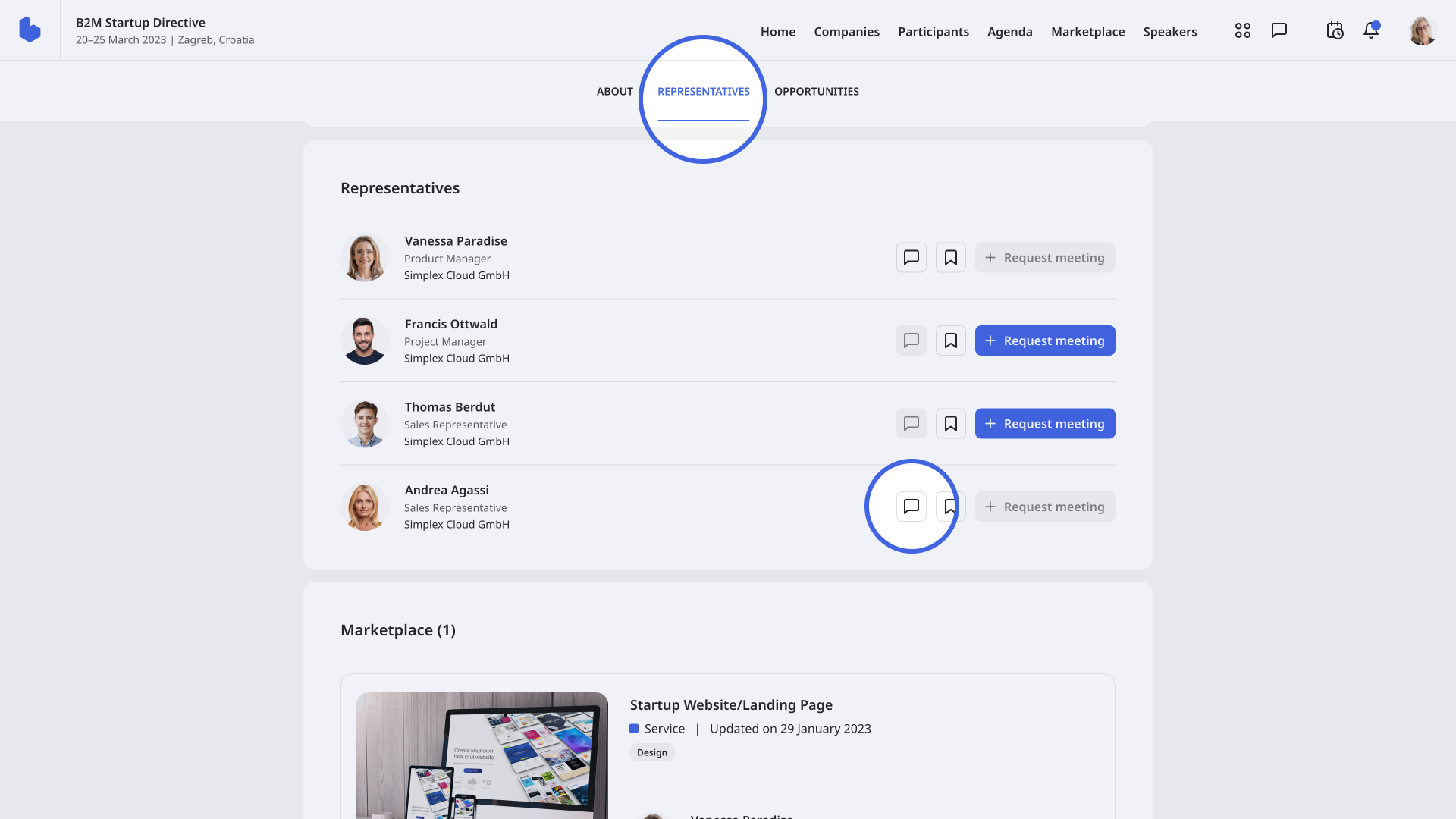
If you want to learn more about conversations, read our article Network via conversations.
If you didn't find an answer to your questions, please get in touch with the Support Team here.
